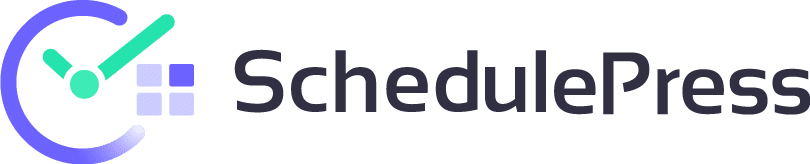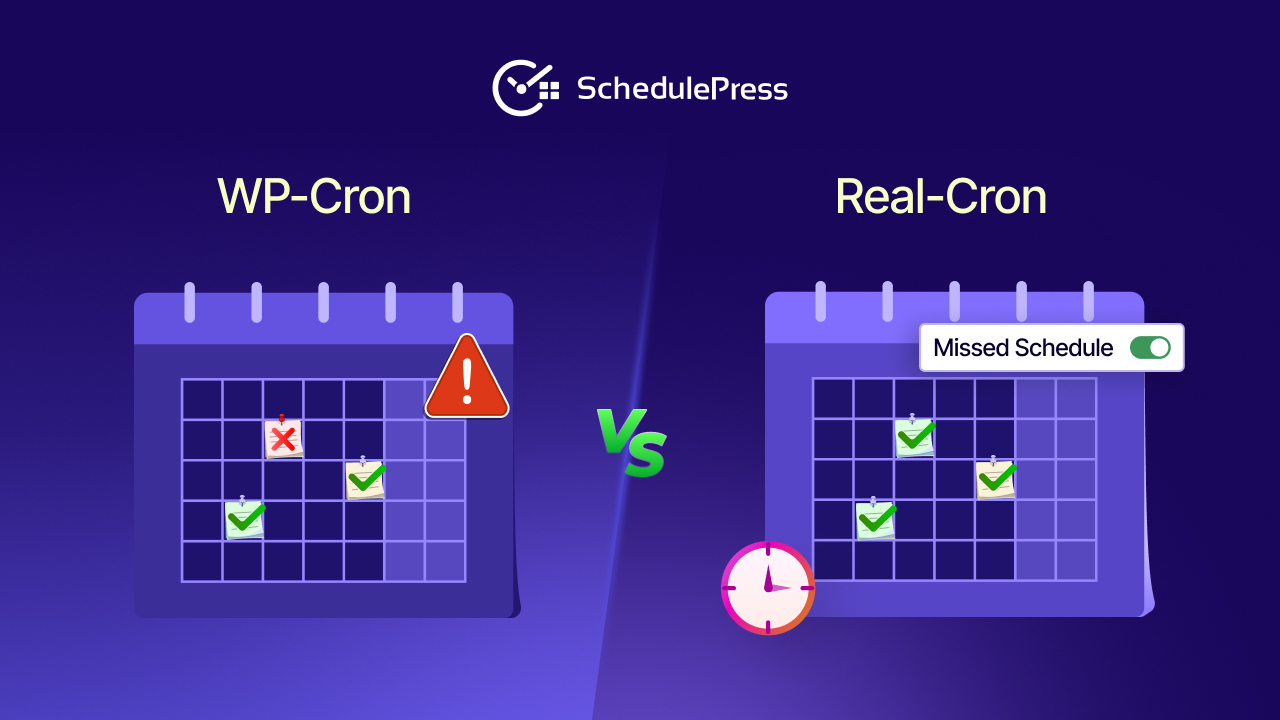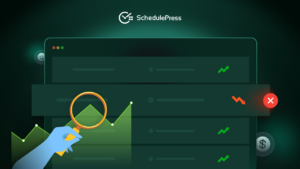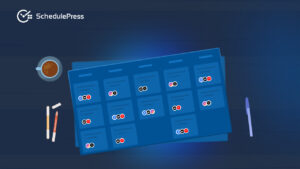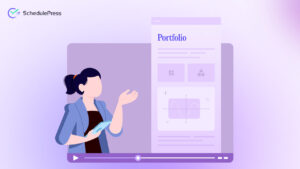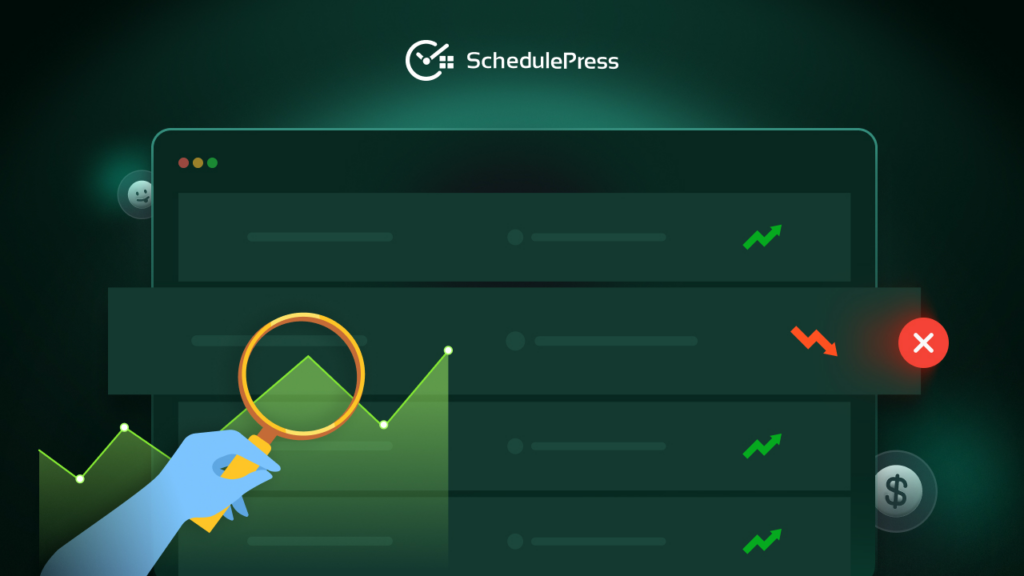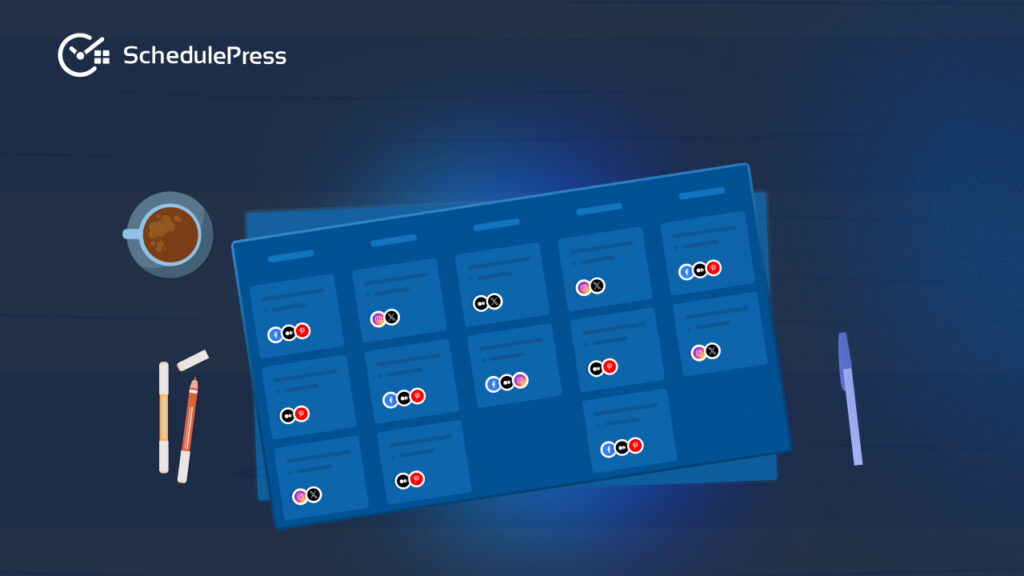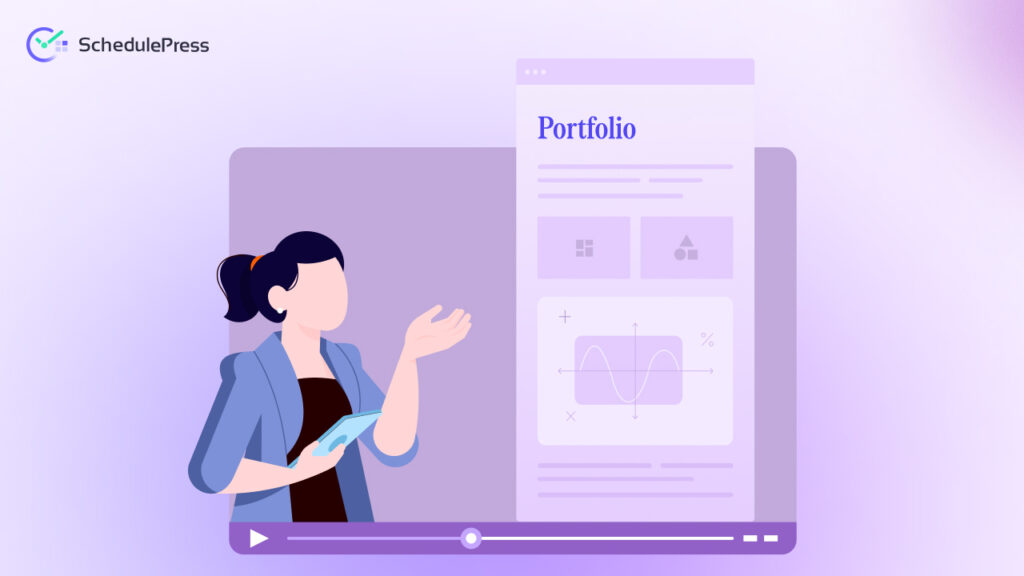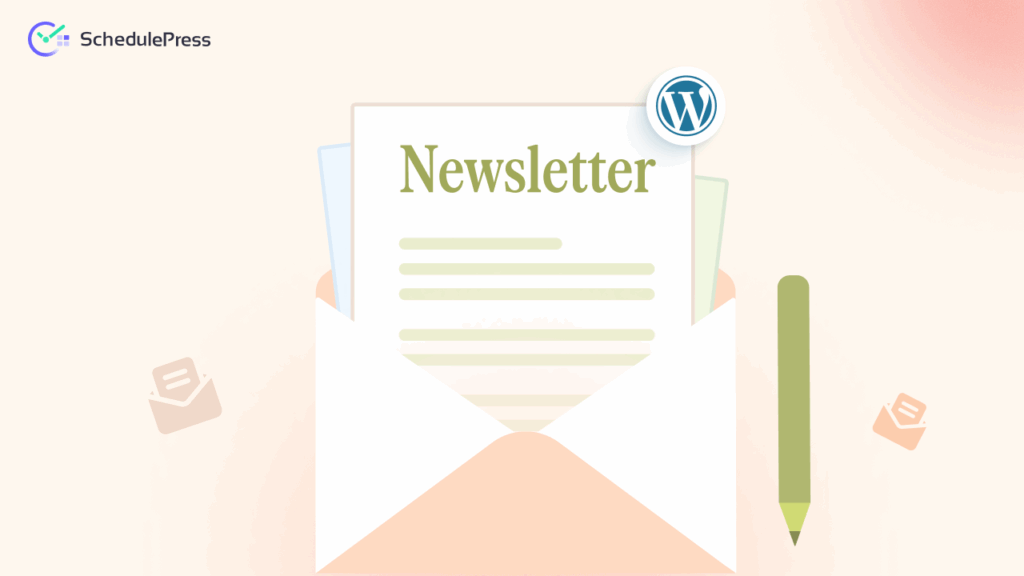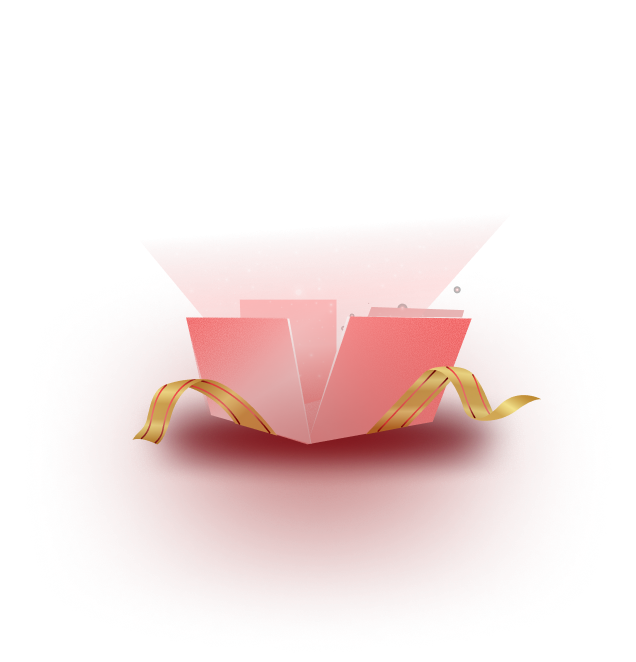Have you ever scheduled a WordPress post for a specific time, only to find it did not publish as planned? Or maybe your site slowed down mysteriously when handling background tasks. If so, you are not alone. The challenge of WP Cron vs Real Cron in WordPress scheduling is at the heart of these issues.
In this guide, we will explore why scheduling can go wrong on WordPress and learn how to resolve the issue. Here, you will know exactly how to keep your WordPress site’s scheduled tasks running like clockwork.
💡 What Is WP-Cron in WordPress?
Imagine a helpful but a bit lazy assistant who only checks the to-do list whenever someone walks into your office! That is basically how WP Cron works in WordPress. WP-Cron (the WordPress Cron jobs) is a built-in scheduler that simulates cron jobs within WordPress. Every time a visitor loads a page on your site, WP-Cron wakes up and tries to execute any tasks that are due (like publishing a post or sending an email).
However, it also means tasks are not run at exact times, but rather at the next page load after their scheduled time. For example, if you set a post to publish at 12:00 PM but nobody visits your site until 12:15 PM, that post will only go live at 12:15 PM when WP-Cron finally triggers.
And if your site has no visitors for a while, scheduled events might not run at all, leading to the missed schedule WordPress issue, where posts stay unpublished. In short, WP-Cron handles WordPress cron jobs opportunistically, tied to site traffic.
What Is a “Real” Cron Job (System Cron)?
Now, let us picture a more disciplined assistant: one who works by the clock, whether or not anyone’s around. This is what a real cron job is like, different than what WordPress cron systems do. A real cron (or system cron) is a scheduler at the server level (on Linux/ Unix systems) that runs tasks at fixed times or intervals – no human visits required.
It is configured via the server’s crontab (a time-based job scheduler), and it triggers scripts or commands at the exact times you specify (every 5 minutes, every hour, daily at midnight, etc.). As the real cron job is managed by the operating system’s cron, it is highly reliable and precise.
It will fire on schedule regardless of web traffic or any WordPress conditions. For example, you could set a real cron to call WordPress’s wp-cron.php script every 5 minutes, guaranteeing that scheduled tasks are checked and run on time even if your site has zero visitors.
Many modern hosts and setups use this system cron method to ensure timing accuracy. However, using it requires access to your hosting server’s settings (often via cPanel, SSH, or a hosting control panel), which might not be available on some entry-level shared hosts. But advanced managed hosting like xCloud offers an easy and quick approach to this. Keep on reading to find that out.
WP Cron vs Real Cron: Key Differences in 2026
Now that we know our two schedulers, let us compare WP Cron vs Real Cron and see why reliability is the key theme in 2026. In short, WP-Cron is easy and automatic but can be unpredictable, whereas real cron is robust and exact but needs a bit of setup. Here is a quick rundown:
- Trigger Mechanism: WP-Cron triggers on page load, meaning it waits for visitors. Real cron triggers on a time-based schedule set at the server level.
- Accuracy & Timing: WP-Cron’s timing is dependent on traffic; tasks might run late if nobody visits your site on schedule. Real cron is precise to the schedule you set – it does not matter if your site is getting hits or not.
- Performance Impact: On low-traffic sites, WP-Cron might not run tasks at all (missed events). On the other hand, real cron runs at a fixed frequency, so you control how often tasks run. Many experts also recommend you disable WP-Cron in high-traffic environments.
- Requirements: WP-Cron works on any WordPress setup out of the box – no special access needed. Real cron usually requires server access (SSH or a hosting control panel) to set up, which not all users have.
So, choosing the right option in the WP Cron vs real cron debate can make a noticeable difference in your site’s smooth operation.
How to Use a Real Cron Job for WordPress (with Recommended Option)
So, you are convinced that a real cron sounds better for reliability. How do you actually implement that on a WordPress site? Do not worry — it is easier than it sounds. Even if you are not a developer, you can set this up with a few straightforward steps.
Essentially, the goal is to disable WP-Cron from running on every page load and instead have your server trigger WordPress’s cron system on a regular schedule. There are a few ways to do that. Let us explore.
Disable WP-Cron & Place Server Cron
If you are comfortable editing config files and server tasks, this is a one-line change in your WordPress configuration. Edit your site’s wp-config.php (located in the WordPress root folder).
In wp-config.php, set:
| define(‘DISABLE_WP_CRON’, true); |
Now, create a system cron to call WordPress regularly (e.g., every 5–15 minutes) using curl/ wget to hit your site https://your-site.com.
For example, use one of these commands using curl:
| */5 * * * * curl -s https://your-site.com/wp-cron.php?doing_wp_cron >/dev/null 2>&1 |
Replace https://your-site.com with your actual site URL. The */5 * * * * means the cron runs every 5 minutes.
[Note: This works great – but it is not ideal for non‑technical users. A wrong step can pause all scheduled events until the cron is correctly configured again.]
Control Panel Cron (Technical)
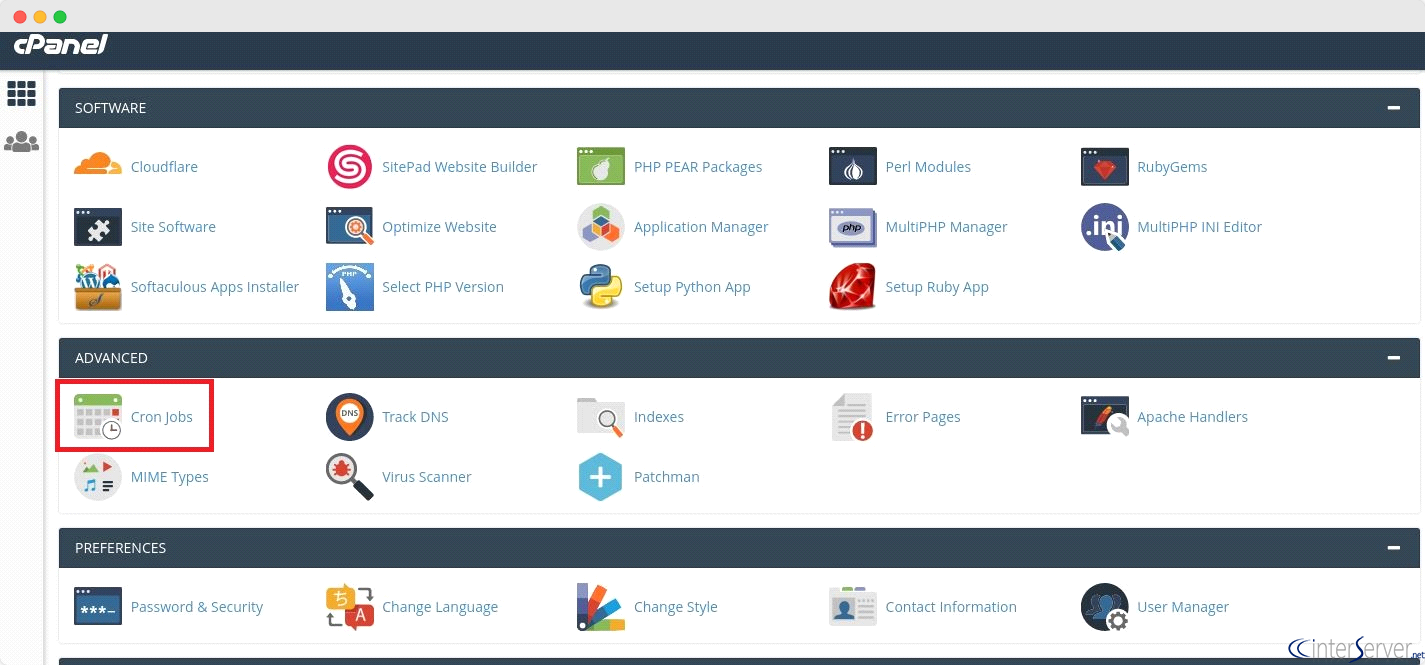
Most web hosts provide an interface to add cron jobs. For example, in cPanel, you will find Cron Jobs under Advanced settings. There, you can “Add New Cron Job”. Set the schedule (for example, every 5 minutes or 15 minutes) and use the command to hit WordPress’s cron.
[Note: It still requires comfort with panel settings and command syntax. If that is not your kind of job, skip to Option C.]
xCloud Cron Job: Server-Level Work with 1‑Click (Recommended)
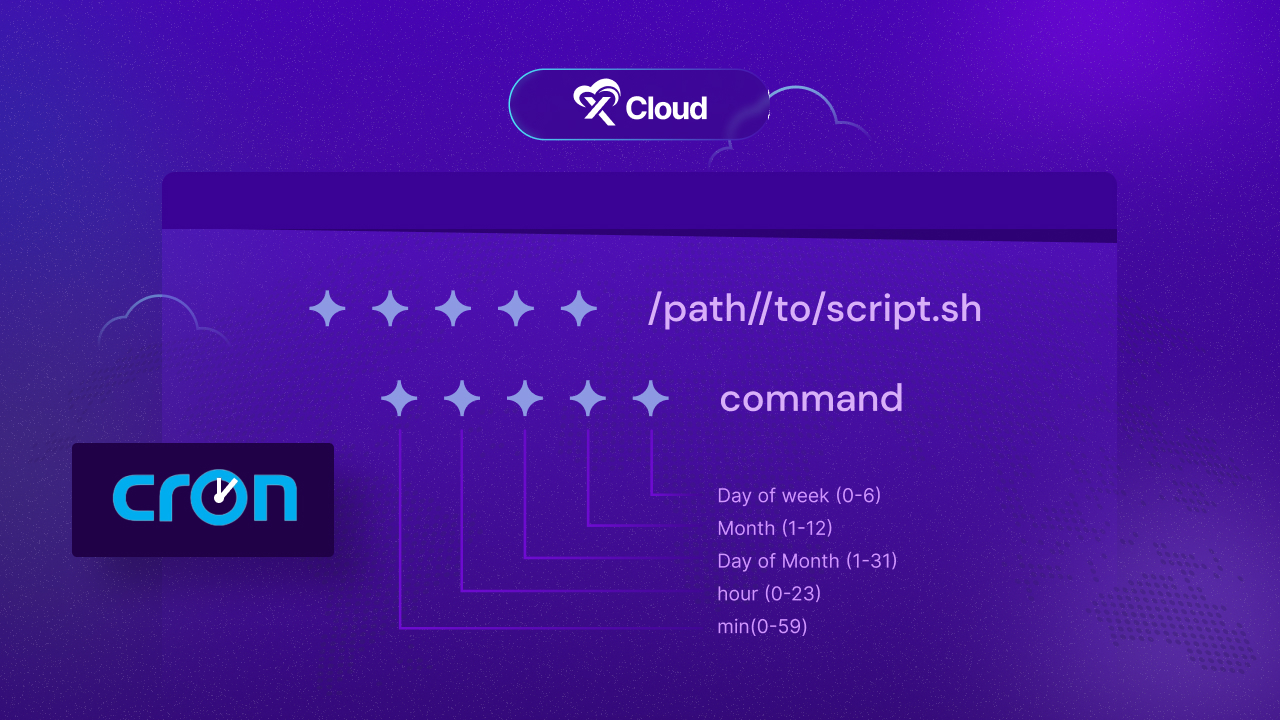
Normally, setting up a real cron means diving into cPanel, SSH commands, or third-party services. That is doable for developers, but not fun for everyone else.
Here is the good news: if you host with xCloud Host, you do not need to mess with server code. The xCloud Cron Job feature gives you the reliability of a system cron with just a few clicks.
From your xCloud dashboard, simply:
- Go to Settings.
- Select xCloud Cron Job instead of WP-Cron.
- Choose your cron interval (e.g., every 5 or 15 minutes).
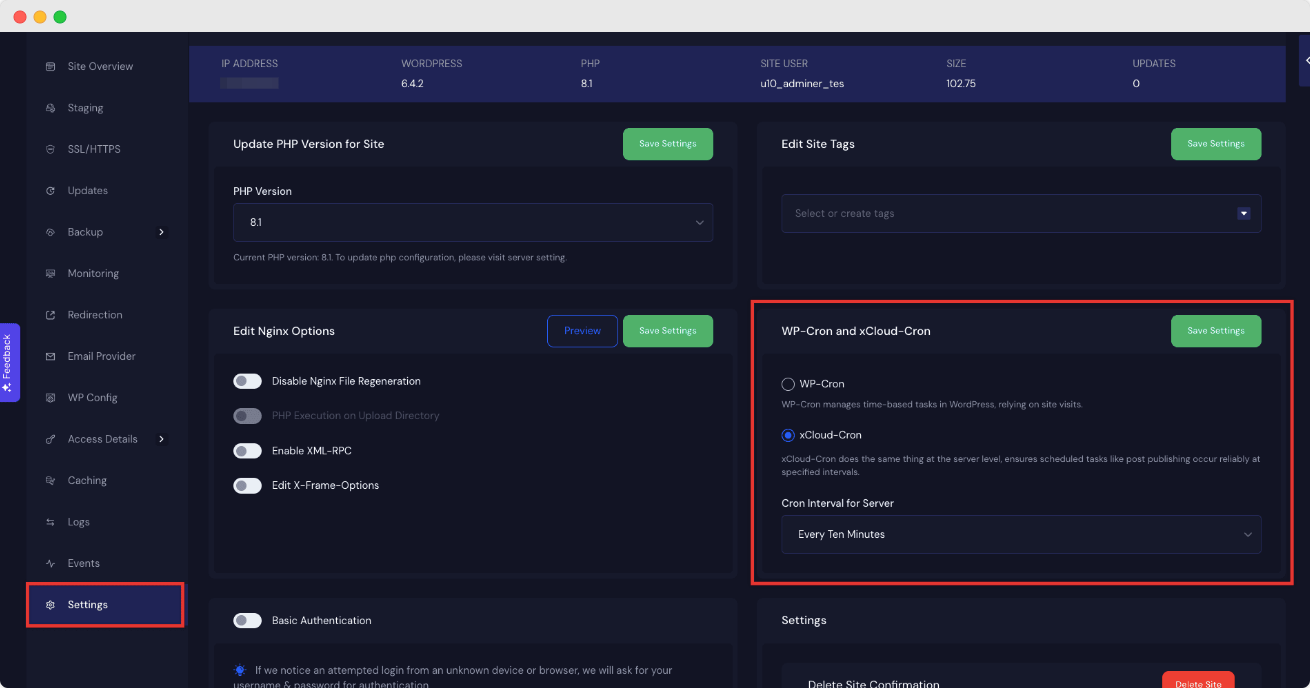
That is it. Your site will now run scheduled tasks at the server level – no visitors required, no complicated setup. Posts will publish on time, updates will run smoothly, and the dreaded missed schedule WordPress issue becomes a thing of the past.
Why trust xCloud here? xCloud is built by the same team that manages SchedulePress. If you already rely on SchedulePress for editorial scheduling, you will appreciate that the hosting side is crafted by the very people who obsess over WordPress scheduling reliability.
SchedulePress: Editorial Automation Pairing with Cron Setup
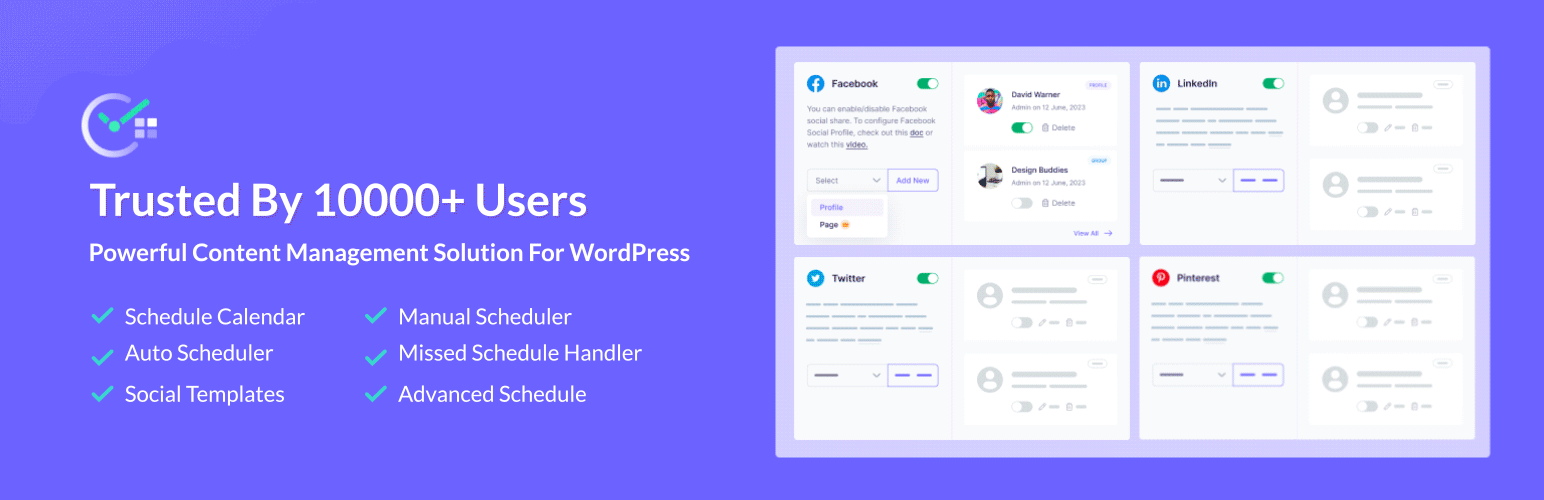
If you are thinking, “All this cron talk is great, but how do I manage publishing at scale?” – SchedulePress has the answer.
Whether you are on a native WP‑Cron, a control‑panel cron (cPanel/Plesk), or a server‑level system cron, SchedulePress ensures your content pipeline stays organized and resilient with its extensive features.
It addresses the missed schedule WordPress problem directly. The plugin includes a Missed Schedule handler that will automatically publish any post that somehow missed its scheduled time.
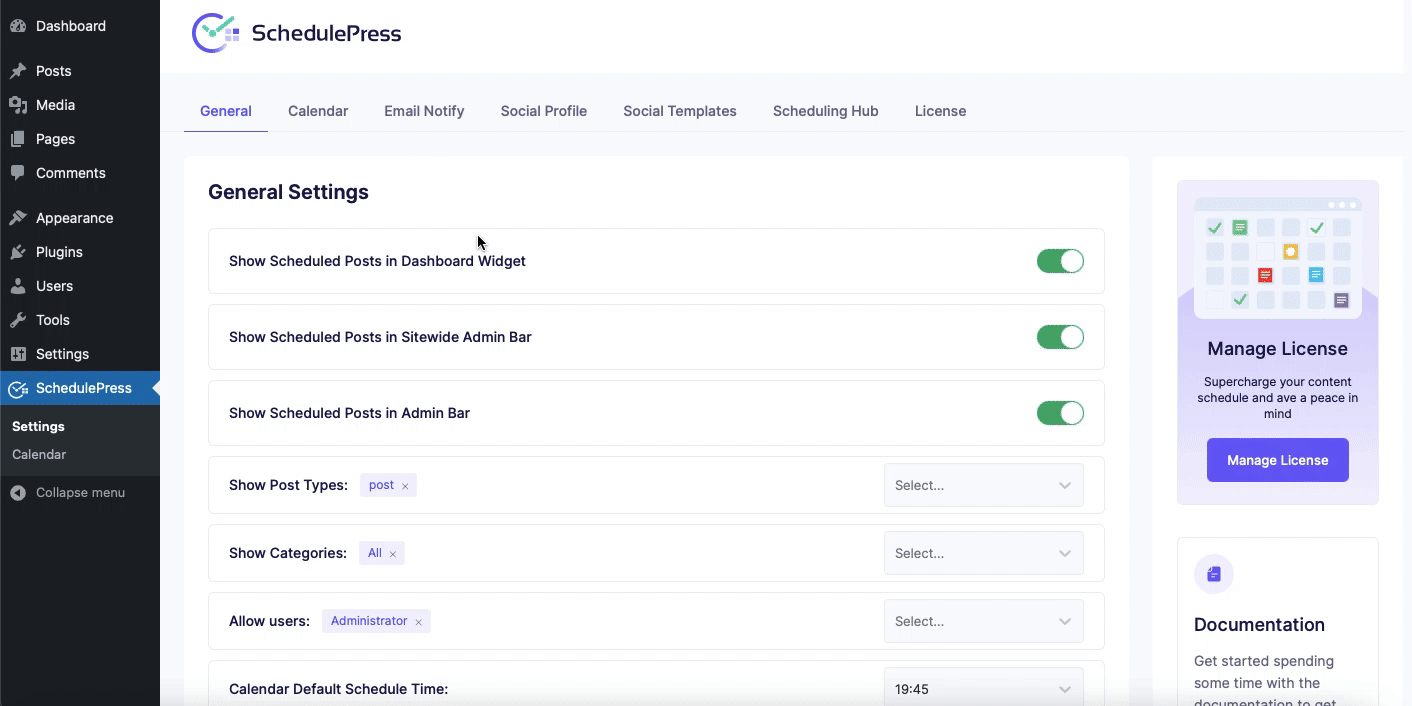
SchedulePress itself works with WordPress’s scheduling system – it does not replace WP-Cron with a server cron for you. You will still benefit from the WP Cron vs Real Cron improvements we discussed. In fact, using a real cron alongside SchedulePress is a smart combo: the server cron ensures WordPress checks tasks regularly, and SchedulePress ensures that even if something slips, it catches and fixes it.
This all-in-one content management plugin is designed to make content scheduling a breeze. It helps bridge the gap between WP-Cron’s shortcomings and the practical needs of content creators. It basically puts your WordPress scheduling on autopilot (in a good way) so you can focus on crafting content rather than attending to the schedule.
On top of that, SchedulePress offers a suite of tools for managing scheduled posts: an editorial calendar to visualize and drag-and-drop your content schedule, auto-scheduling features for queuing posts, social media auto-sharing, and more.
Aside from reliability, SchedulePress makes scheduling more convenient and fun. You can plan weeks of content visually, auto-share posts on social media once they go live and manage multiple authors’ schedules all in one place.
WP Cron vs Real Cron – Keeping WordPress on Schedule
As we wrap up this reliability guide, the lesson is clear: in the WP Cron vs Real Cron debate, real cron wins when timing matters. The default WordPress cron system is convenient, but it can be unpredictable. Real cron ensures tasks fire on time, every time – and in 2026, that kind of reliability is no longer optional.
The best part? You do not need to struggle with complicated server commands. With xCloud Cron Job, you get server-level precision in just a few clicks. Posts, updates, and background tasks will run exactly as planned — no more missed scheduled WordPress headaches. Pair that with a reliable post scheduler like SchedulePress, and you gain not just accuracy, but full editorial control with calendars, auto-scheduling, and social sharing.
If you have found this blog helpful, share your opinion with our Facebook community. You can subscribe to our blogs for valuable tutorials, guides, knowledge, tips, and the latest WordPress updates.