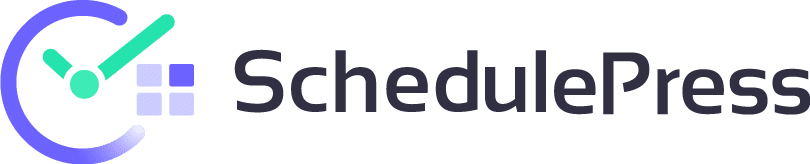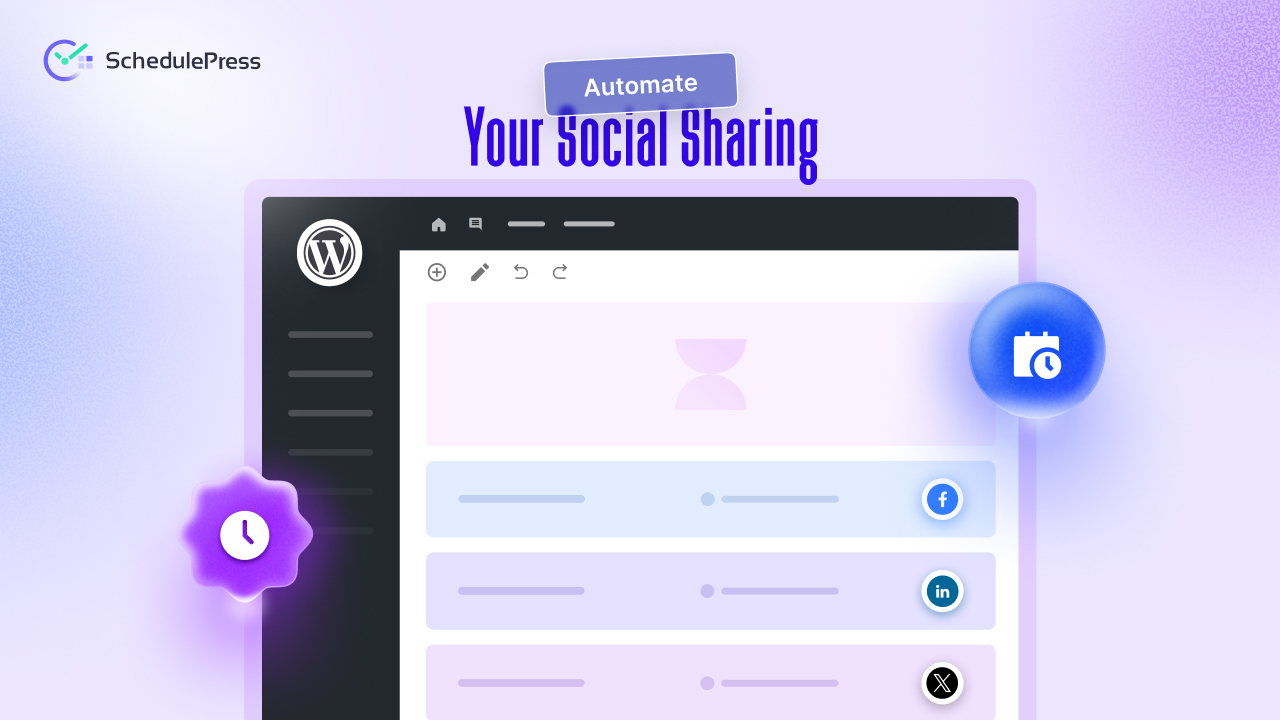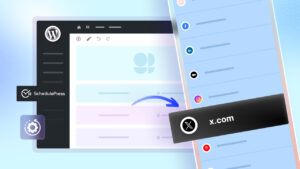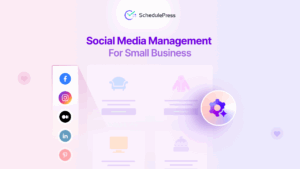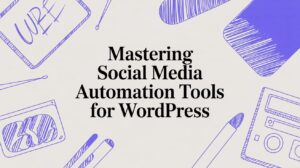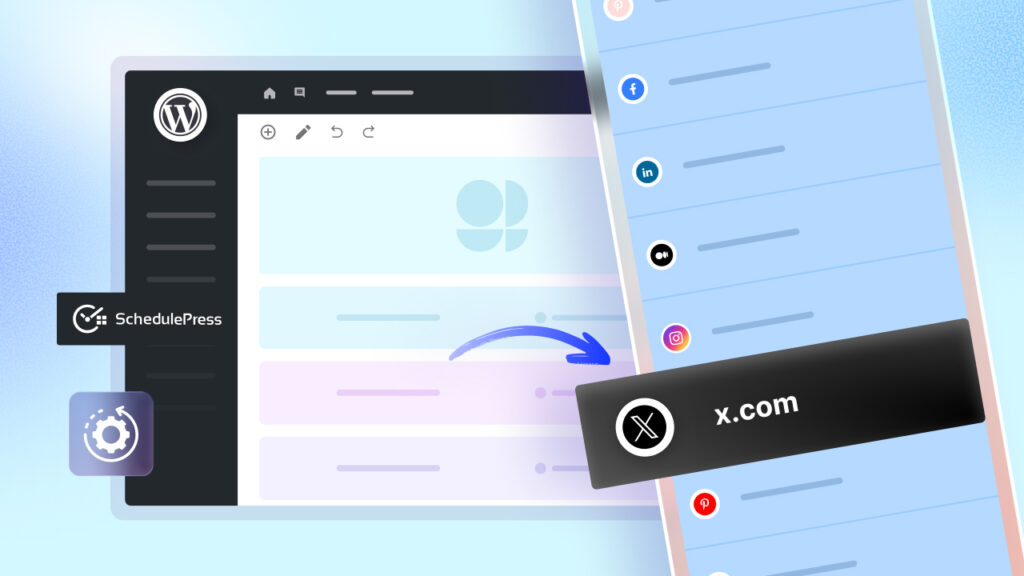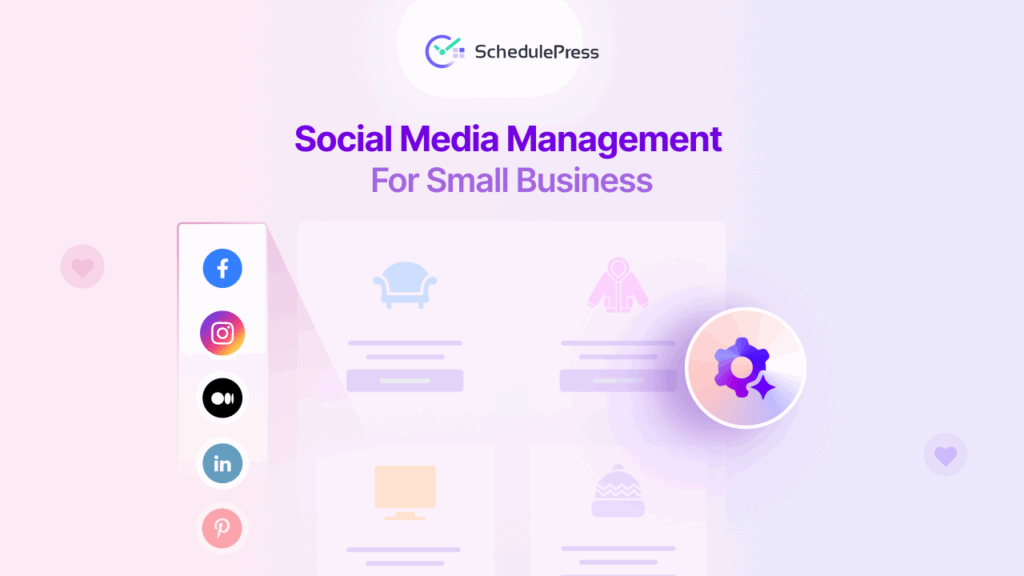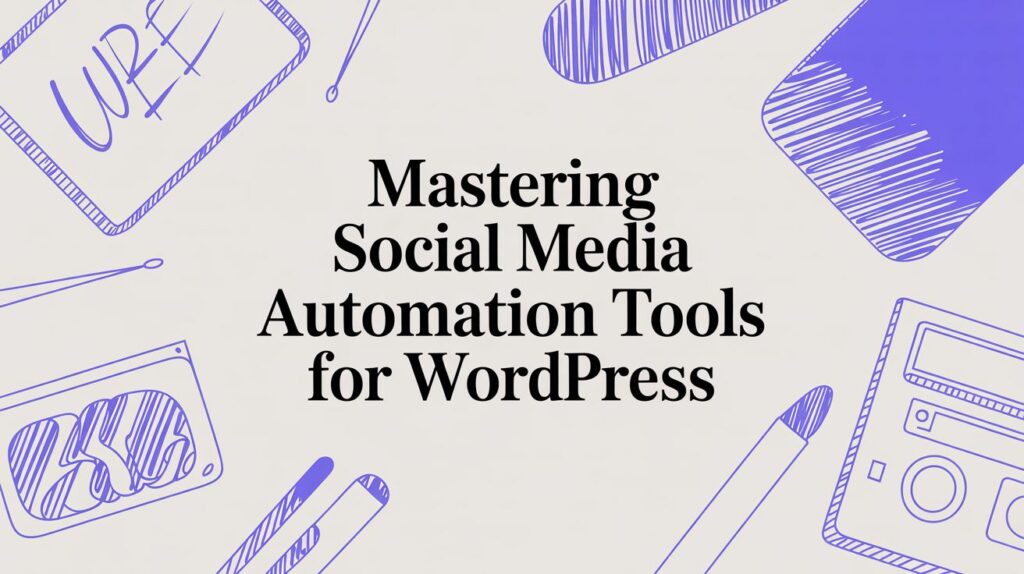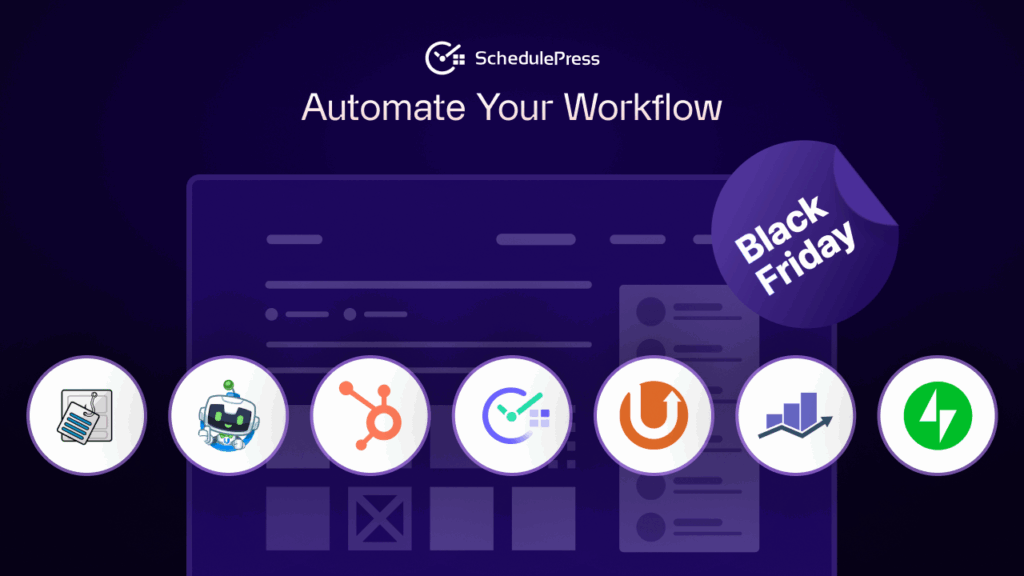Social media is a powerful platform for growing your audience and promoting your WordPress blog. However, posting content manually across platforms like Twitter, Facebook and Instagram can take hours. Automating social media posts in WordPress can save you time and keep your profiles active.
In this blog, you will learn how to use WordPress social media automation plugins, like SchedulePress, to schedule and share posts effortlessly. You will also discover tips and best practices to make your social media strategy effective. Let us dive into how you can automate social media posts in WordPress and simplify your content marketing.
Why Automate Social Media Posts in WordPress?
When you publish a blog post, the sooner it reaches your audience, the better your chances of engagement. But manually sharing content to Facebook, Twitter (X), LinkedIn and Instagram takes time, especially if you need to customize each post. Auto post to social media eliminates that repetitive work by automatically sharing your links under the right categories, saving you time and keeping your content organized. Here are the main reasons this matters:
⏳ Save Time and Reduce Effort
Instead of opening each social platform and copying your blog link, automation lets you post everywhere at once. Over weeks or months, these small time savings add up to hours of work you can spend on creating new content instead.
📅 Maintain Consistency
Posting regularly is key to keeping your audience engaged. If you skip days or post randomly, your followers may forget you. Automation helps you stick to a schedule without relying on memory or manual reminders.
🚀 Increase Reach and Engagement
Every audience has peak activity times. With social media scheduling WordPress plugins, you can post when your followers are most likely to be online, increasing the chances of likes, shares, and comments.
🔦 Plan Beforehand with Ease
Automation plugins often include editorial calendars, allowing you to plan blog and social posts together. This makes it easier to align your publishing schedule with events, product launches, or seasonal campaigns.
In short, automation gives you more time for strategy and creativity while keeping your content visible. Next, you will learn what WordPress social media automation means and how it works in practice.
Why Automate Social Media Post with WordPress Plugins?
You already know the importance of social media post automation. Now, we will explore why using WordPress plugins for social media posting is a smart move for any blogger, marketer or business owner.
📍 Centralized Control
With the right plugin, you can manage all your social platforms from one dashboard. Instead of juggling logins and tabs, you create your post once and push it to multiple networks. This keeps your workflow smooth and reduces mistakes.
🖋 Customized Post Formatting
Different platforms favor different types of content. Instagram thrives on visuals and hashtags, LinkedIn prefers a professional tone, and Twitter is best for short, punchy updates. Many social media sharing plugins allow you to customize captions and images for each platform while still automating the process.
🌐 Cross-Platform Publishing
Publishing across multiple platforms at once ensures your audience sees your content wherever they are. Whether it is Facebook, Pinterest or LinkedIn, your posts will go live everywhere without extra effort.
📊 Built-In Analytics
Some plugins provide performance data right in your dashboard, while others integrate with Google Analytics. This helps you see which posts and platforms are driving the most traffic, allowing you to refine your social media strategy for better results.
With these advantages, WordPress post automation becomes more than just a time-saver; it is a way to work smarter and more strategically.
How to Choose the Best Social Media Automation Plugin for WordPress?
Let us take a look at how to choose the best social media automation plugins for your needs. When evaluating plugins, think about:
🔗 Supported Platforms: Make sure the plugin supports most of the famous social media networks you use. If your audience is on LinkedIn and Instagram, there is no point in using a plugin that only posts to Facebook and Twitter.
📅 Scheduling Flexibility: Look for plugins that allow advanced scheduling options such as recurring posts, drip campaigns and bulk scheduling. This flexibility makes long-term content planning easier.
⚙️ Customization Options: Being able to edit captions, hashtags, and images for each platform makes your posts feel native instead of generic.
⚡ User-Friendly Interface: A plugin should be easy to set up and manage, even for beginners. Complex plugins can waste time instead of saving it.
Selecting the right plugin ensures your WordPress workflow runs smoothly without unnecessary complications. Let us take a look at a useful and user-friendly plugin that will help you to automate social media posts in WordPress.
Introducing SchedulePress: An Efficient WordPress Plugin to Automate Social Media Post
Plugins are the easiest way to add social media automation to your WordPress site. They connect your blog to platforms like Twitter, Facebook, LinkedIn and Instagram. One standout plugin is SchedulePress, which simplifies social media posting automation in WordPress.
SchedulePress, a WordPress scheduling plugin that offers a user-friendly interface to schedule and share posts across multiple platforms. It supports custom post formats.
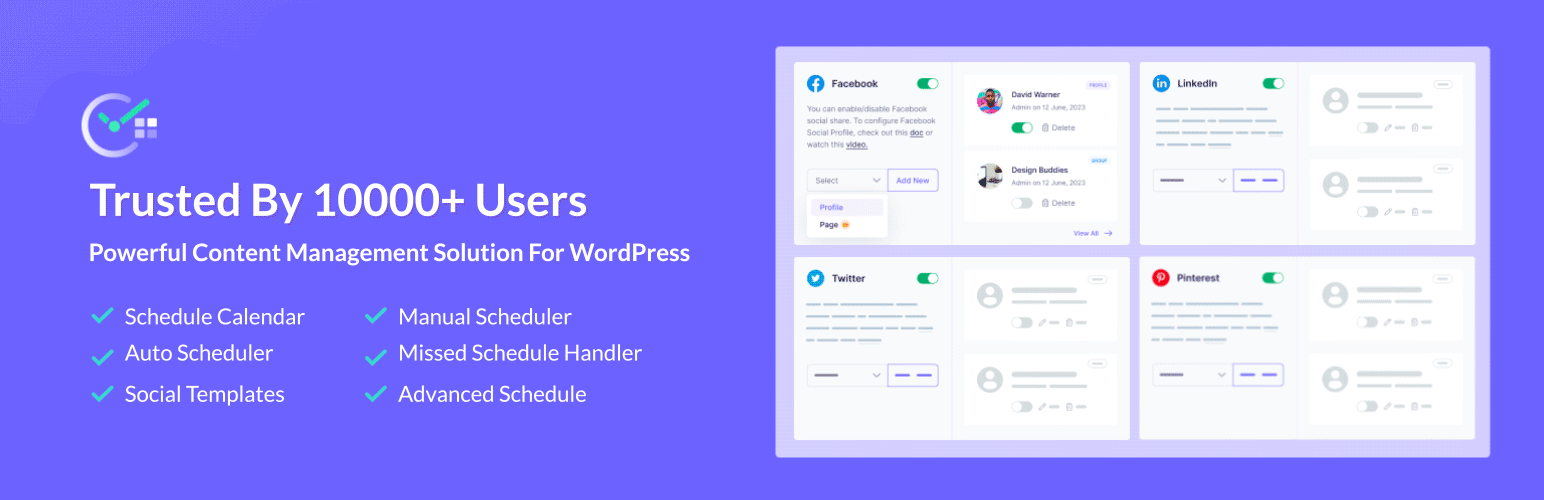
Several other plugins offer unique features, but SchedulePress stands out for its ease of use and robust WordPress integration. Choosing the right plugin can transform your social media marketing efforts and SchedulePress makes social media scheduling in WordPress simple and effective. Now we will explore tips to optimize your social media posting automation in WordPress.
Best Practices to Automate Social Media Posts in WordPress
Automation is powerful but it works best when paired with smart strategies. Following best practices ensures your automated content is engaging and effective. Below are the best practices for social share automation in WordPress.
Customize Posts for Each Platform
Each social media platform has its own style. For example, use short, catchy text on Twitter and visual content on Instagram. SchedulePress allows you to tailor posts for each platform. Generic posts may not resonate with audiences. Customizing increases engagement and click-through rates.
Schedule Social Media Post at Peak Times
Post when your audience is most active. Hitting peak hours means your posts get seen, not buried. Automation makes sure you never miss those golden moments.
Balance Automation and Manual Engagement
Automation handles posting but replies to comments and messages manually to build relationships. Personal interaction creates trust and loyalty with your audience. So, mix automation with genuine interaction to keep your audience feeling connected.
Use Analytics to Improve
Track performance with plugins like BetterLinks or tools like Google Analytics. Adjust your strategy based on what works. Data helps you focus on content that drives results, like posts with high engagement.
Incorporate WordPress SEO
Optimize your blog posts with keywords before sharing them. This boosts visibility on search engines and social media. SEO-friendly posts attract more organic traffic, amplifying your automation efforts.
These practices ensure your WordPress social media automation is effective and engaging. By following them, you can maximize the impact of your automated posts.
Advanced Tips to Automate Social Media Posts in WordPress
Beyond basic automation, you can use advanced techniques to make your social media strategy stand out. These tips help you to improve your WordPress content workflow.
Recycle Evergreen Content
Use plugins like SchedulePress to reshare older blog posts. This keeps your social media active and drives traffic to existing content. Evergreen content remains relevant, attracting new visitors without creating new posts.
Use A/B Testing for Posts
Experiment with different post formats, times or hashtags. Track which versions perform best. Testing helps you discover what resonates with your audience, improving engagement.
Automate Visual Content
SchedulePress supports image and video sharing. Create eye-catching visuals to boost engagement on platforms like Instagram and Pinterest. Visuals attract more attention and increase shares and likes.
These advanced tips take your WordPress social media automation to the next level. They help you create a robust social media strategy that drives consistent results.
How to Automate Social Media Posts in WordPress using SchedulePress?
SchedulePress streamlines the process of sharing WordPress content to multiple social platforms with ready-to-share templates. Additionally, it offers flexible options to share posts with a personalized message across the platforms through its Custom Social Templates feature.
Follow the step-by-step guide below to learn how to streamline social sharing across multiple platforms in WordPress using the custom social templates of SchedulePress.
[Note: Before getting started, make sure you have installed and activated the SchedulePress plugin on your WordPress site.]
Step 1: Connect Social Profiles to SchedulePress
First, go to your WordPress dashboard and navigate to the ‘SchedulePress’ then go to the ‘Social Profile’ tab. Here, you need to have the social media connected if you want to share WordPress posts to the platforms through SchedulePress.
If you do not have the platforms connected, you can do that following a few easy steps as guided in our documentation. Find the doc for the platform you want to connect and link your social media account to SchedulePress.
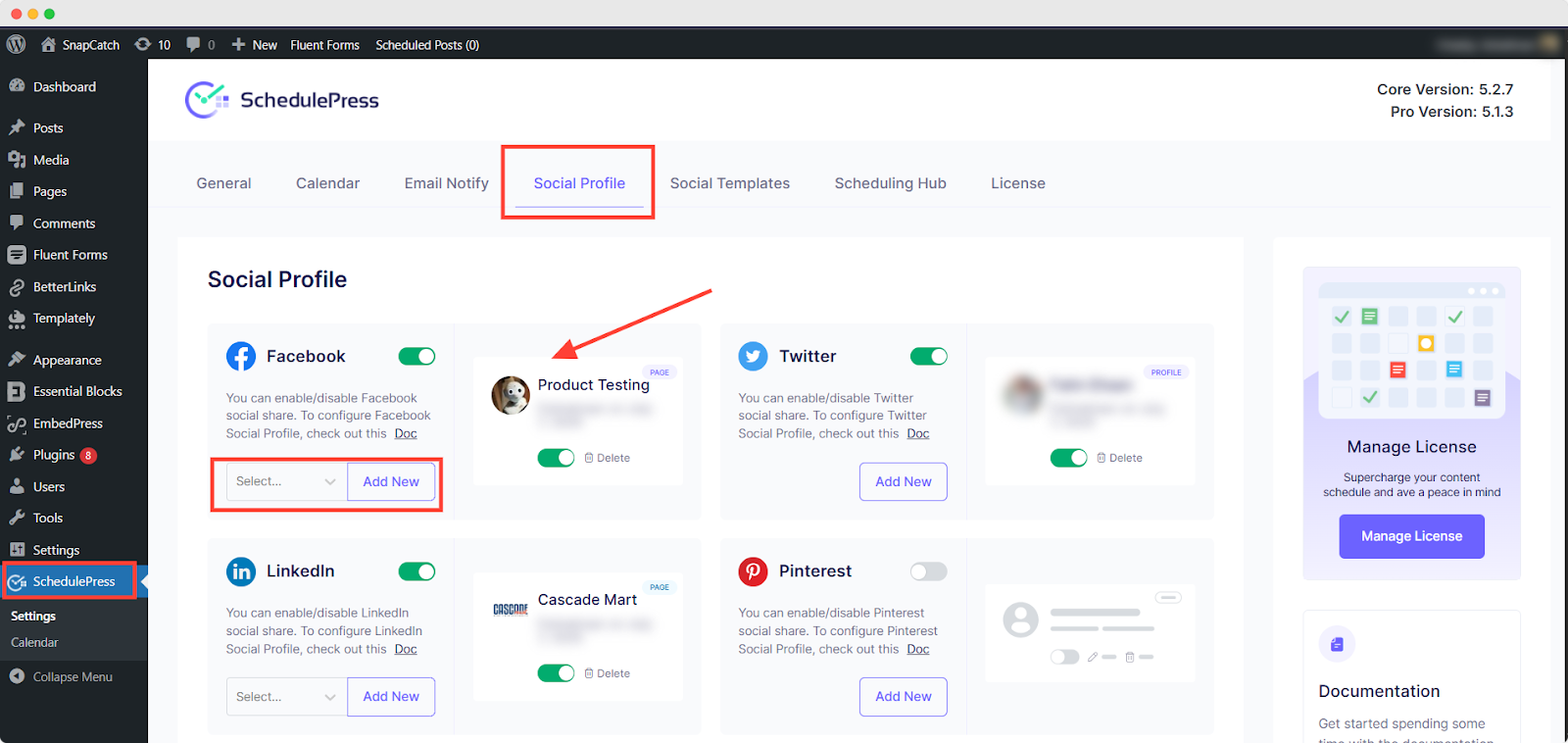
Step 2: Check Default Social Templates
Once your preferred profiles are connected, go to ‘SchedulePress’ then navigate to ‘Social Templates’. This is where you can configure default social templates for individual platforms. If you do not want to customize the social posts using custom social templates in the editor, these default templates will be used for each social share while publishing or scheduling a post.
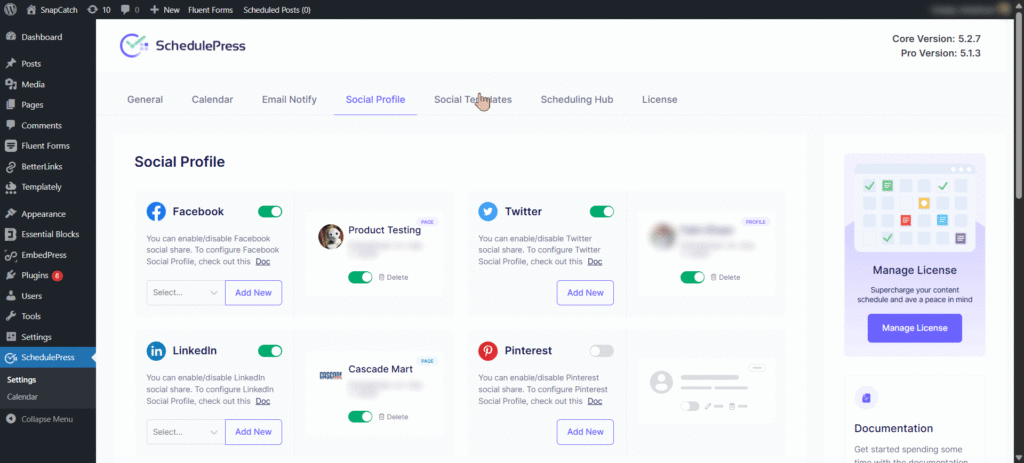
Step 3: Enable Custom Social Templates
Now, open the post you want to share on social media using custom templates in the editor. Scroll down the right-hand sidebar until you find the ‘Custom Social Template’ section under SchedulePress options.
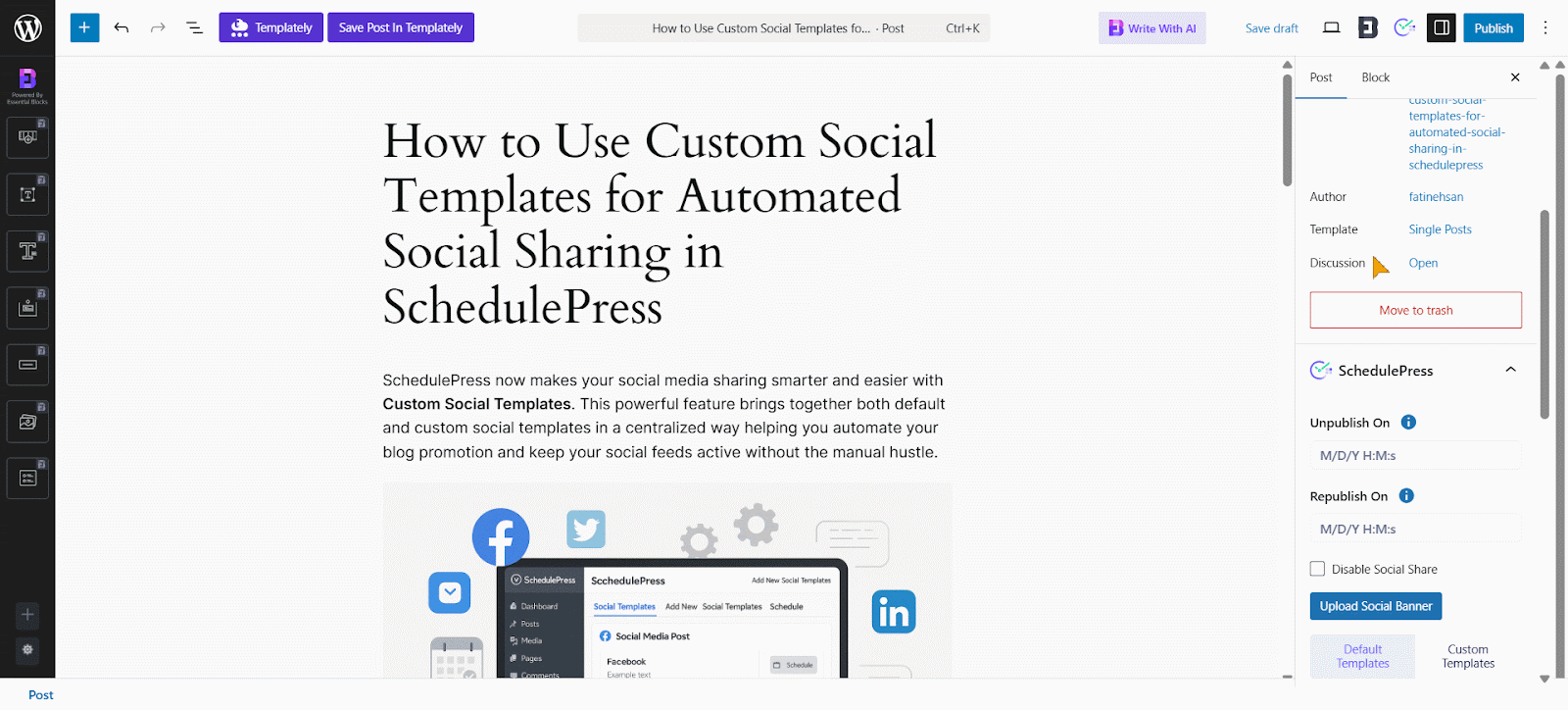
Now, enable the ‘Custom Social Template’ option. However, if you have disabled the Social Share from above with the checkbox, this section will not appear.
Step 4: Add Your Custom Social Messages
Once you enable the Custom Social Template option, click the ‘Add Social Template’ button to start customizing. A pop-up will appear showing your connected social platforms, each with a default message.
If you have multiple profiles under a platform, choose the one you want from the dropdown. You can write a custom message for each platform or create one message and apply it as a global template using the swap enable/disable button.
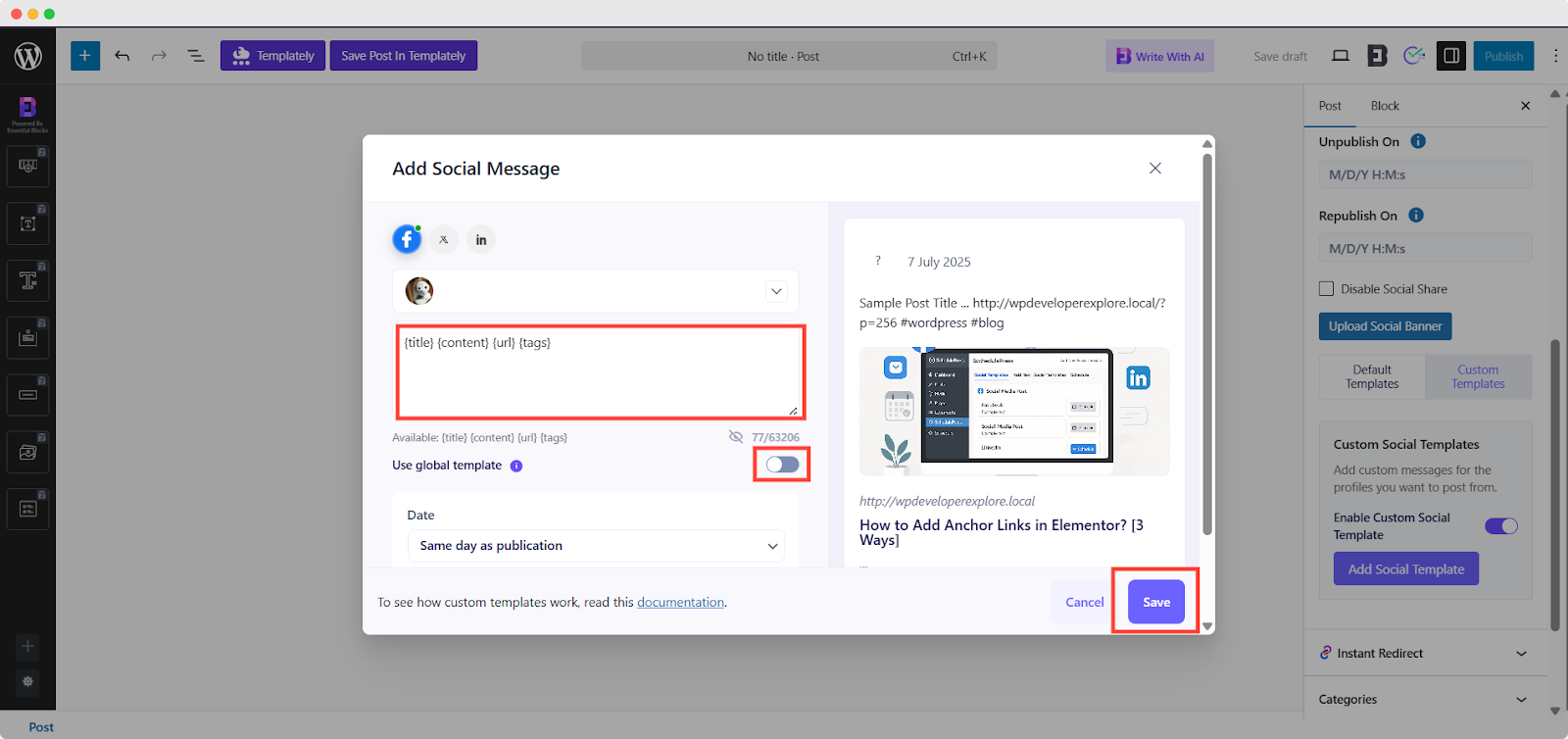
Once you choose a global template, it will be applied to all connected platforms. In this case, you cannot customize messages for other platforms.
You will also see a preview of how your social share will appear on the platforms on the right side of this pop-up panel.
Step 5: Save And Share Your Post
After everything is set up, choose your preferred date and time for the post to be shared on the selected platforms. There are multiple time options to choose from, whether the same as the content publish time or any other time. Now, once everything is ready, hit the ‘Save’ button to save these social messages and share at the preferred time.
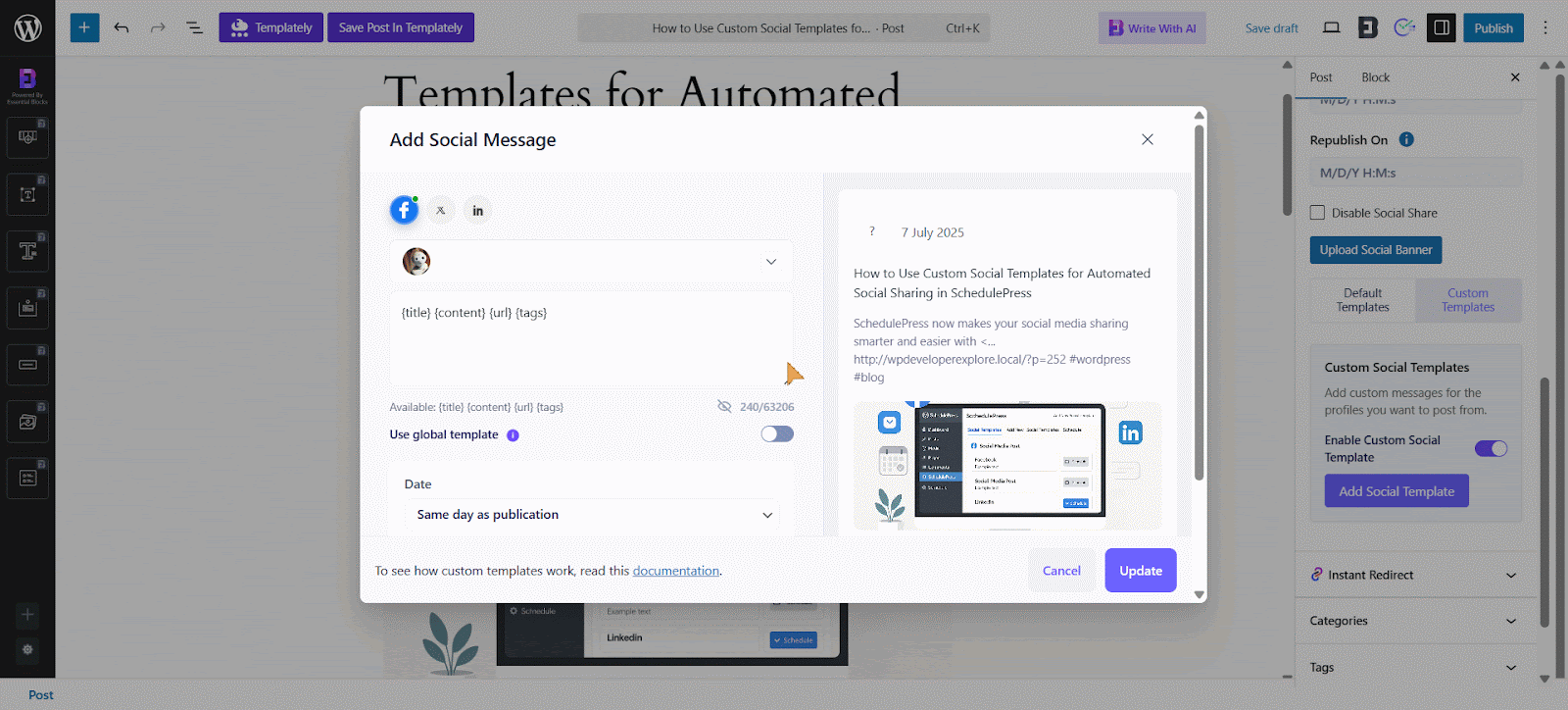
However, you can return to the post at any time before it is published to update or modify the social message if needed.
Final Outcome
Once your social templates are saved, your social messages posted on a specific platform at your preferred time will look like this. That is how easily you can streamline social sharing for WordPress posts using SchedulePress custom social templates.
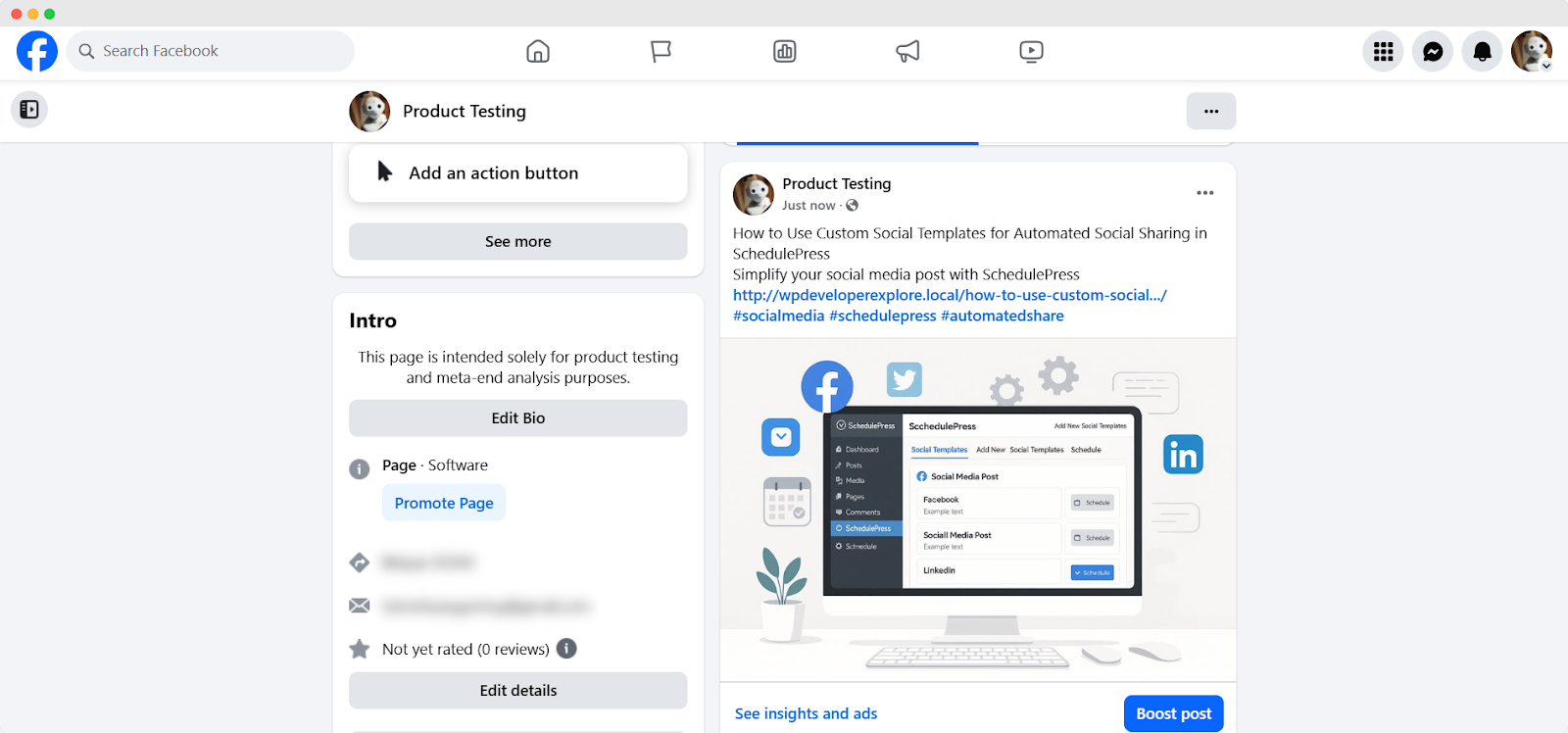
Automating your social media sharing with SchedulePress saves time and keeps your content active across platforms. Custom Social Templates make it easy to create engaging, platform-specific posts that align with your brand. Whether you are a blogger, marketer or business owner, WordPress Auto Social Share simplifies your workflow and boosts your online reach. Start using SchedulePress today to take control of your social media strategy.
Final Thoughts on Automating Social Media Posts in WordPress
Learning how to automate social media posts in WordPress is one of the best ways to save time, maintain consistency and grow your online presence. By selecting the right WordPress plugins for social media, setting up an effective posting schedule and following best practices, you can create a seamless publishing process that keeps your audience engaged without constant manual effort.
Is this blog helpful? Subscribe to our blog for more valuable content and join our Facebook Community to stay updated with the latest insights!