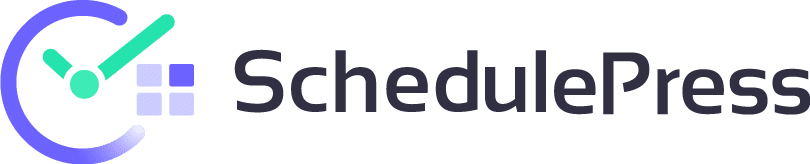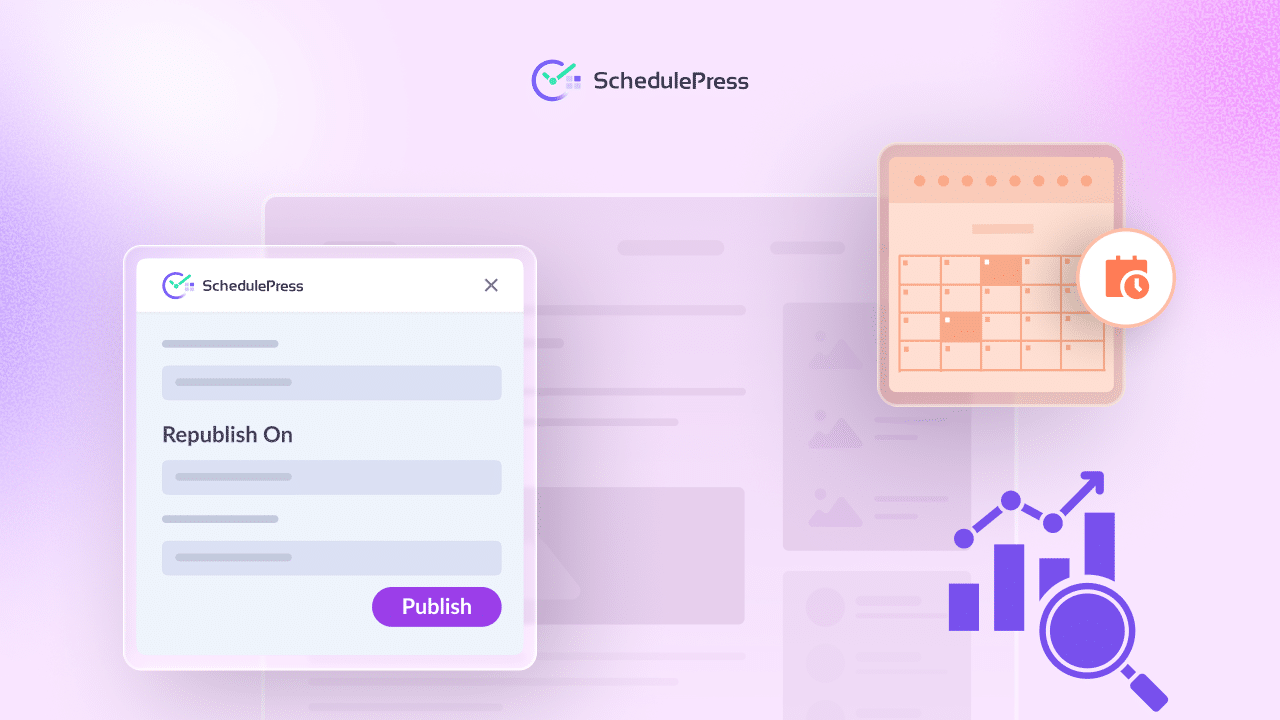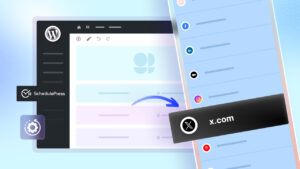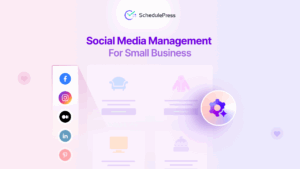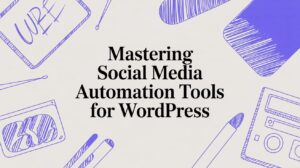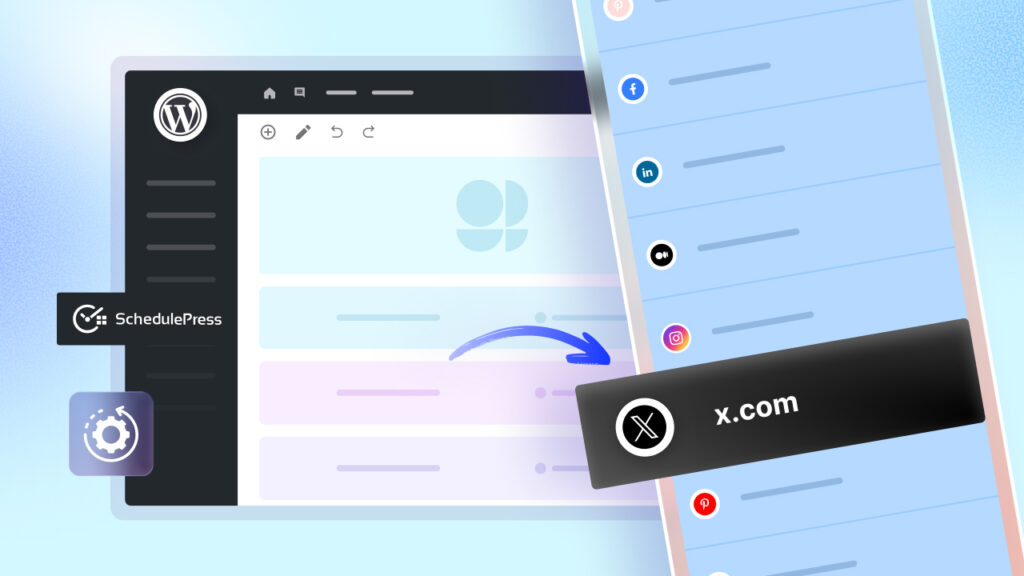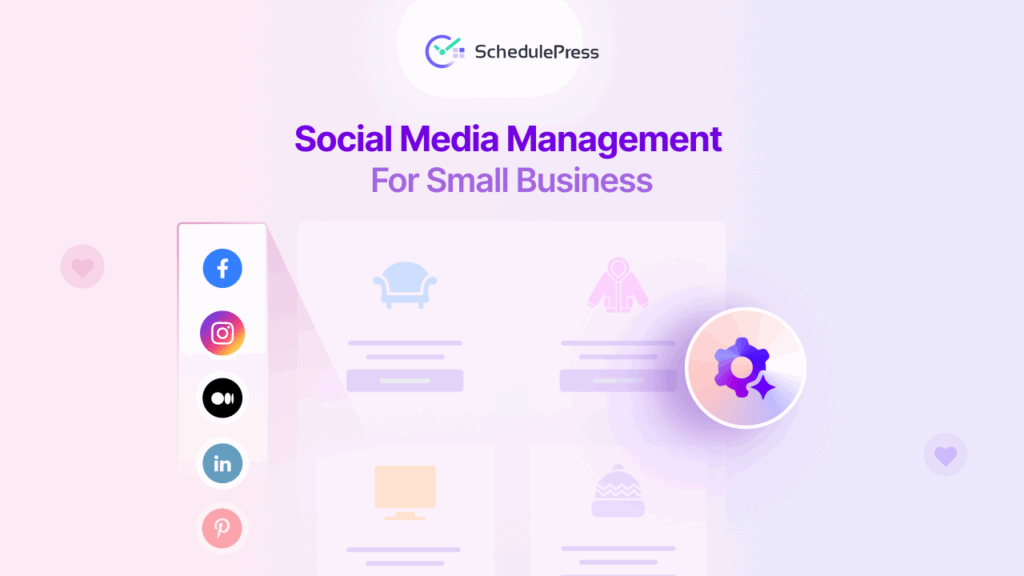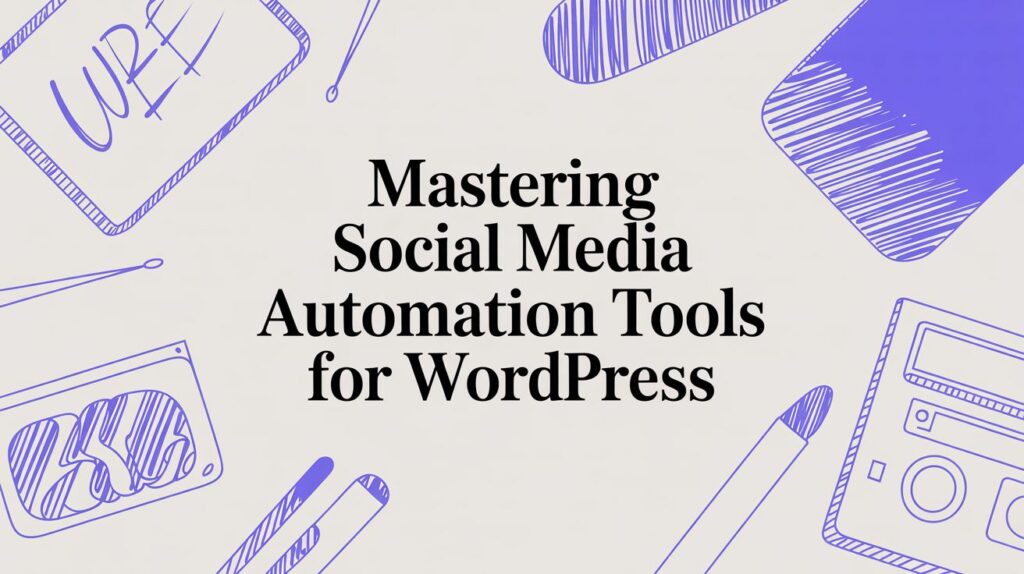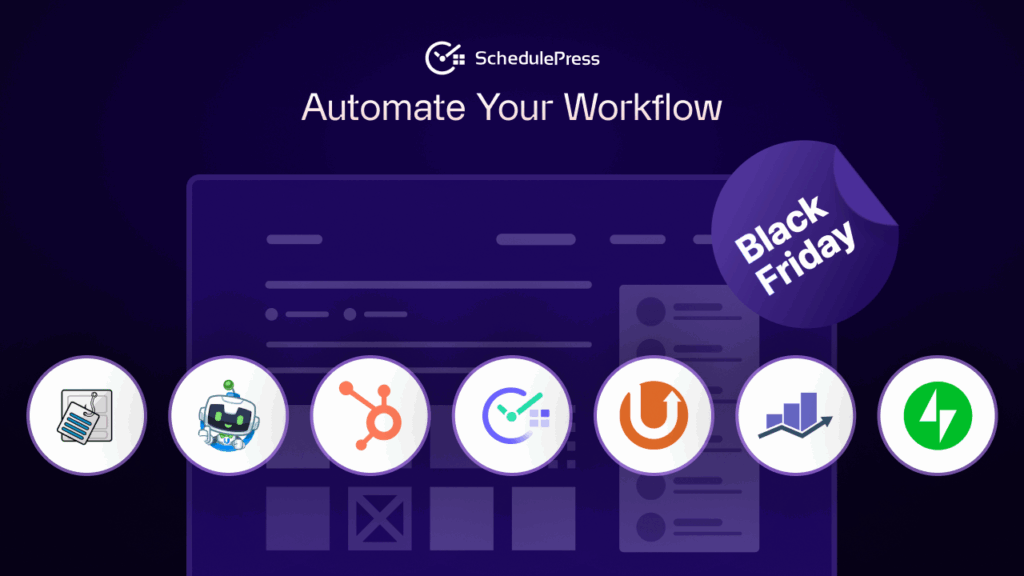Have you ever noticed that some of your old blog posts are losing their shine? I sure have. Content that once performed well can become outdated, resulting in hurting your traffic and rankings. Content refresh is the solution: it means reviving and updating your existing content (even the last modified date) to make it relevant again without requiring it to be drafted, republished and changing URLs. In this post, we will show you how.
💡 What Is Content Refresh & Why Does It Matter?
Every content creator reaches a point where older posts start feeling outdated. Is it worth updating old content? Absolutely! Refreshing content for SEO is all about updating old content to improve its relevance and performance, rather than leaving it outdated in the archives.. Think of it as breathing new life into your posts so they keep staying fresh for both readers and search engines. And here is the kicker – it works wonders.
Updated content sends a positive signal to search engines. As a result, they prioritize fresh content that is up-to-date and relevant to user queries. In fact, updating and enhancing older posts can significantly boost your rankings and visibility. Google rewards content that has been refreshed with better placement in search results.
Not only do search engines love it, but readers appreciate it too. Nobody would like clicking on an article from 2018 only to find outdated advice. By keeping the “last updated date” visible and making sure the content is current, you show your audience that you are on top of things.
This builds trust and keeps them coming back. And let us be real, if you see a search result with a 2025 date versus one from 2015, you know which one you are clicking first. This is why so many SEO professionals, bloggers, and marketers swear by a content refresh SEO strategy as a quick win.
Refreshing and expanding older posts sends clear freshness signals (new facts, updated headings, fixed links), which can help pages regain rankings for evolving queries. It also improves eligibility for Featured Snippets – especially when you add scannable summaries, FAQ blocks and concise definitions – so your refreshed content can surface above the standard results.
Simply by giving your old blog posts a facelift by adding new info, optimizing for new keywords and refining titles, you could potentially double your success. In many cases, it is smarter to update old blog posts than to constantly produce new ones. It is one of the best ROI moves in SEO right now. Why? Since the heavy lifting (writing the post) was already done, you are simply refining and reusing that existing content equity to reach new heights.
🆚 Republish vs Update: Keeping the Same URL
Now, a big question: when you refresh content, should you republish it as a brand new post, or simply update the existing one? There is a lot of confusion here, so let us clear it up. The goal is to republish content without changing its URL – essentially updating the post in place. So, you retain all the SEO benefits it already has. Changing URLs can be an SEO disaster.
Why avoid a new URL? Well, imagine you have an old post that has built up some nice backlinks over the years. If you simply create a new post for the updated content, the old URL (and all its backlinks and authority) might lose its value.. And, you will have to start your SEO efforts from scratch.
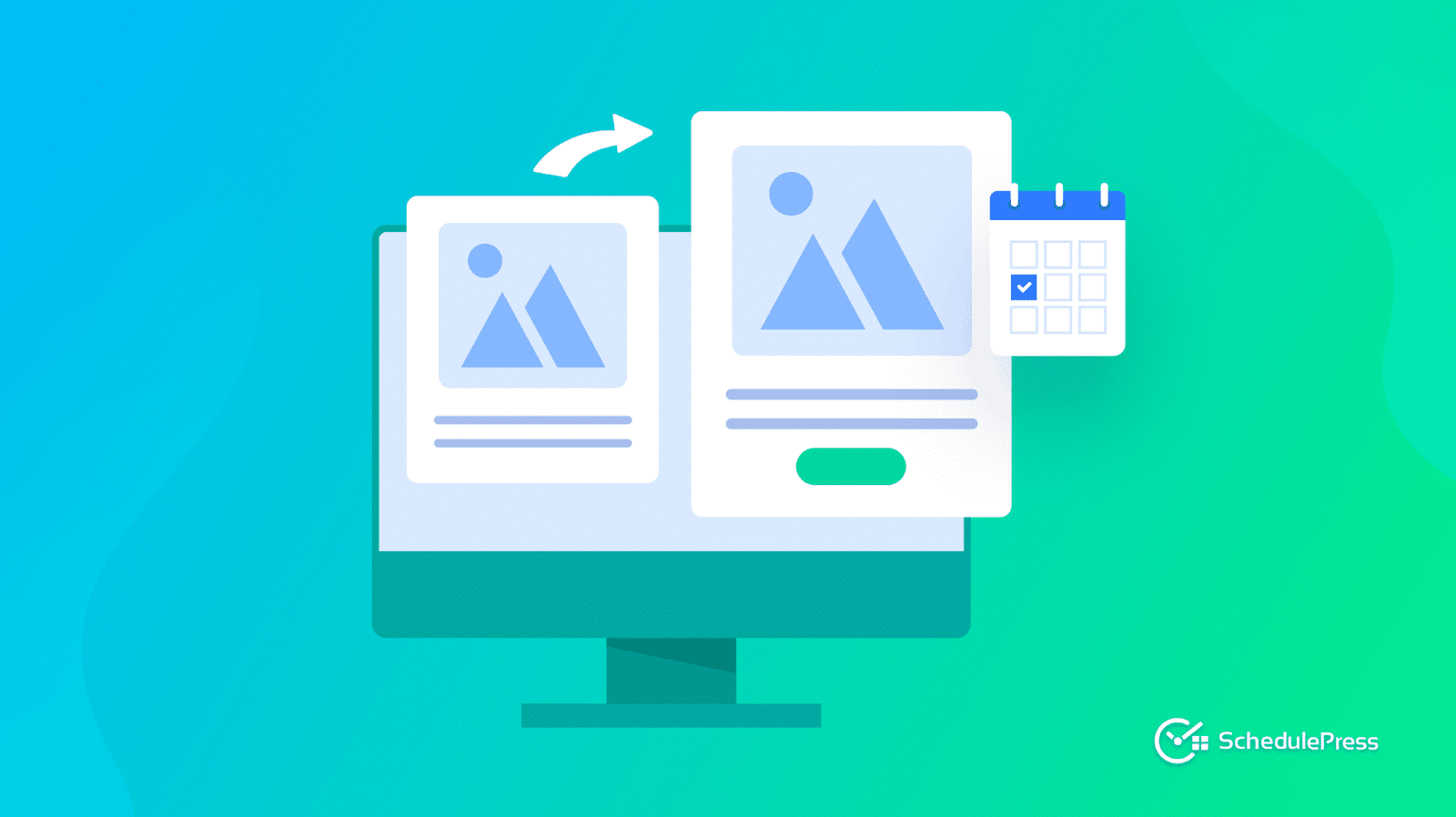
On the other hand, updating the existing page (keeping the same URL) preserves all its SEO history. The page retains its backlinks and Google’s index listing, which means you carry over its authority to the refreshed content.
Think of it like renovating a house without changing the address – everyone still knows where to find you. If you change the address, visitors get lost. In SEO, keeping the same URL preserves its authority, since all existing backlinks still count for you. The page is “pre-authorized” to rank well due to those links, so why throw that away?
So the best practice is simple: update the old post on the same URL. Make your edits and modify the last ‘updated date’ when you have made substantial changes.
No sneaky tricks needed – if your content is genuinely refreshed, Google or other search engines will notice and reward it because it loves fresh content. You get all the SEO benefits without risking broken links or confusing search engines.
✅ Streamlining Refreshed Content with SchedulePress
Fortunately, if you are a WordPress user, plugins like SchedulePress make this whole content refresh process so much easier.
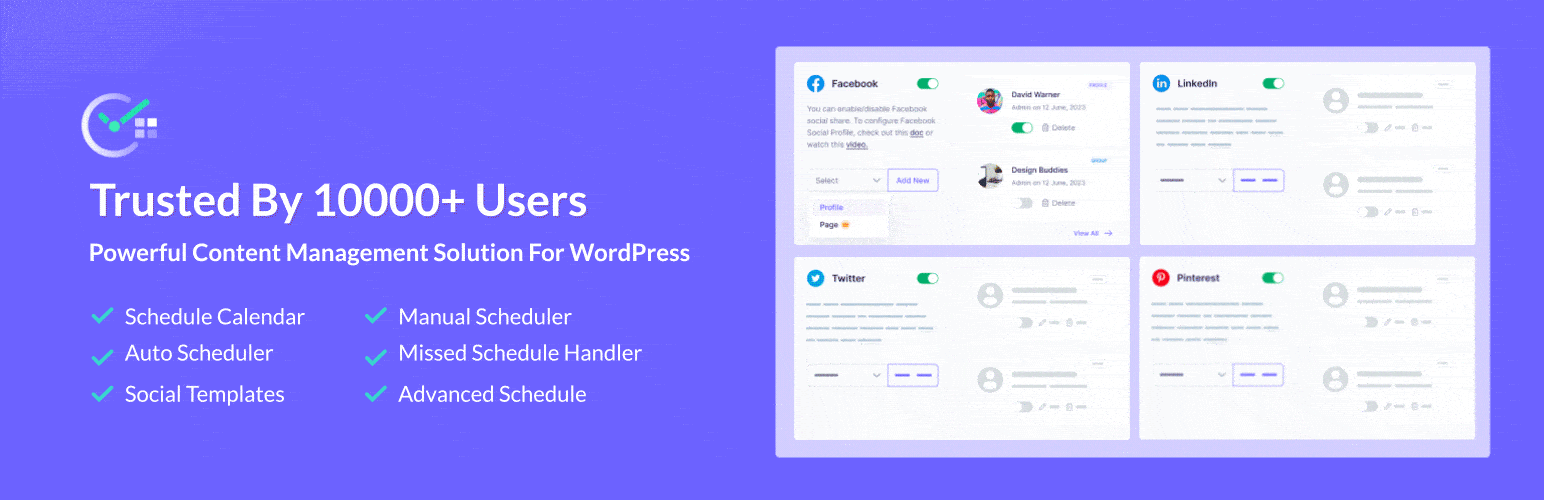
So what does SchedulePress do? In a nutshell, it is like having a virtual content assistant. You can schedule not only new posts, but updates to existing posts (so you can update old blog posts automatically).
Yes, you read that right. You can make WordPress update a published post in the future, automatically. No need to set a calendar reminder to hit ‘Update‘ at midnight on Friday; SchedulePress has your back.
The Advanced Schedule feature in SchedulePress lets you prepare content changes now and schedule them to go live on a future date and time. In other words, you can make edits to a post today but set them to automatically publish next week, or whenever you choose. The post stays live with the old content until that moment – then it updates to the new version.
The best part is that it does not break the URL or unsettle your readers. The permalink stays the same, search engines just see the content change and the updated timestamp and users notice new information if they visit after the update.
On top of that, when using the ‘Keep Published‘ option for scheduling an update, SchedulePress can also handle social media sharing. If needed, you can auto-share tweets about the updated post or share it on LinkedIn once it refreshes.
⏱️ Configuring SchedulePress Advanced Schedule: A Guide
You can easily schedule post updates in WordPress for Gutenberg, Elementor or Classic Editor using SchedulePress. Below, we are sharing the process for Gutenberg for tutorial purposes.
[The Advanced Schedule is a premium feature. So, you need to purchase SchedulePress PRO first.]
Step 1: Enable Advanced Schedule from the Dashboard
Open your WordPress dashboard. Then go to the SchedulePress settings and select the ‘Scheduling Hub’ tab. From the Advanced Schedule tab, toggle to turn on the option and then click on ‘Save Changes’.
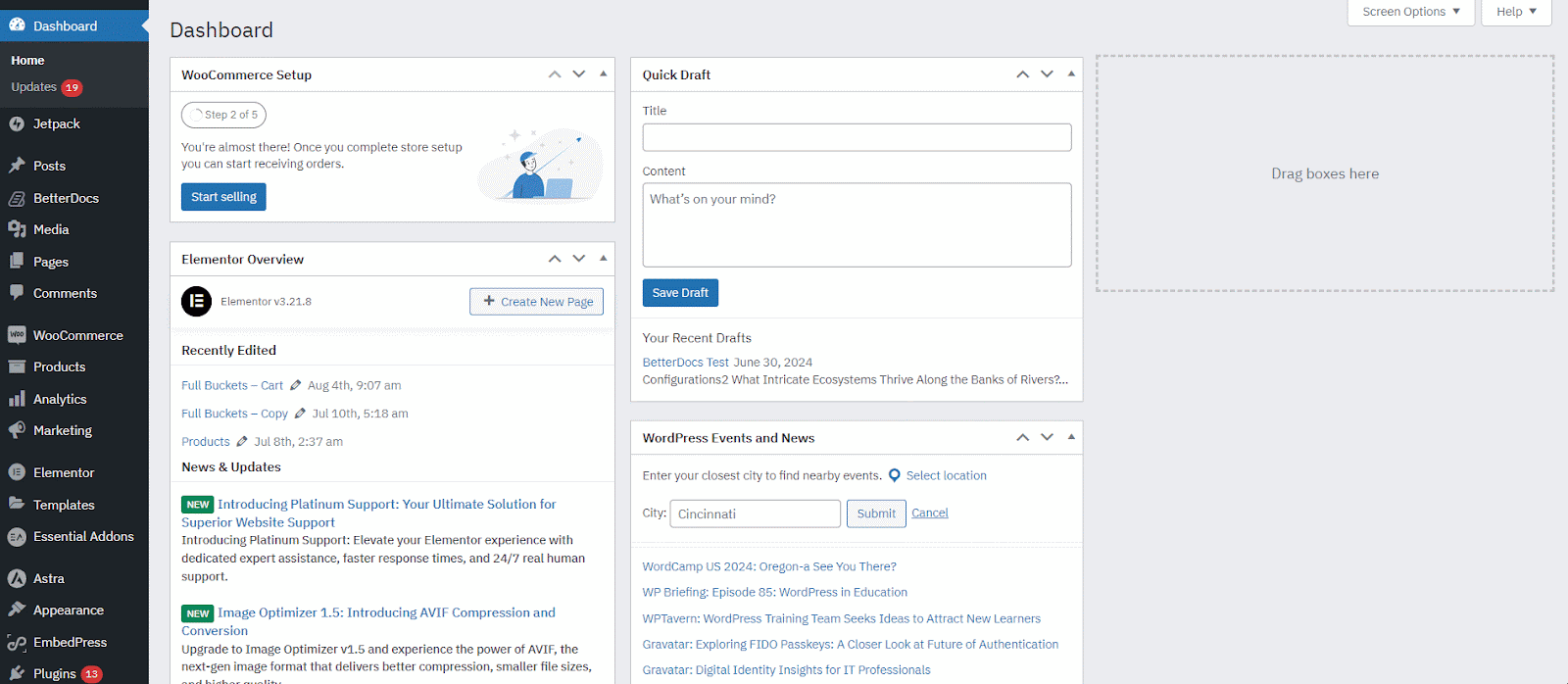
Now, go to the ‘Manage Schedule’ tab. From the ‘Manual Scheduler’, add the day and time, then click on the ‘Save Changes’ button. Note that here we are showing you how to schedule manually. You can also use the ‘Auto Scheduler’.
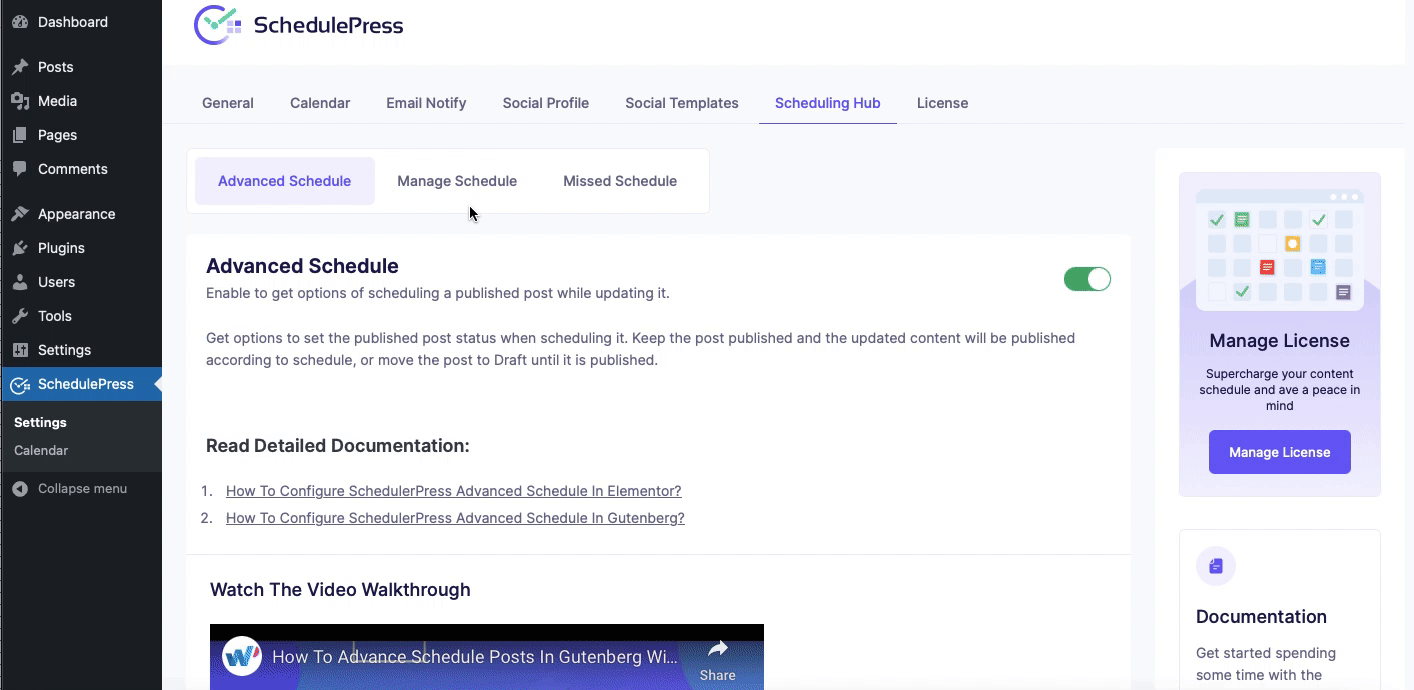
Step 2: Update Content And Select a Preferred Schedule
Open the page or post where you want to update the content and modify it according to your needs. Update your content as needed and then, on the right panel, select a scheduled time from the ‘Advanced Schedule’ section in the ‘SchedulePress’ section of the ‘Post’ tab.
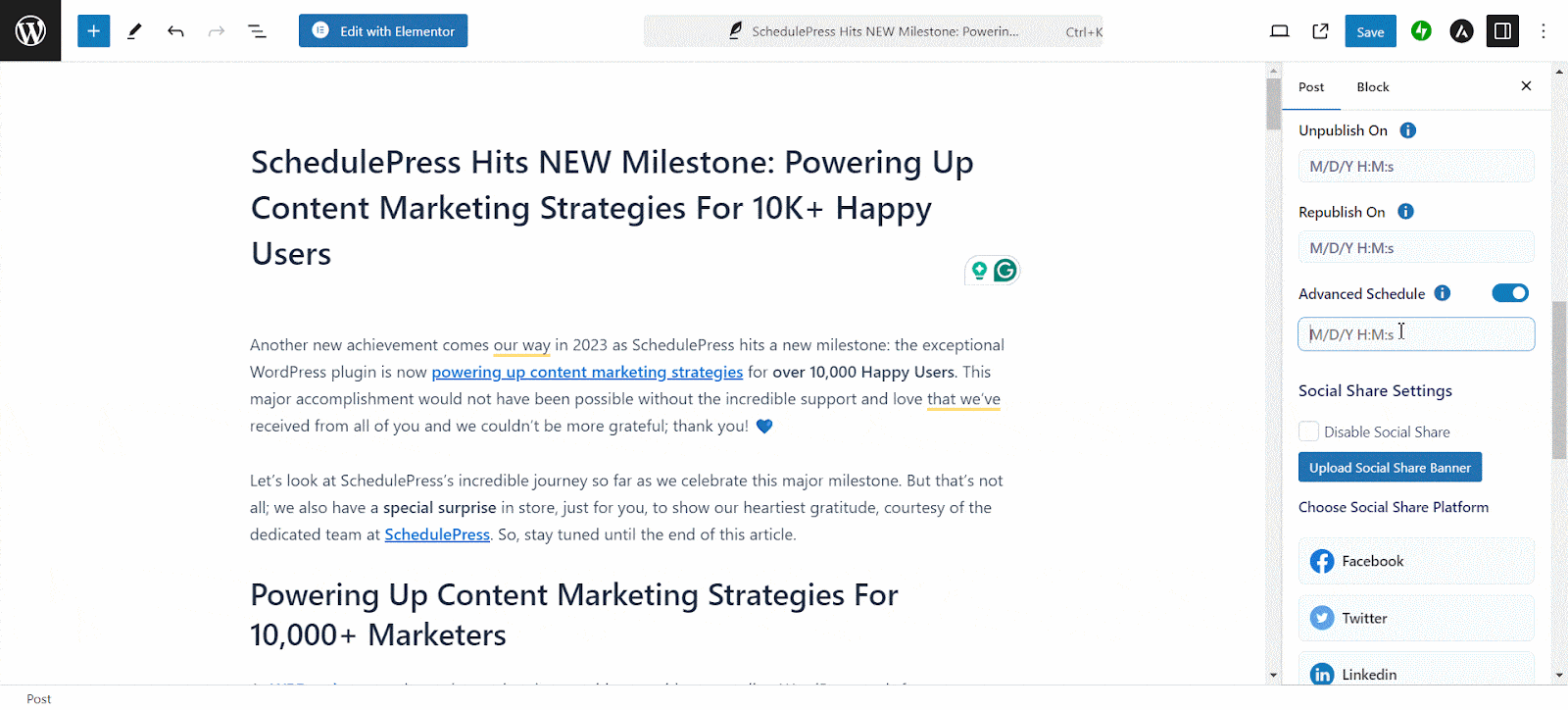
Step 3: Select Post Status After the Schedule
Once you have selected a scheduled time, choose a ‘Post Status’ from the two options. Now, besides the advanced schedule, you can select ‘Unpublish On’ where the published post will get unpublished at your preferred time and remain in draft until the time comes to ‘Reschedule On’. Or, you can select ‘Advance Schedule’ where the post will remain published and the content will be updated as per the schedule.
📋 Best Practices for Refreshing Content (Without Hurting SEO)
Even with a solid strategy, you want to execute your content refresh SEO carefully. Follow these best practices and you will turn your outdated articles into useful, fresh content without sacrificing any SEO momentum – that is, content refresh SEO in action.
Choose What to Update
Do a content audit to find the posts that will benefit most. Focus on the old blog posts that have lost traffic or rankings over time, or those that almost rank well but could use a boost. Targeting the right pages ensures your effort gets the biggest payoff.
Add Relevant Keywords
When updating old content, research if there are new keywords or search queries related to your topic. If so, add them to your refreshed content naturally. This aligns your post with current search intent and can open the door to new rankings.
Refresh Facts & Media
Update any outdated information (stats, dates, references) with current facts. Add new insights or examples that have emerged since the original publication. If you have old images or broken links, replace or fix them. The goal is to make the content feel current and valuable today.
Update Titles, Meta Descriptions & Links
Revise the title if needed to reflect the updated angle (and to be more click-worthy). Update the meta description to highlight the fresh content. Also, shuffle some new internal links to and from your updated post and ensure your calls-to-action are up to date. These on-page tweaks can improve SEO and user engagement.
Show It Is Updated
Let readers know the post is refreshed. For example, add a note like ‘Last updated on [Date]‘ at the top. This transparency builds trust, and it signals to both readers and search engines that the content is fresh and maintained.
♻️ Keep Content Fresh, Keep URLs Intact
Content refresh is a powerful strategy for boosting your site’s performance and SEO. By updating old blog posts with fresh content and keeping the same URL, you can revive your rankings and traffic without sacrificing the hard-earned SEO authority of your pages.
So, do not let your past work collect dust. With a smart content refresh plan, update your content library and reap the benefits of better rankings, more traffic and a more engaged audience. If you want more tips and tutorials like this, be sure to subscribe to our blog and join our friendly Facebook Community to stay updated with the latest WordPress trends and social media marketing insights.