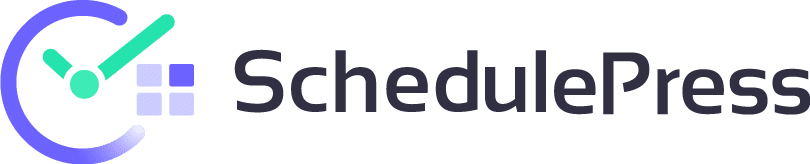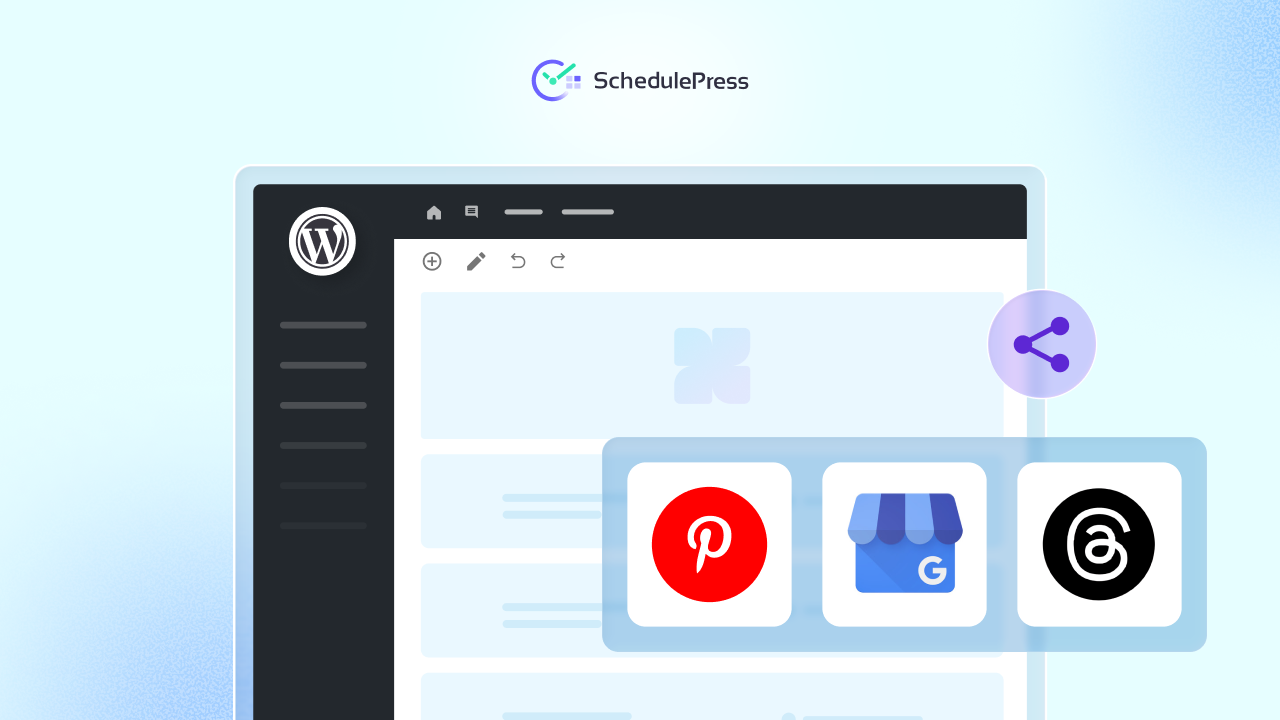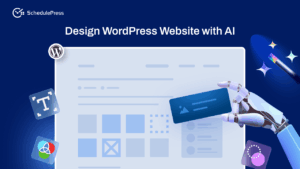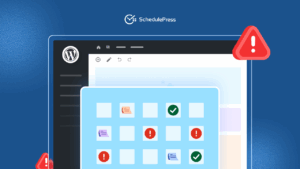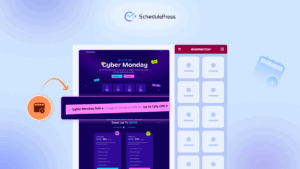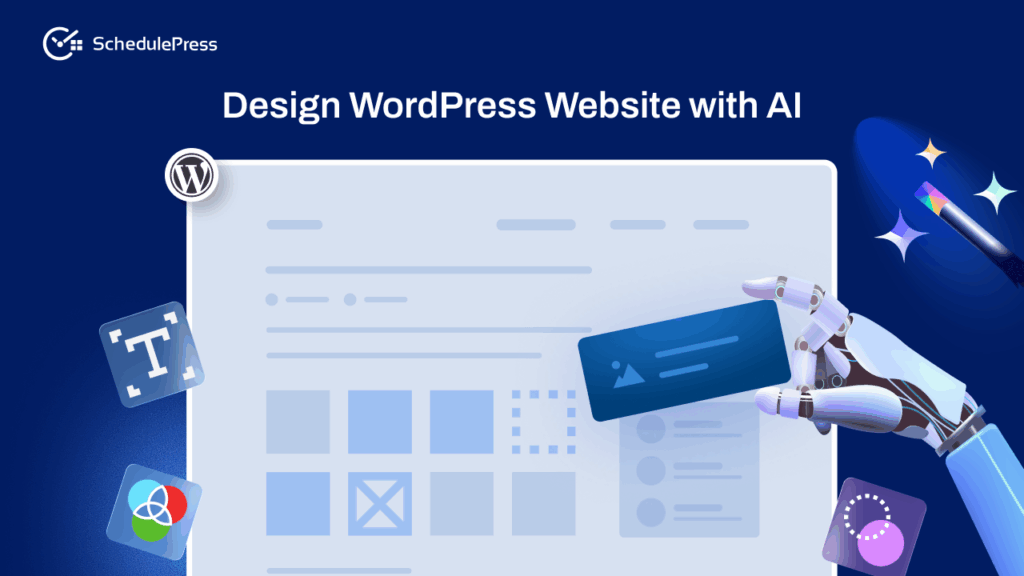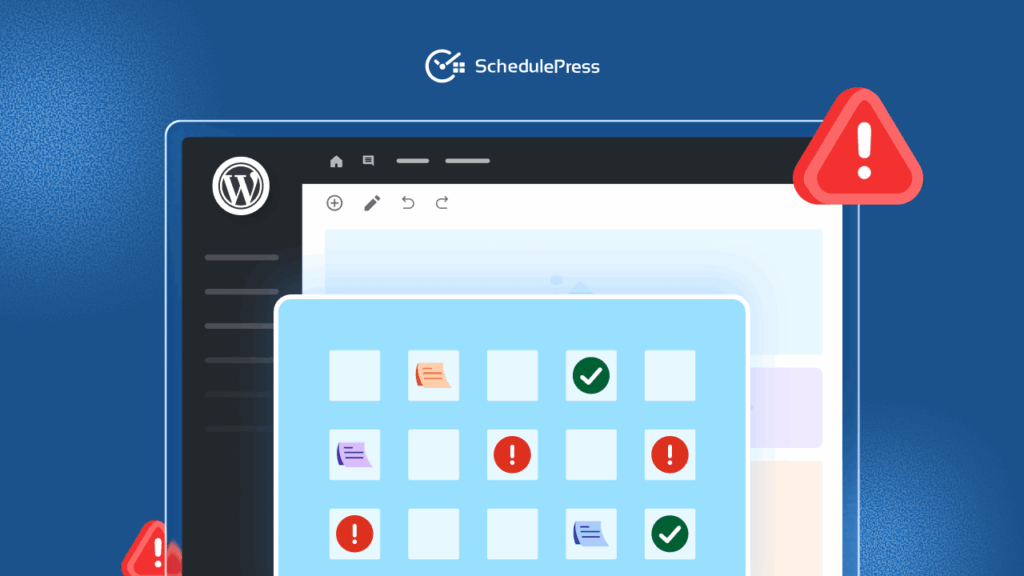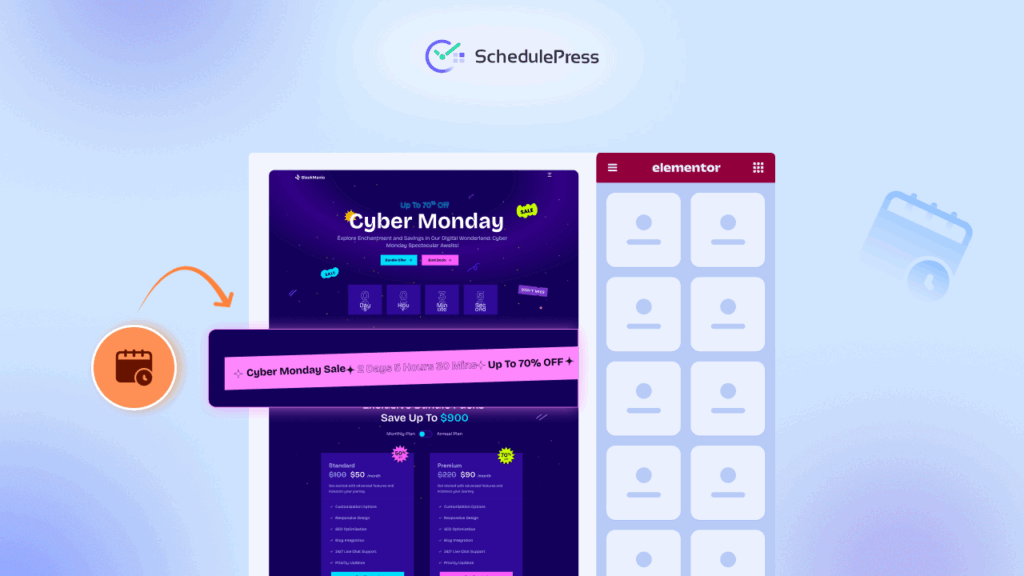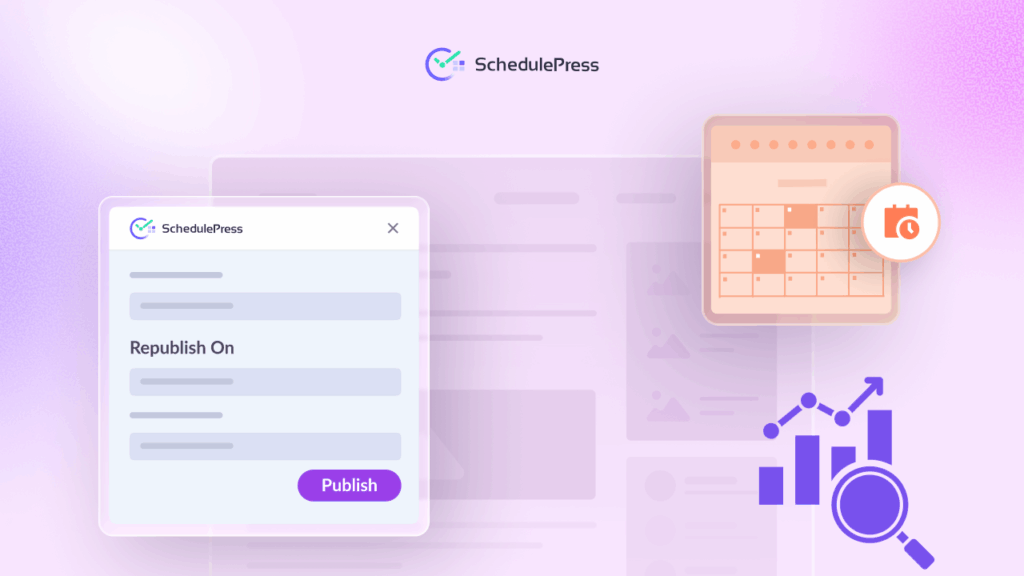Managing multiple social platforms for your WordPress blog can feel like a juggling act. One moment you are posting on your site, the next you are scrambling to share it on Threads, Pinterest, Google Business Profile, and do not forget X (formerly Twitter) and Facebook too. It is easy to get overwhelmed. But do not worry, this social media marketing automation guide is here to help.
How about owning a system that automatically shares your WordPress posts to all those platforms without you lifting a finger at publish time? It is a real strategy many smart marketers use as part of their social media marketing plan for small business success.
In this guide to social media marketing automation, you will know exactly how to set up your WordPress site to schedule and auto-share content on Threads, Pinterest, and Google Business Profile – step by step.
🌐 Why Social Media Marketing Automation Matters for WordPress Content?
Before jumping into the how-tos, let us address why this matters. As a content creator or business owner, you want your blog posts to reach as many people as possible. Crafting a social media marketing strategy for small businesses (or large!) means reaching every platform where your audience hangs out.
However, manually sharing content across multiple networks is time-consuming and prone to errors. You might forget to share on one platform or post inconsistently, which hurts engagement.
That is where having an automation plan for social media marketing becomes invaluable. This social media marketing automation guide for WordPress is all about working smarter, not harder.
By automating WordPress post sharing across multiple platforms, you maintain a consistent presence everywhere without the last-minute scramble. Consistency builds trust and keeps your brand active in followers’ feeds (a core principle in any social media marketing strategy).
Plus, using tools to auto-share frees you up to focus on creating great content rather than getting involved in the challenges of sharing. Now, let us see how SchedulePress makes this possible on three key platforms: Threads, Pinterest, and Google Business Profile.
How SchedulePress Makes Social Media Marketing Automation a Breeze?
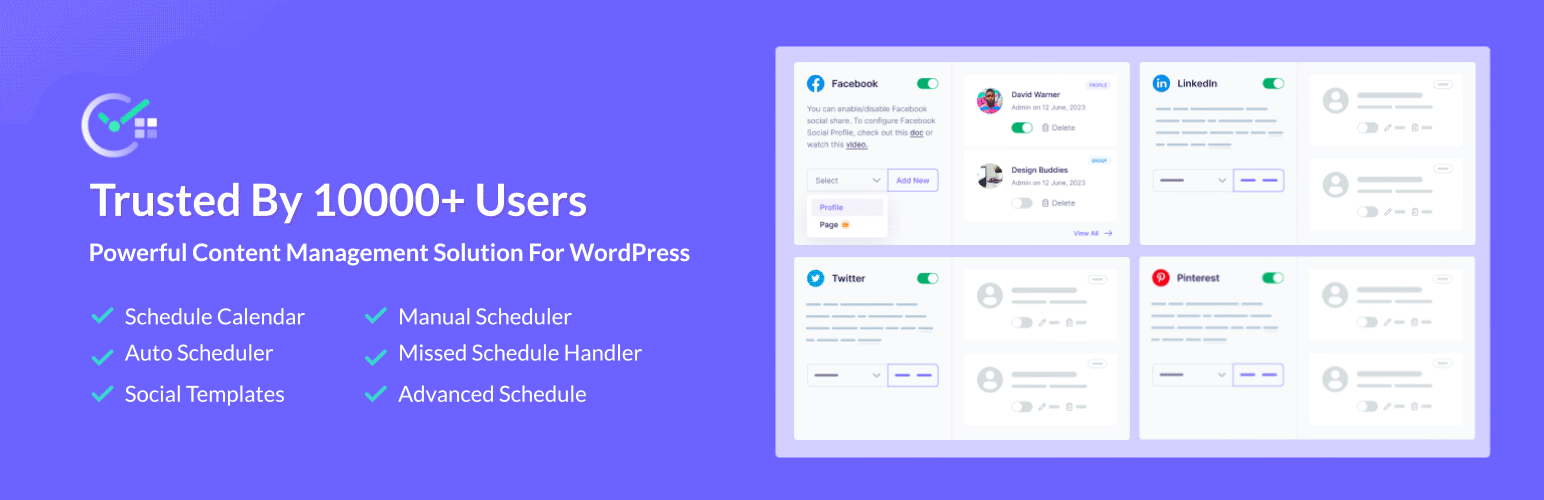
SchedulePress, our all-in-one WordPress plugin, bridges the gap between content creation and distribution. Built to simplify your editorial workflow, SchedulePress not only schedules your WordPress posts but also automatically shares them across your connected social channels. Its core features include:
- Editorial Calendar: Visualize and plan your publishing schedule.
- Auto Scheduler & Missed Schedule Handler: Never miss a post again.
- Social Auto-Share: Connect platforms like Threads, Medium, Google Business Profile, Pinterest, Facebook, and more – and share instantly or on schedule.
- Multiple Account Support: Manage and publish to several profiles at once.
📲 How To Auto-Share WordPress Posts on Threads, Pinterest & Google Business Profile
Out of all the social media platforms available, why choose these three? Well, each offers unique benefits for your social media marketing strategy for business.
Threads (Meta’s new microblogging network tied to Instagram) exploded to over 100 million users within its first week – making it a goldmine for reaching engaged, niche communities. Pinterest, on the other hand, is a visual discovery engine where eye-catching pins can drive long-term traffic to your WordPress site. And Google Business Profile (formerly Google My Business) is crucial for local marketing – regularly sharing updates there can boost your local SEO and online visibility.
Integrating all three into your content plan creates a powerful social media marketing content strategy that amplifies your WordPress posts across channels. The best part? You can automate it all to save time and ensure consistency (one of the key social media marketing automations for success). Let us see how you can integrate all these into your WordPress website with the simplest ever methods using SchedulePress.
Auto-Share WordPress Posts on Threads
Threads for business has become a hot topic in social media circles, and integrating it into your WordPress workflow is easier than you think. Here is how to set up SchedulePress to share your posts on Threads automatically.
Step 1: Connect Threads to SchedulePress
In your WordPress dashboard, go to SchedulePress → Settings → Social Profile. Toggle on the “Threads” option and click “Add New” under the Threads option.
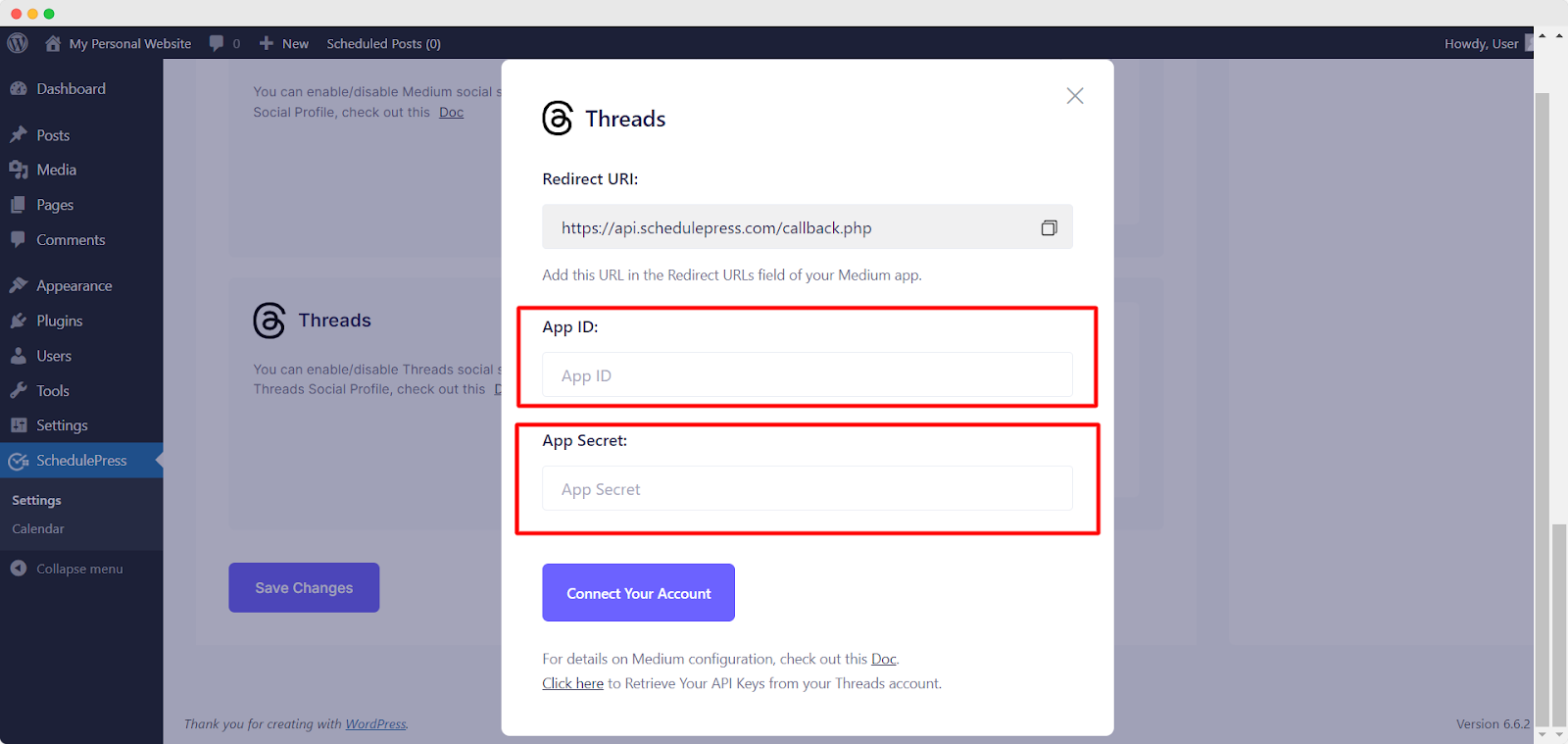
A pop-up will prompt you for a Threads App ID and App Secret. If you do not have these yet, head over to the Meta for Developers site and create a new app with the “Threads API” permission. Once the app is set up, you will be able to copy the keys.
[Note: For a detailed guide on how to connect Threads to SchedulePress, follow this documentation.]
Step 2: Enter API Keys in SchedulePress
Paste the App ID and App Secret into the pop-up fields and hit “Connect Your Account.” SchedulePress will authenticate and link to your Threads profile.
Step 3: Schedule or Instant-Share to Threads
Now the fun part. When you are creating or editing a WordPress post, scroll down to the Social Share Settings section. Make sure Threads is selected as one of the platforms to share to. You can choose from “Default Templates” (if you want to use a preset sharing template) or “Custom Templates” to write a tailored Threads caption.
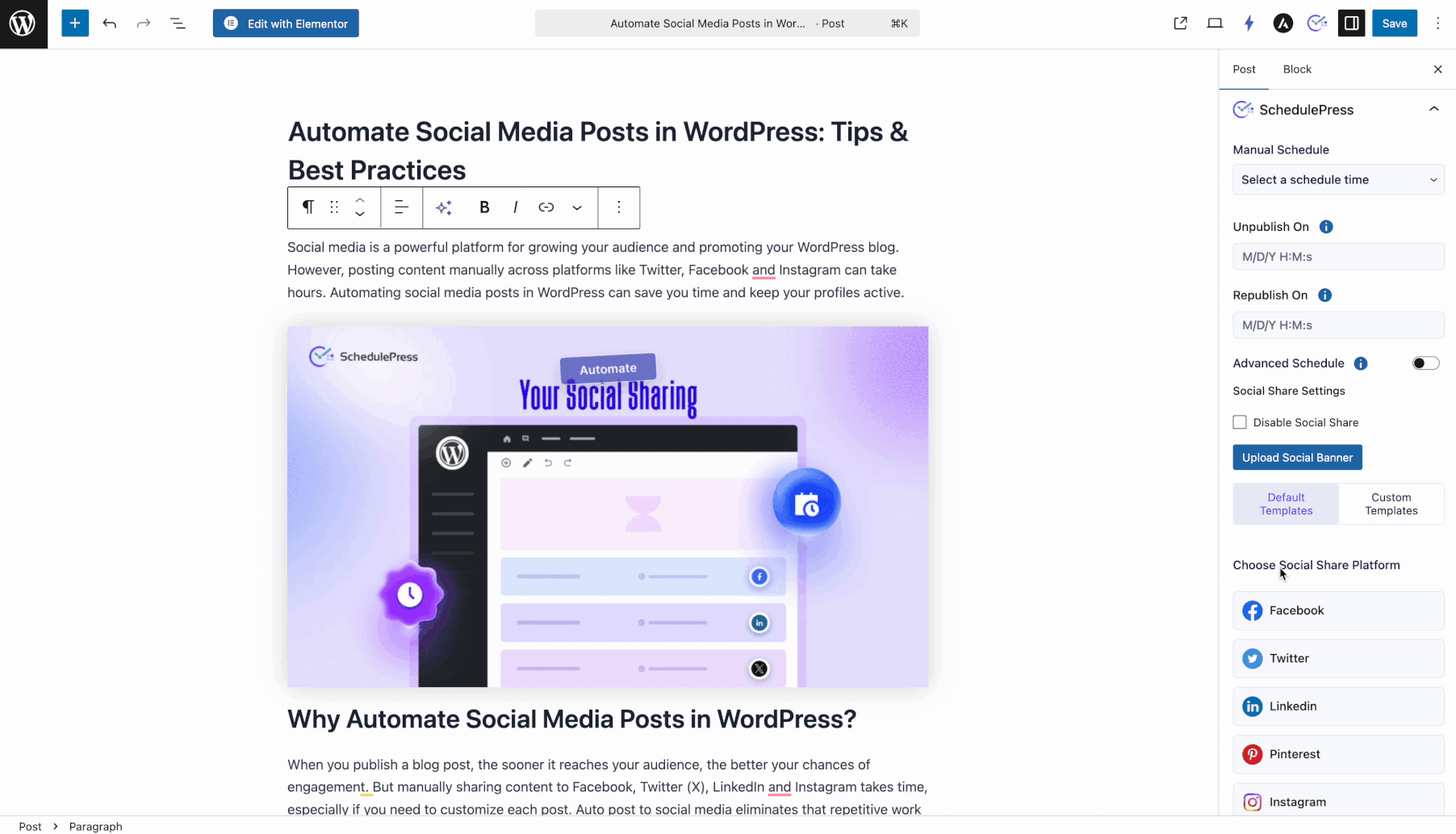
If your WordPress post is scheduled to go live later, SchedulePress will automatically post it to Threads at that time. If you want to share immediately, you can hit the “Share Now” button. This uses the “Instant Share” feature to post to Threads right away, even if your blog post is just published.
That’s it! Your WordPress content will now show up on Threads without any manual work. With auto-sharing in place, Threads marketing for your WordPress blog becomes a low-effort, high-reward tactic.
Auto-Share WordPress Posts on Pinterest
Pinterest is a powerful platform for visual discovery and marketing. Many businesses use Pinterest to drive traffic, repurpose blog posts into pins, and reach a wider audience. Let us integrate Pinterest into your social sharing routine so your WordPress posts can magically appear on Pinterest, too.
Just like before, we will use SchedulePress for your Pinterest publishing strategy.
Step 1: Go to the Social Profiles Tab
Navigate to SchedulePress → Settings → Social Profile from the WordPress dashboard. Toggle on the “Pinterest” option and save the settings. Then, click ‘Add New’ to add a new board or profile.
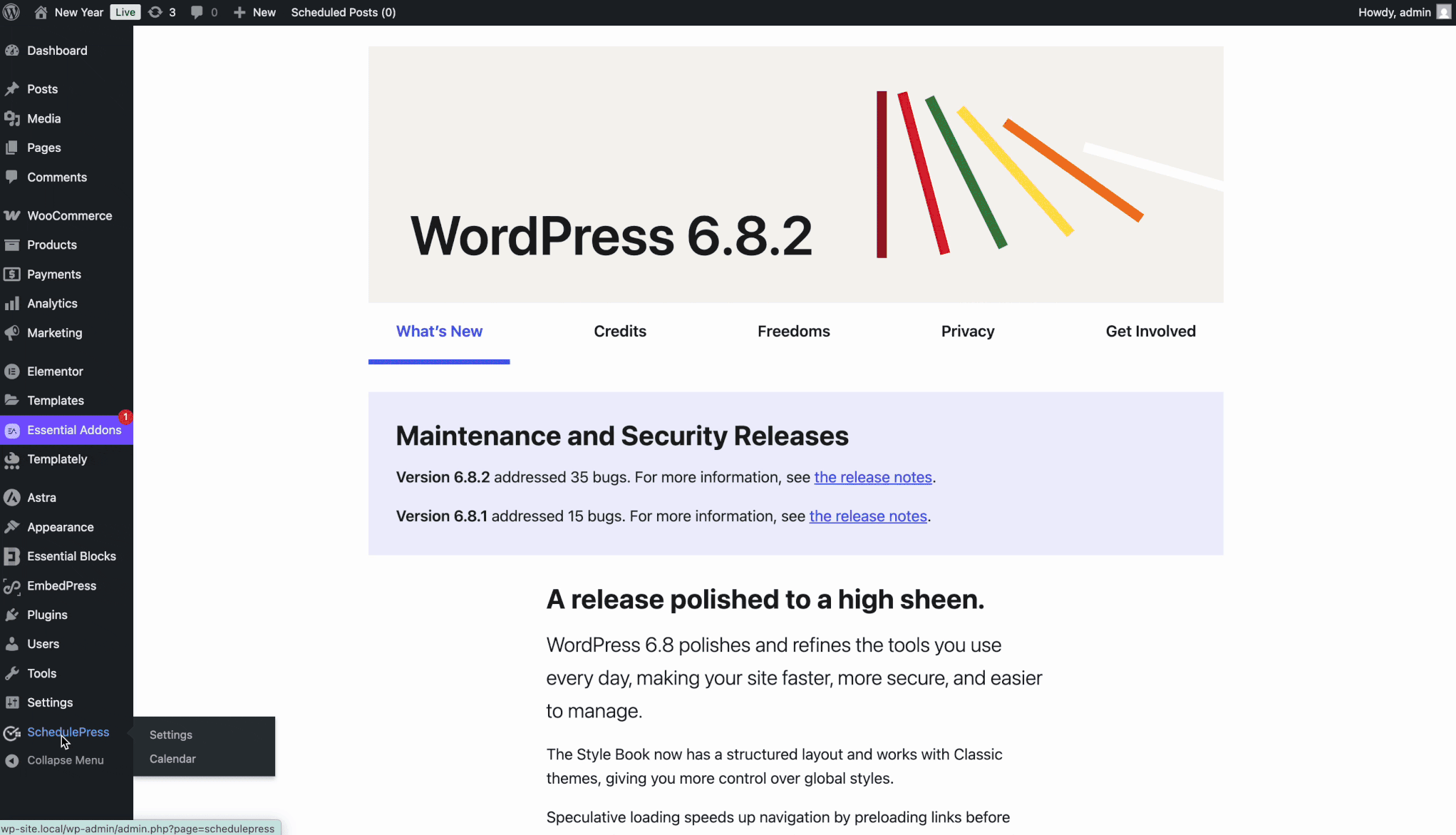
Step 2: Connect Pinterest Account
Now, you can use your own app credentials. In that case, you need to provide your App ID and App Secret for Pinterest. Follow this detailed guide to learn how to retrieve your Pinterest API keys.
After collecting API keys, go back to SchedulePress and simply paste your Pinterest keys to connect your account with SchedulePress. SchedulePress will verify the token and connect to your Pinterest account.
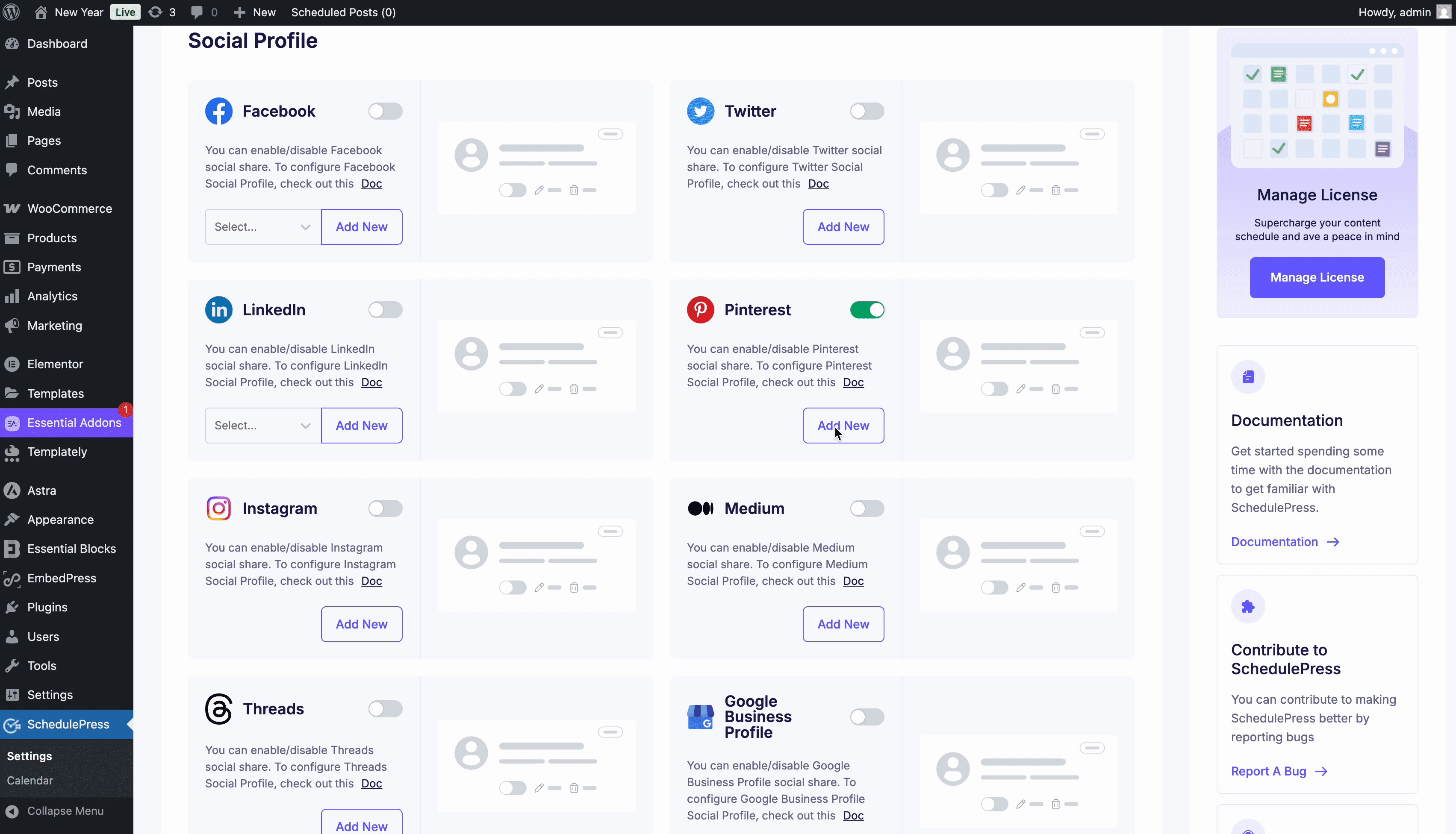
On the other hand, you can connect your account simply by tapping the blue ‘connect your account’ button.
Step 3: Auto-Share Your Post on Pinterest
When writing or editing a blog post, scroll down to the Social Share Settings section. Make sure Pinterest is selected as one of the platforms to share to. You can choose from “Default Templates” (if you want to use a preset sharing template) or “Custom Templates” to write a tailored caption.
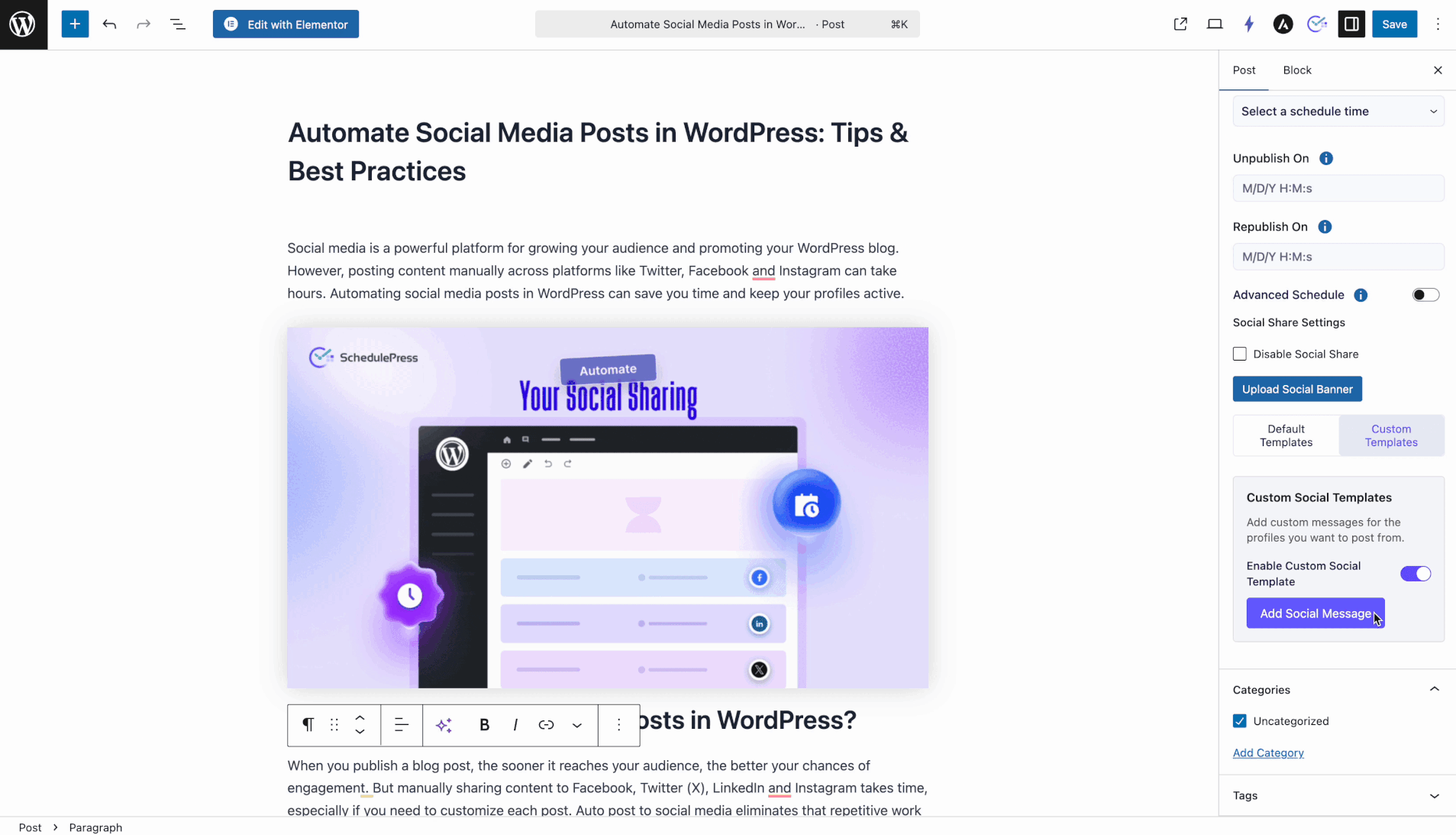
Simply schedule/publish your WordPress post as usual – SchedulePress will automatically post it on Pinterest at the same time. Or, you can use the ‘Share Now’ button to share it anytime after publishing a post.
Your WordPress content is now syndicated to Pinterest on autopilot. It is like executing a Pinterest content plan where every WordPress post gets a second life on Pinterest, attracting new readers back to your site.
Auto-Share WordPress Posts on Google Business Profile
Automating WordPress post sharing to your Google Business Profile is a smart move, especially for small businesses that need to increase their visibility on search engines.. Here is how to set up auto-sharing to Google Business Profile using SchedulePress:
Step 1: Connect Google Business in SchedulePress
Find “Google Business Profile” under the Social Profile tab in SchedulePress. Toggle it on, then save changes. (If you are not seeing it, ensure you have the latest SchedulePress version. This also requires the SchedulePress PRO plugin, since it is a premium feature.
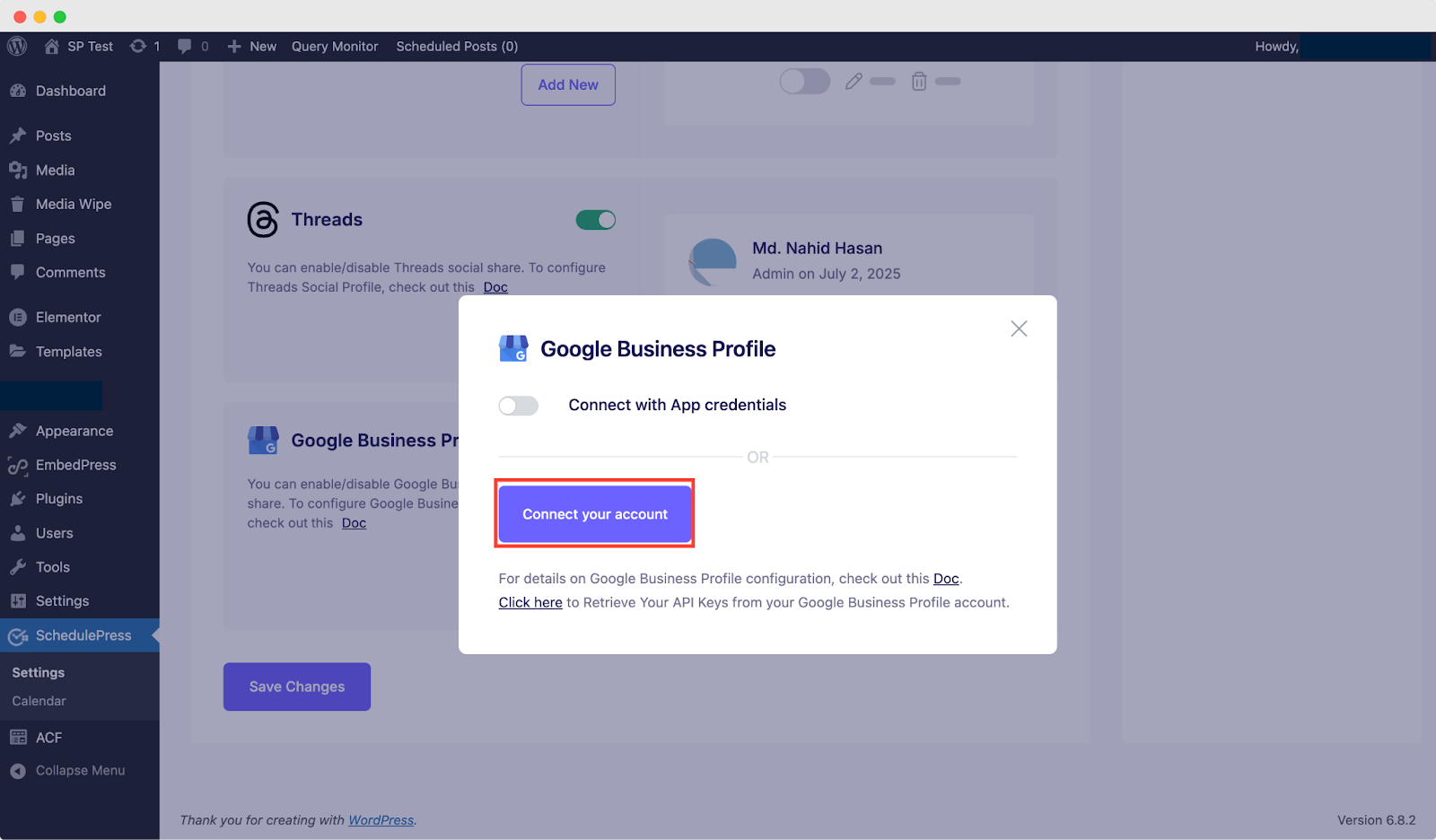
After enabling, click “Add New” and click the blue “Connect Your Account” button. Sign in with the Google account that manages your Business Profile and agree/confirm permissions to proceed. Once done, SchedulePress will fetch your business profiles. If you see a list of profiles, choose the specific business listing you want to connect.
Step 2: Auto-Share a Post on Google Business
Create or edit a WordPress post that you want to share. Scroll to Social Share Settings and ensure Google Business Profile is selected. Write a short and sweet social message or snippet to accompany the post on your Google listing.
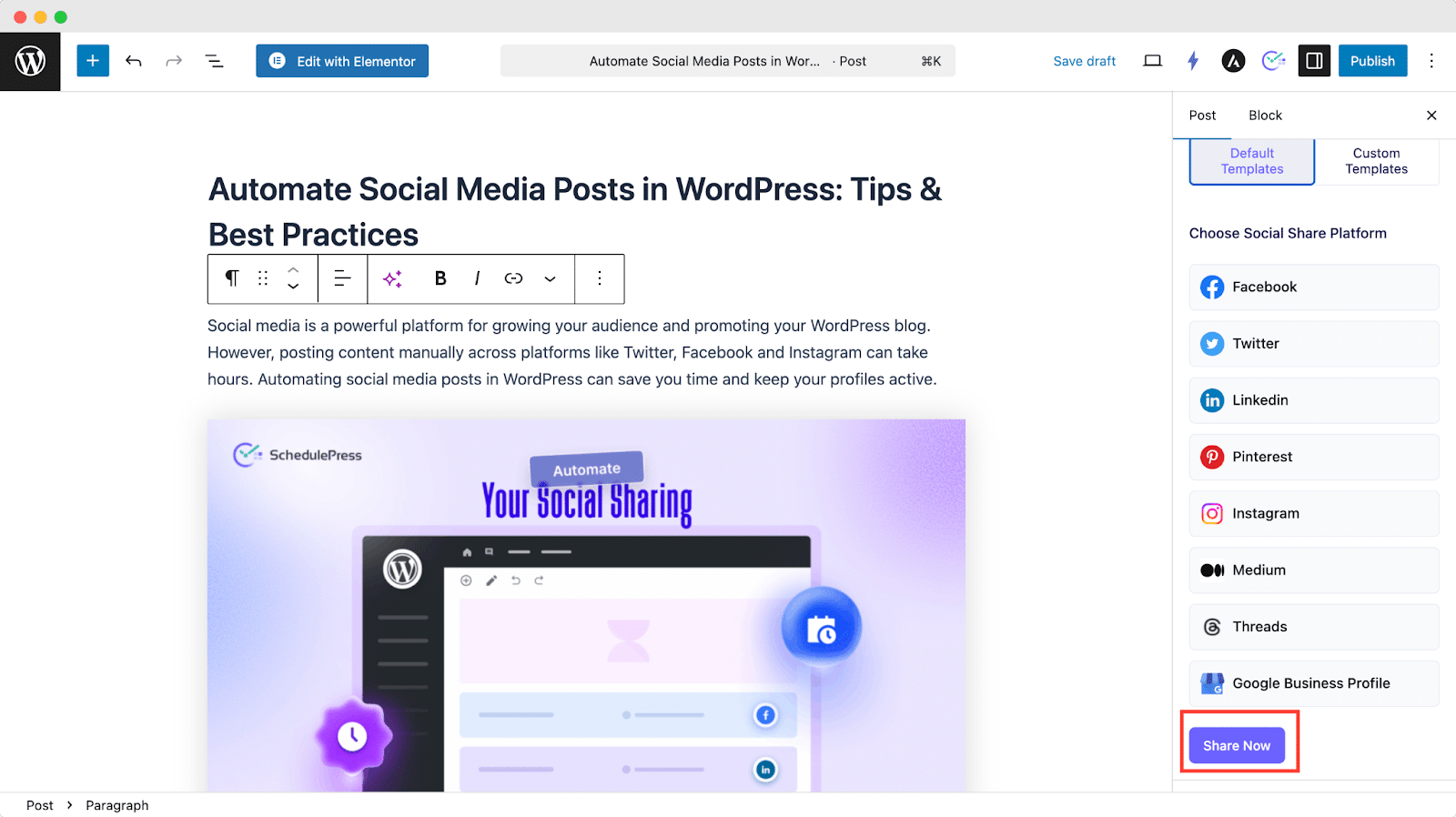
When you publish or schedule the post in WordPress, SchedulePress will automatically publish that update to your Google Business Profile at the same time. If the post is already published but you want to push it to Google immediately, you can use the “Share Now” button for an instant share.
🚀 Tips to Boost Your Social Media Marketing Strategy
Setting up auto-sharing is half the battle. The other half is using it effectively as part of a broader social media marketing content strategy. Here are some quick tips and best practices to ensure your scheduled posts make maximum impact on Threads, Pinterest, Google Business, and beyond:
- Craft catchy titles & descriptions: Make sure your titles are punchy and your opening lines are compelling. This serves as a social media marketing automation guide for your audience’s attention.
- Use relevant hashtags: Hashtags are like road signs on social media. Incorporate relevant hashtags (e.g., #WordPress, #SmallBusiness) to join niche conversations.
- Timing is everything: One big advantage of SchedulePress is the ability to post at the perfect time. Schedule your posts when your audience is most active. Perhaps your Threads followers scroll in the evening, while Pinterest readers prefer early mornings.
- Include visuals for engagement: Posts with images tend to perform better. Ensure your WordPress featured image is high-quality and eye-catching – it will carry over to Threads (as a link preview or image post) and to Google Business Profile updates.
- Stay consistent (but human): Social media marketing automation helps maintain consistency. However, keep it human at the same time. Continue to engage personally with comments on Threads and Pinterest.
- Monitor and adjust: Keep an eye on the performance of your auto-shared posts. Pinterest provides stats (views, reads, claps), Threads shows replies and likes, and Google Business offers insights on post views. This data is marketing gold.
- Leverage advanced features: Once you get the hang of it, explore SchedulePress’s other features to level up your game. For example, you can use the Custom Social Templates to customize messages per platform (maybe a more casual tone on Threads, a more professional one on LinkedIn, etc.).
🎉 Strengthen Your Social Media Marketing with the Right Automation Plugin
As we wrap up this social media marketing automation guide, let us recap the journey. With SchedulePress, what used to take hours of manual effort happens in the background while you focus on what truly matters – crafting quality content and engaging with your audience.
By implementing this workflow, you have essentially created a mini social media marketing plan that runs on autopilot. From connecting unlimited social accounts to advanced scheduling options, it is like having a dedicated social media team working 24/7.
If you want more tips and tutorials like this, be sure to subscribe to our blog and join our friendly Facebook Community to stay updated with the latest WordPress trends and social media marketing insights.