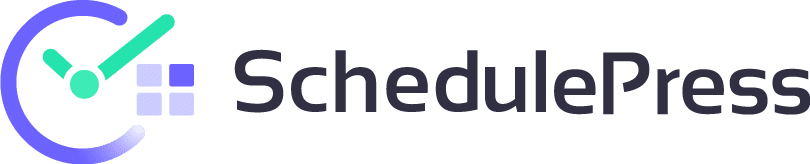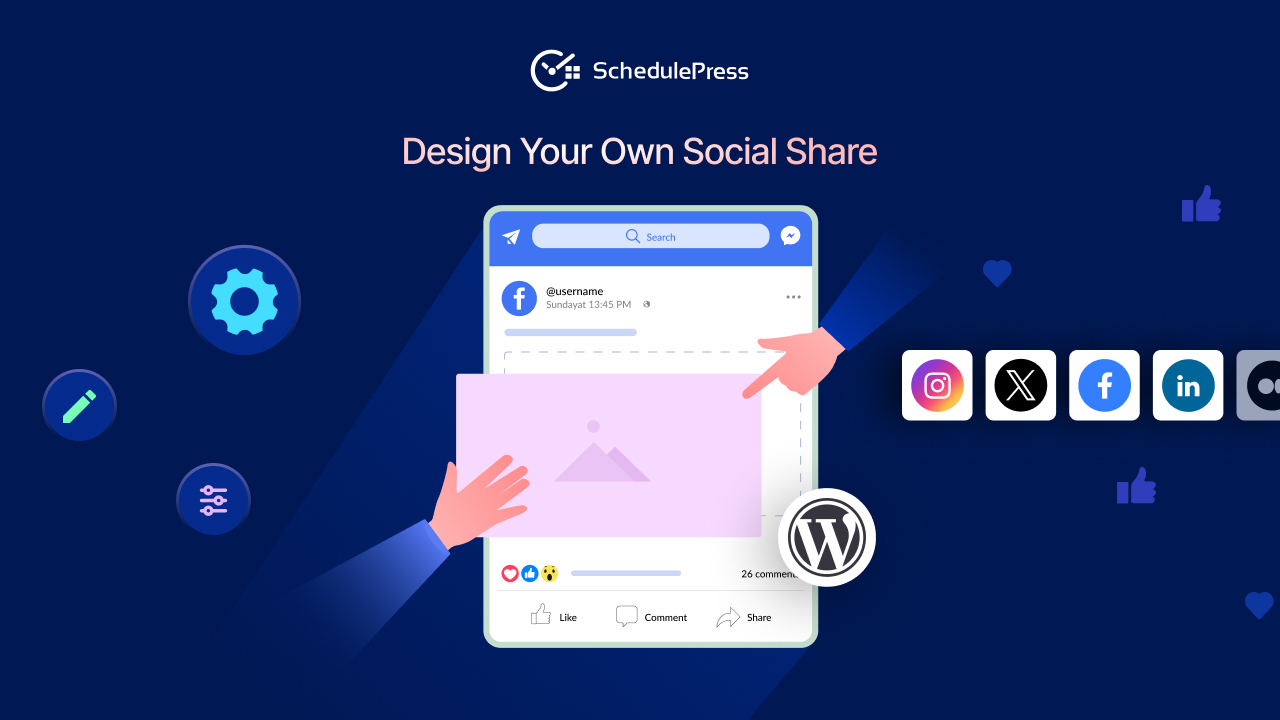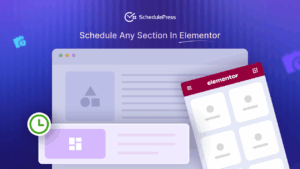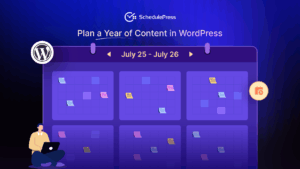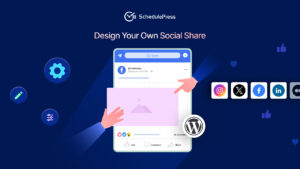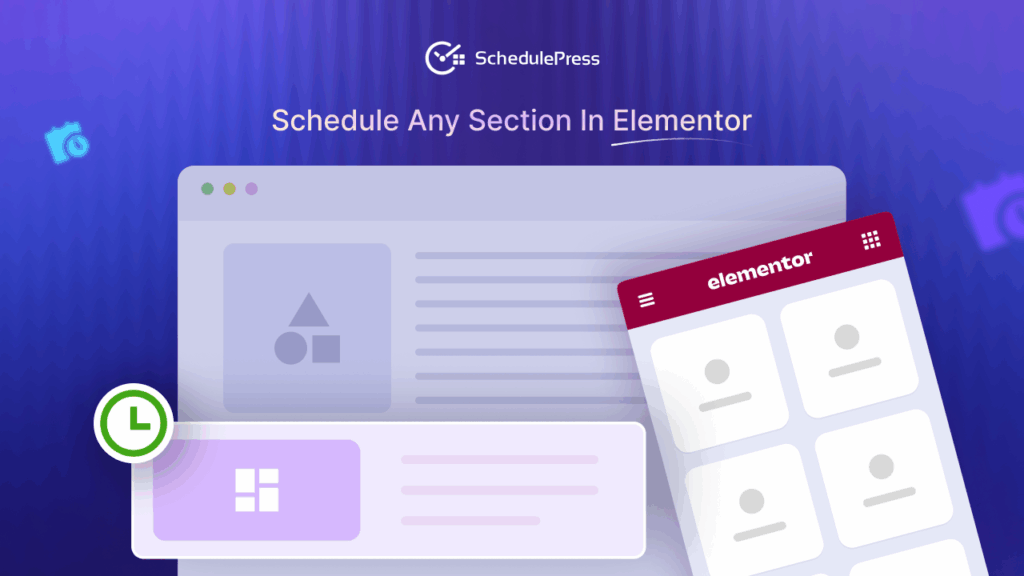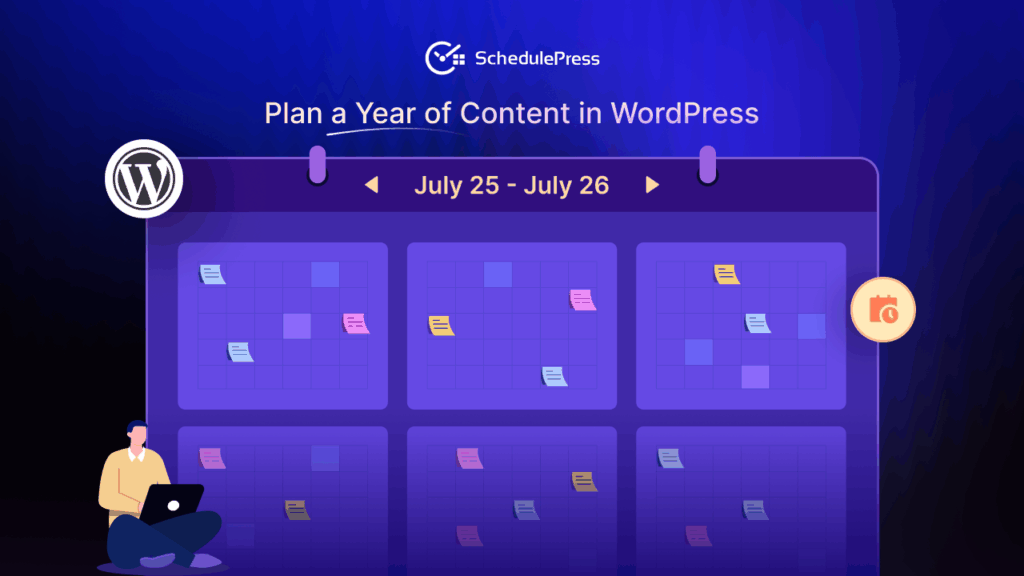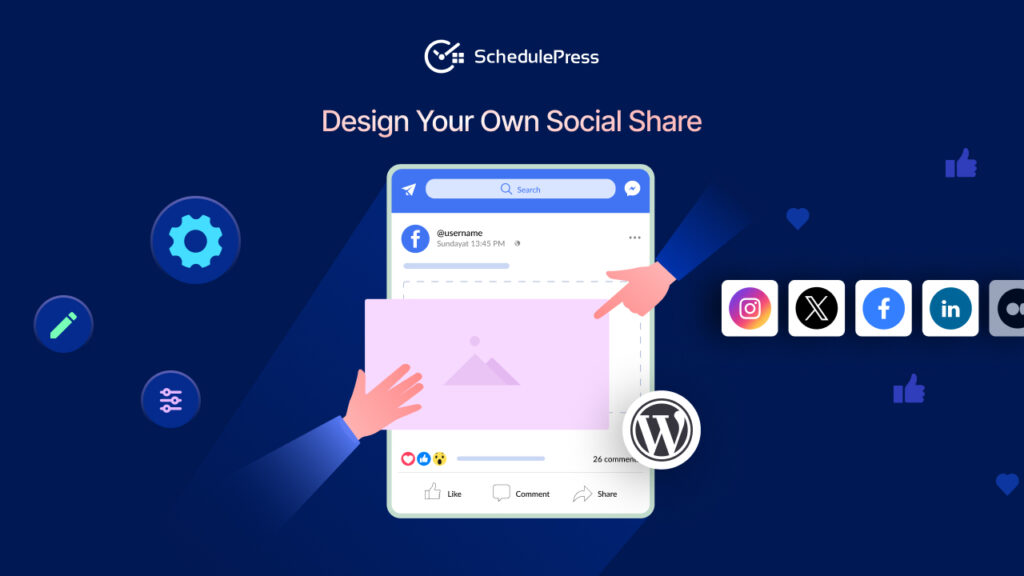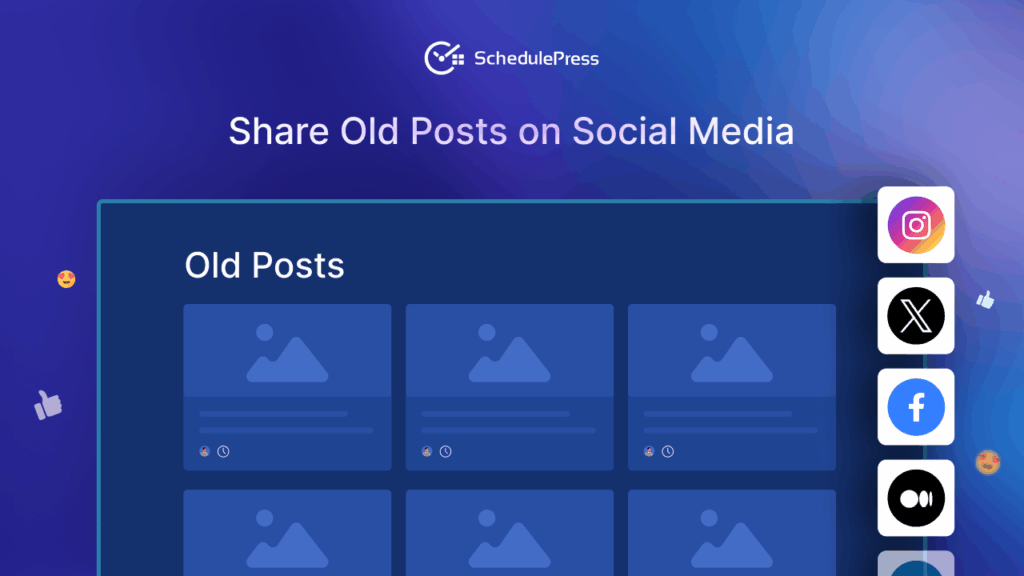Imagine running a WordPress site and spending hours every week posting to Facebook, Twitter, LinkedIn, and many more just to keep your audience engaged. It is tiring, right? Manual social media sharing feels like stressful work. That is where WordPress Social Share Automation can help.. You can create ready-to-go messages with Custom Social Templates that automatically get shared with your posts across multiple platforms, saving you time and effort.
These templates can make WordPress Auto Social Share a breeze with its simple, beginner-friendly features.
In this blog, you will discover why automating social sharing in WordPress helps and how Custom Social Templates in SchedulePress simplify the process.
Why Automate Social Sharing in WordPress?
Running a WordPress site is a big job and posting to social media by hand feels like a chore. Here comes the automation social share process. Which helps us to auto share social copies with our blogs, posts or content effectively and effortlessly.
⏳ Reduces Time and Effort
Social Share Automation, lets you set up posts once, and they share automatically across platforms like Twitter and Facebook. This frees you to focus on creating awesome content for your WordPress site.
📅 Helps Share Posts on Time
Consistent posts keep your audience hooked. WordPress auto social share keeps your social media updated with your WordPress posts shared on time.
✍🏻 Ensures Brand Consistency
Consistent branding is key to building trust and recognition online. Automating your social shares helps maintain a steady presence across platforms without the risk of going off-brand. You can ensure your posts go out with the right tone, visuals, hashtags and messaging every time.
Custom Social Templates in WordPress: How Does It Help in Social Share Automation?
Custom Social Templates in WordPress are pre-designed layouts that control how your content appears when shared on social media platforms like Facebook, Twitter, LinkedIn and others. It is your shortcut to effortless Social Share Automation in WordPress especially when you maintain multiple social media platforms
With the ready social templates, you no longer need to manually adjust how each post appears on different networks. Instead, you can create a unified, professional look for all your social shares, directly from your WordPress dashboard. You get full control over how your posts appear when shared:
✍️ Pre-define captions with dynamic content like post title, author, or custom text
📢 Add default hashtags and mentions that match your branding
🎨 Maintain a consistent voice and tone across every platform
🔄 Reuse templates for different post types or categories
⏱️ Save time by eliminating repetitive tasks in your social media workflow
Simplifying WordPress Social Share Automation with SchedulePress’ Custom Social Templates
Who is still copying URLs and manually posting WordPress content to social platforms at a specific time in the 21st century? No way. If you are smart and value your time, you will use the most efficient social automation plugin available.
SchedulePress, an all-in-one solution to manage your scheduled WordPress posts with features like Schedule Calendar, Auto Scheduler, Automated Social Sharing and more.
Managing consistent social media sharing can be time-consuming, but SchedulePress makes it simple. You can automatically share your WordPress posts on major platforms like Facebook, Twitter, LinkedIn and Pinterest with built-in social share automation. This means no more manual posting, just set it once and your content reaches your audience at the right time, every time.
Now, we’re making it even easier! Introducing Custom Social Templates in SchedulePress, a powerful new feature designed to streamline your social media automation even further. You no longer have to edit each post individually before sharing. With templates tailored to your brand, your social updates stay consistent, polished and on-brand across all platforms.
What Custom Social Templates Bring to the Table?
SchedulePress goes beyond simple scheduling with powerful features that enhance your website. Let’s explore some key features that make Custom Social Templates in SchedulePress a powerful feature for automated, brand-focused social sharing, far beyond just post scheduling.
Dynamic Placeholders for Personalized Templates
SchedulePress allows you to use dynamic placeholders in Custom Social Templates to automatically insert post-specific details. You can add fields like {post_title}, {permalink}, {excerpt} or {categories} to create tailored messages.
For example, a template like “New post: {post_title} ➡️ Read it here: {permalink} #blogging” pulls the post title and link automatically. This ensures every post feels unique without manual editing.
Platform-Specific Template Customization
You can create unique Custom Social Templates for each social media platform supported by SchedulePress, such as Twitter, Facebook, LinkedIn, Pinterest, Instagram and Threads. For instance, you can design a short, hashtag-heavy template for Twitter and a longer, professional one for LinkedIn. This feature lets you tailor the tone, length, and style to match each platform’s audience.
Global and Individual Template Options
SchedulePress offers the flexibility to set a global Custom Social Template applied to all platforms or create individual templates for specific posts or platforms. For example, you can set a default global template for all posts, like “Check out our latest: {post_title} {permalink},” or override it with a custom template for a specific post directly from the WordPress post editor.
Preview and Edit Templates Before Publishing
SchedulePress lets you preview how your Custom Social Templates will appear on each social platform before scheduling or publishing. You can edit templates directly in the post editor to tweak wording, hashtags, or formatting, ensuring posts look perfect. For example, you can check if a Twitter post fits within the 280-character limit.
Missed Schedule Handler for Reliable Posting
SchedulePress includes a missed schedule handler that automatically publishes posts if WordPress fails to do so on time due to server issues or other glitches. This ensures your social media posts linked to Custom Social Templates are shared as planned, maintaining consistency.
Support for Multiple Social Profiles
SchedulePress lets you connect multiple social profiles for each platform, such as multiple Twitter accounts or Facebook pages. You can assign different Custom Social Templates to each profile, allowing tailored sharing for different audiences or brands.
SchedulePress lets you create Custom Social Templates to ease the process of automated social sharing. These templates use dynamic fields like {post_title} to craft tailored posts for platforms like Twitter and Facebook, saving time and ensuring engaging WordPress Auto Social Share.
These SchedulePress features make Custom Social Templates and social media scheduling more powerful and user-friendly. From dynamic placeholders to platform-specific customization and reliable automation, they help you automate social sharing with ease.
How to Use Custom Social Templates in SchedulePress?
SchedulePress streamlines the process of sharing WordPress content to multiple social platforms with ready-to-share templates. Additionally, it offers flexible options to share posts with a personalized message across the platforms through its Custom Social Templates feature.
You can use a global template for all connected media or customize the social share message for each platform on an intuitive board. This approach makes it seamless to post them all instantly or schedule at your convenience with a single button, eliminating the need for manual hurdles.
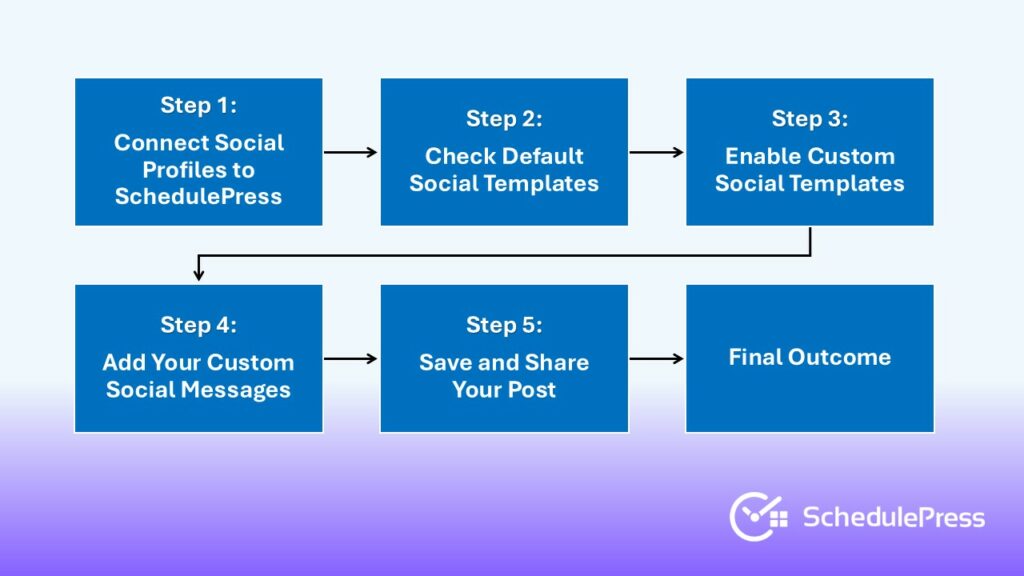
Follow the step-by-step guide below to learn how to streamline social sharing across multiple platforms in WordPress using the custom social templates of SchedulePress.
[Note: Before getting started, make sure you have installed and activated the SchedulePress plugin on your WordPress site.]
Step 1: Connect Social Profiles to SchedulePress
First, go to your WordPress dashboard and navigate to the ‘SchedulePress → Social Profile’ tab. Here, you need to have the social media connected if you want to share WordPress posts to the platforms through SchedulePress.
If you do not have the platforms connected, you can do that following a few easy steps as guided in our documentation. Find the doc for the platform you want to connect and link your social media account to SchedulePress.
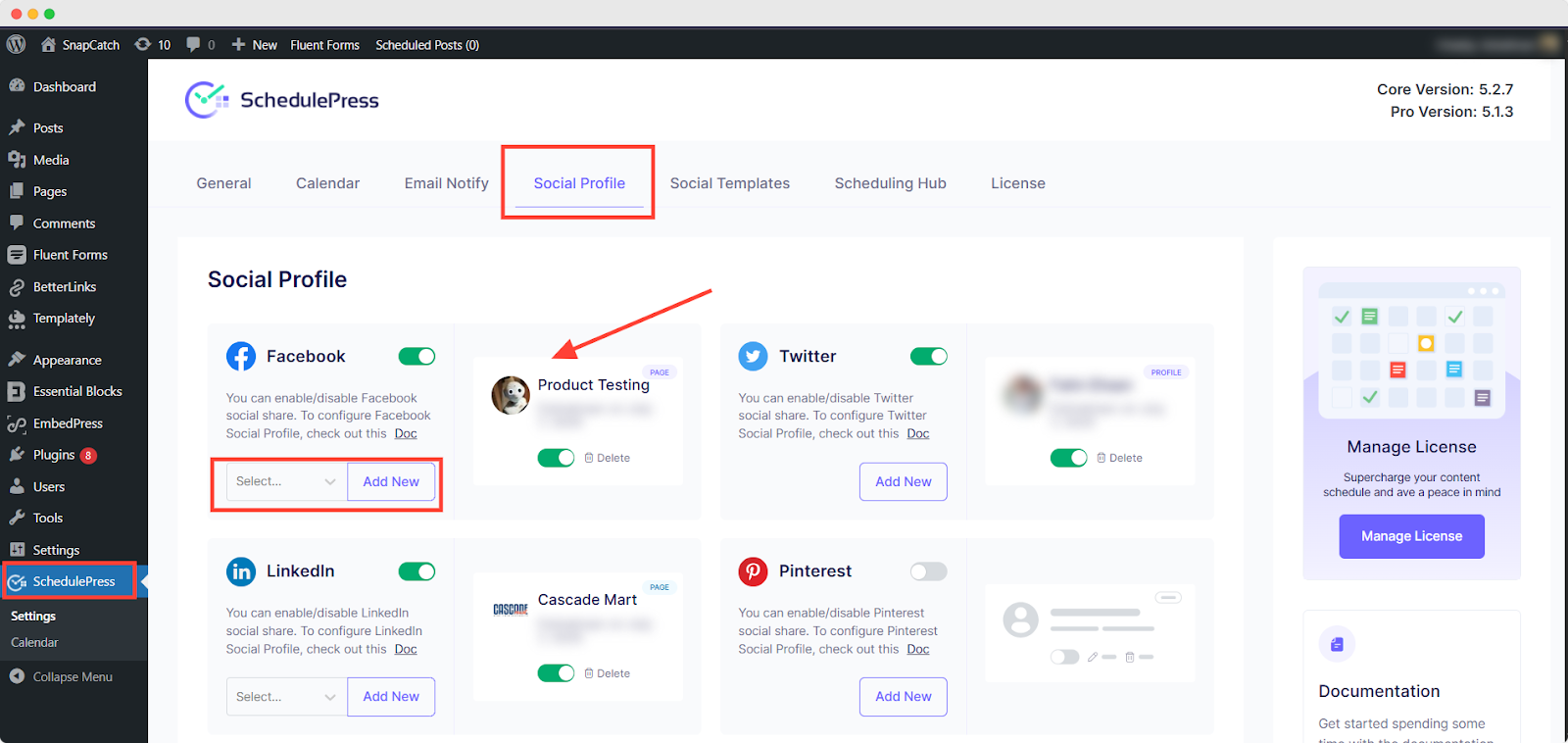
Step 2: Check Default Social Templates
Once your preferred profiles are connected, go to ‘SchedulePress → Social Templates’. This is where you can configure default social templates for individual platforms. If you do not want to customize the social posts using custom social templates in the editor, these default templates will be used for each social share while publishing or scheduling a post.
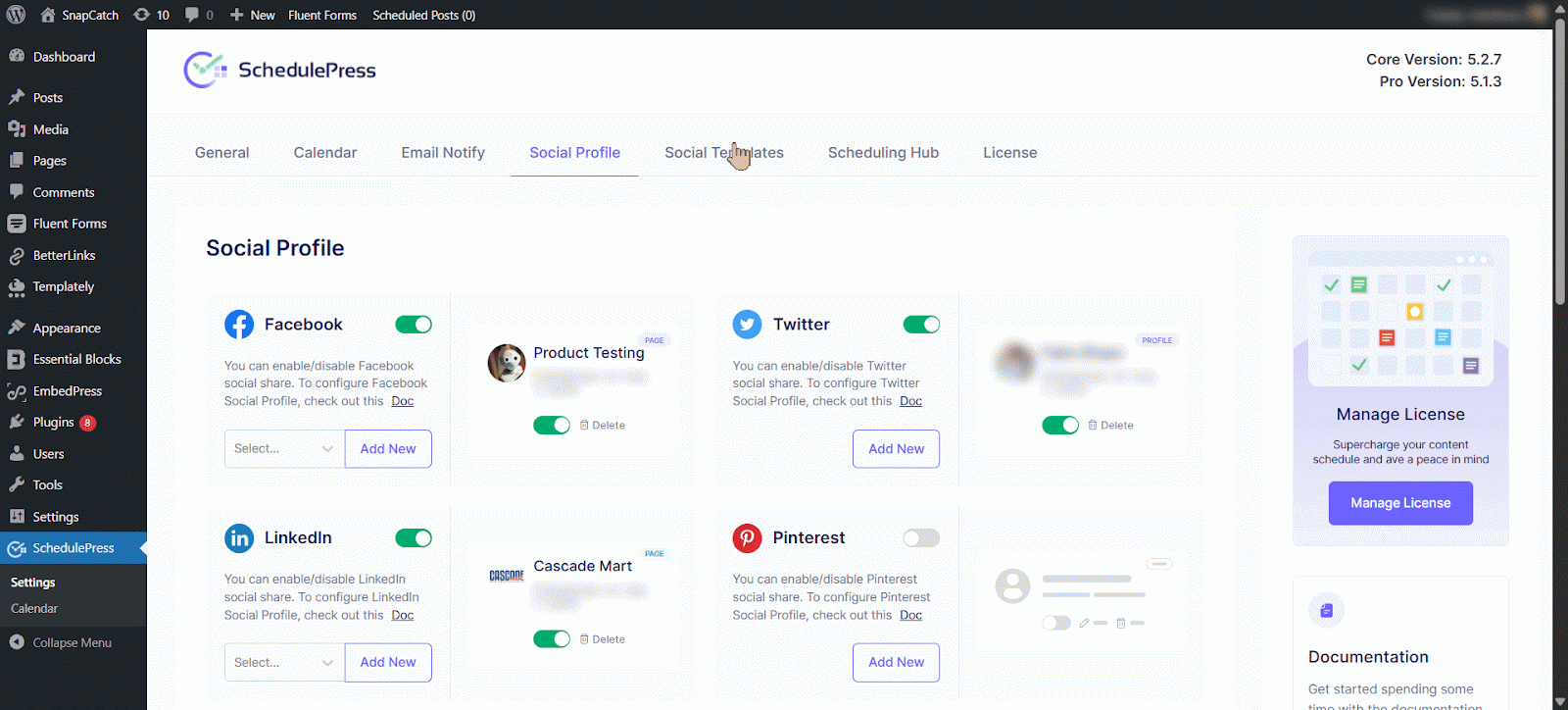
Step 3: Enable Custom Social Templates
Now, open the post you want to share on social media using custom templates in the editor. Scroll down the right-hand sidebar until you find the ‘Custom Social Template’ section under SchedulePress options.
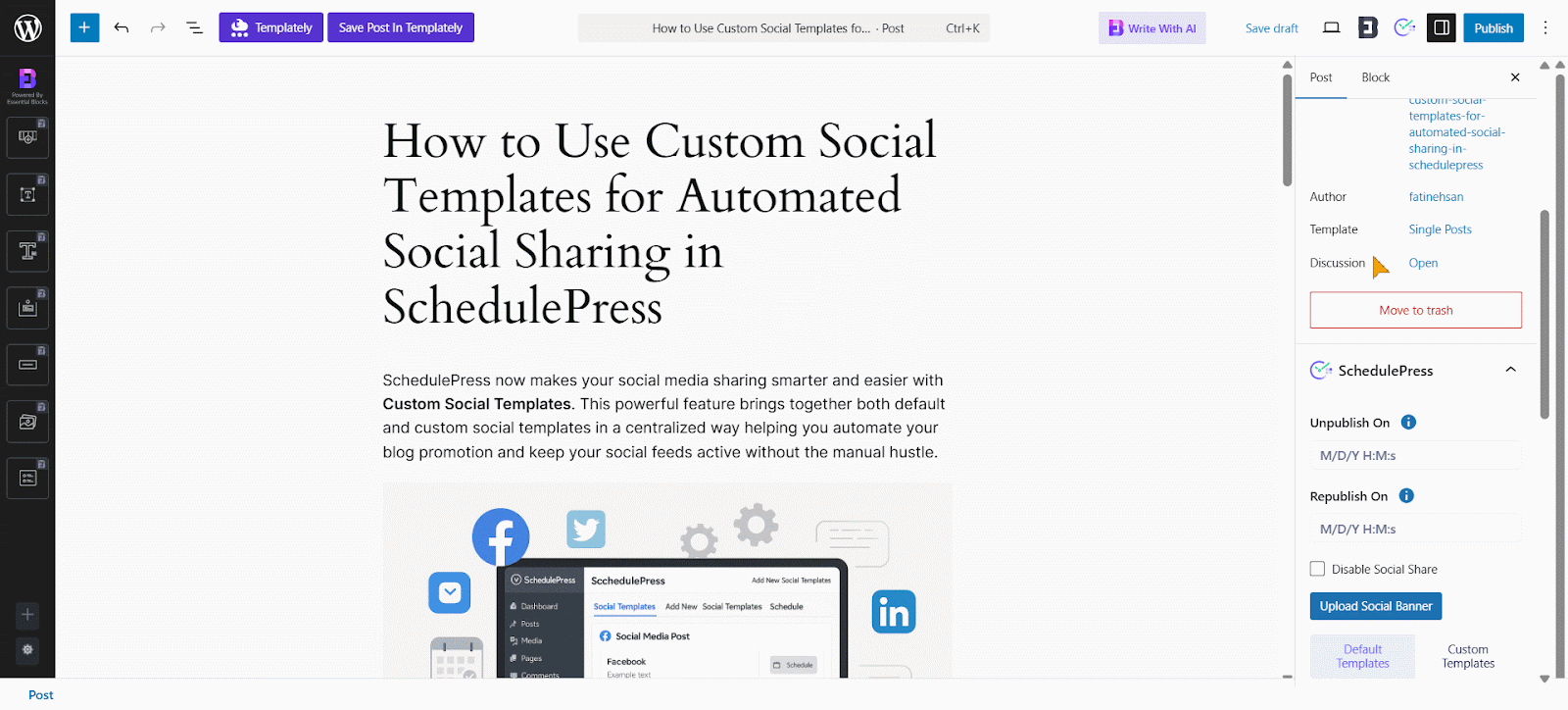
Now, enable the ‘Custom Social Template’ option. However, if you have disabled the Social Share from above with the checkbox, this section will not appear.
Step 4: Add Your Custom Social Messages
Once you enable the Custom Social Template option, click the ‘Add Social Template’ button to start customizing. A pop-up will appear showing your connected social platforms, each with a default message.
If you have multiple profiles under a platform, choose the one you want from the dropdown. You can write a custom message for each platform or create one message and apply it as a global template using the swap enable/disable button.
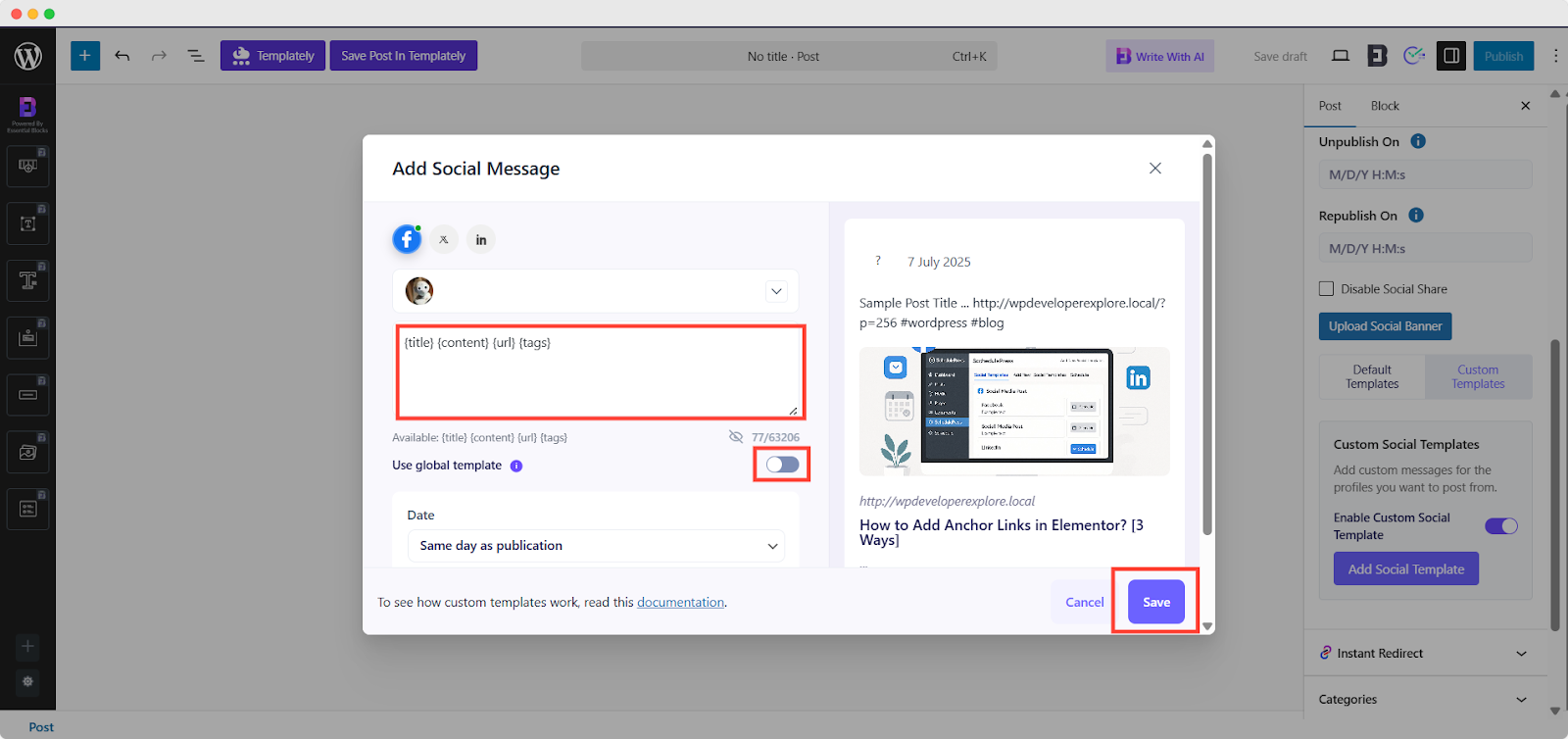
Once you choose a global template, it will be applied to all connected platforms. In this case, you cannot customize messages for other platforms.
You will also see a preview of how your social share will appear on the platforms on the right side of this pop-up panel.
Step 5: Save and Share Your Post
After everything is set up, choose your preferred date and time for the post to be shared on the selected platforms. There are multiple time options to choose from, whether the same as the content publish time or any other time. Now, once everything is ready, hit the ‘Save’ button to save these social messages and share at the preferred time.
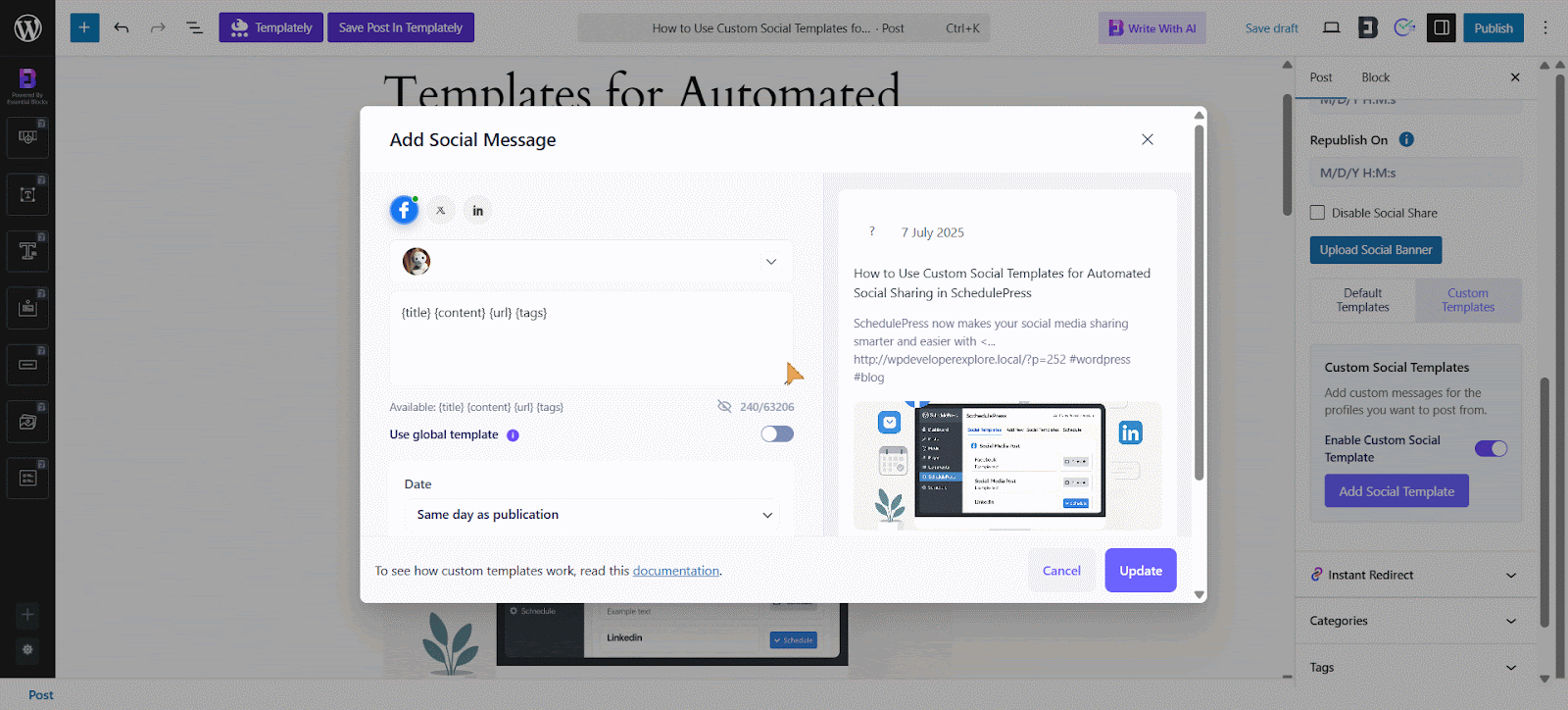
However, you can return to the post at any time before it is published to update or modify the social message if needed.
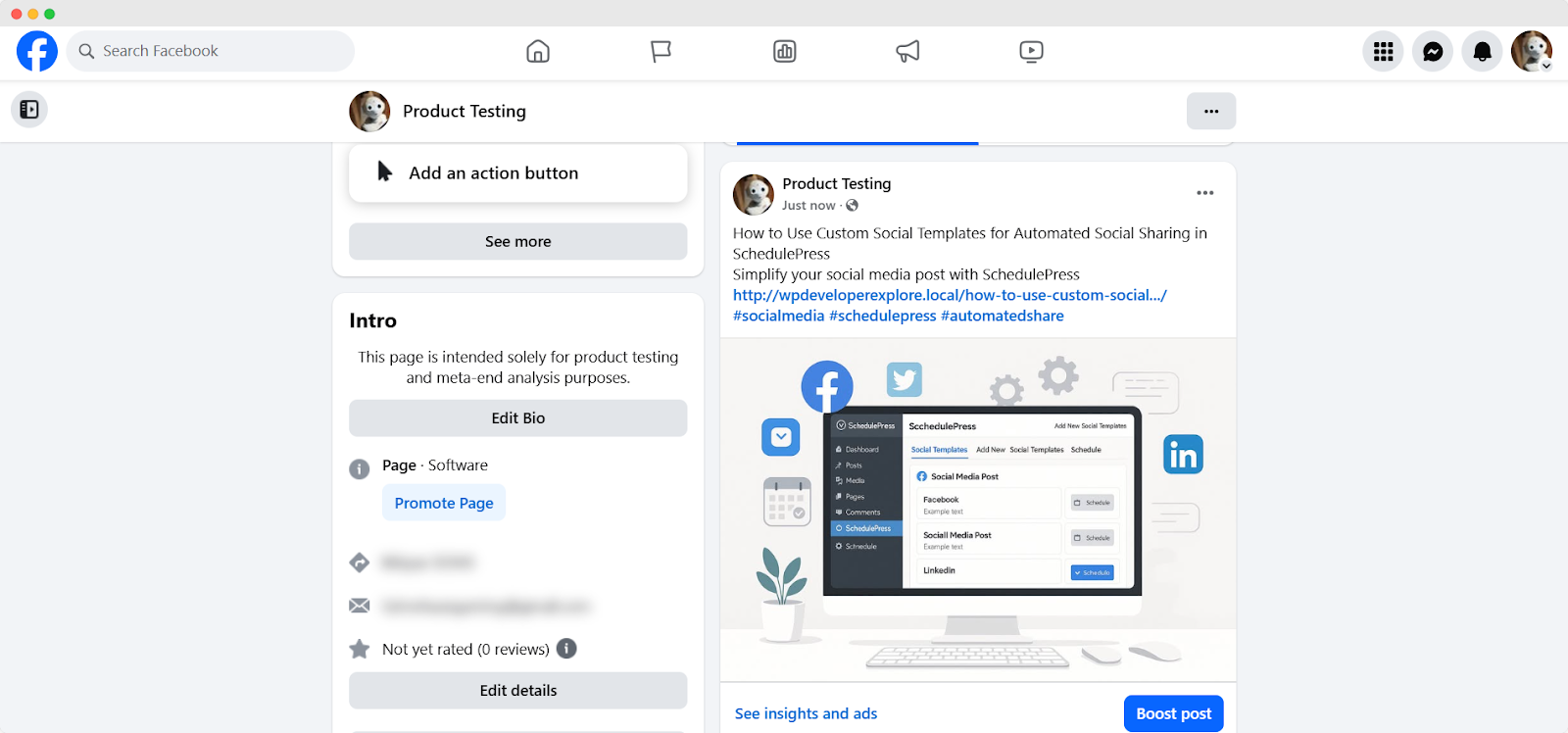
Once your social templates are saved, your social messages posted on a specific platform at your preferred time will look like this. That is how easily you can streamline social sharing for WordPress posts using SchedulePress custom social templates.
For more information, check out this document. Do not hesitate to reach out to our dedicated support team if you need further assistance.
Maximize Your Reach: Automate Social Sharing with SchedulePress Templates
Automating your social media sharing with SchedulePress saves time and keeps your content active across platforms. Custom Social Templates make it easy to create engaging, platform-specific posts that align with your brand. Whether you are a blogger, marketer or business owner, WordPress Auto Social Share simplifies your workflow and boosts your online reach. Start using SchedulePress today to take control of your social media strategy.
Is this blog helpful? Subscribe to our blog for more valuable content and join our Facebook Community to stay updated with the latest insights!
Frequently Asked Questions about Custom Social Templates
Got questions about Custom Social Templates? Here are the answers to the most common questions to help you use this feature easily and share your posts better on social media:
🟦 Can I use different custom messages for each social media platform?
Yes. SchedulePress allows you to create unique custom social messages for each connected platform (e.g., Facebook, Twitter, LinkedIn). Alternatively, you can choose to use one global template across all platforms.
🟦 What happens if I don’t enable Custom Social Templates?
If you do not enable the Custom Social Template option for a post, SchedulePress will use the default social template set for each platform during sharing or scheduling.
🟦 Can I edit or update the custom message after scheduling the post?
Yes. You can return to the post anytime before it is published and edit or update the custom social message in the Custom Social Template section.
🟦 Do I need to connect my social media accounts before using Custom Social Templates?
Absolutely. You must first connect your social media profiles (e.g., Facebook, LinkedIn, Twitter) under SchedulePress → Social Profile in the WordPress dashboard before using Custom Social Templates.
🟦 Will enabling the global template override custom messages for other platforms?
Yes. If you choose to apply a global template, it will override all platform-specific messages and you will not be able to customize individual platforms for that post.