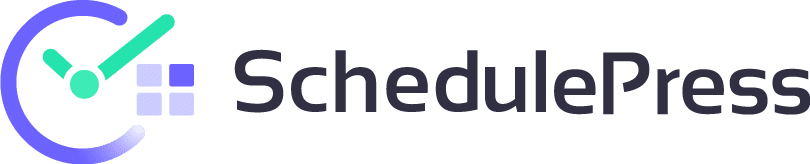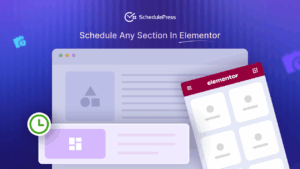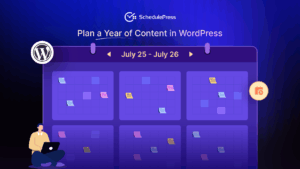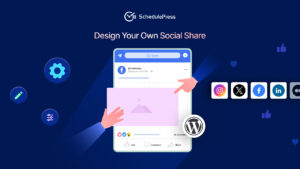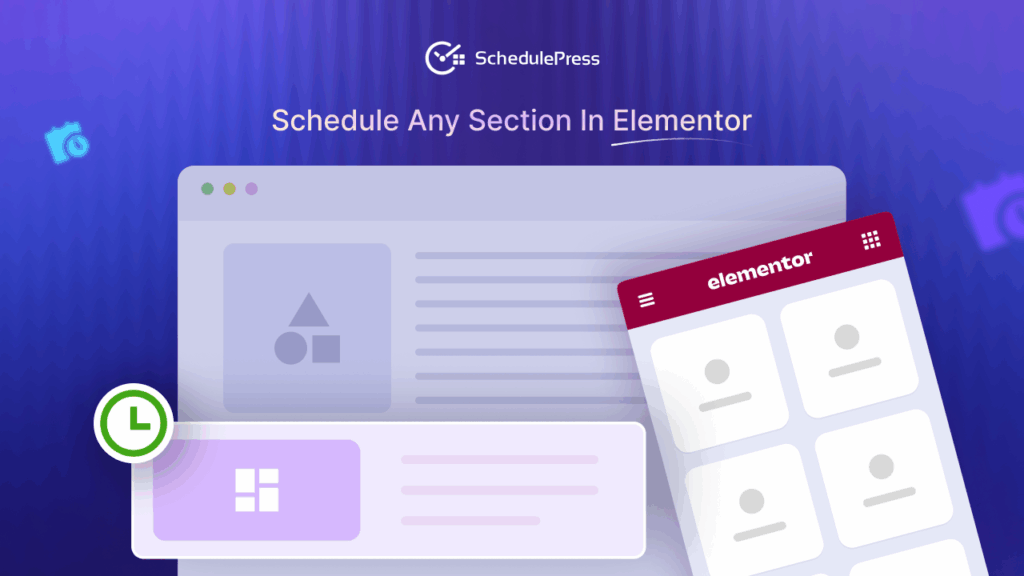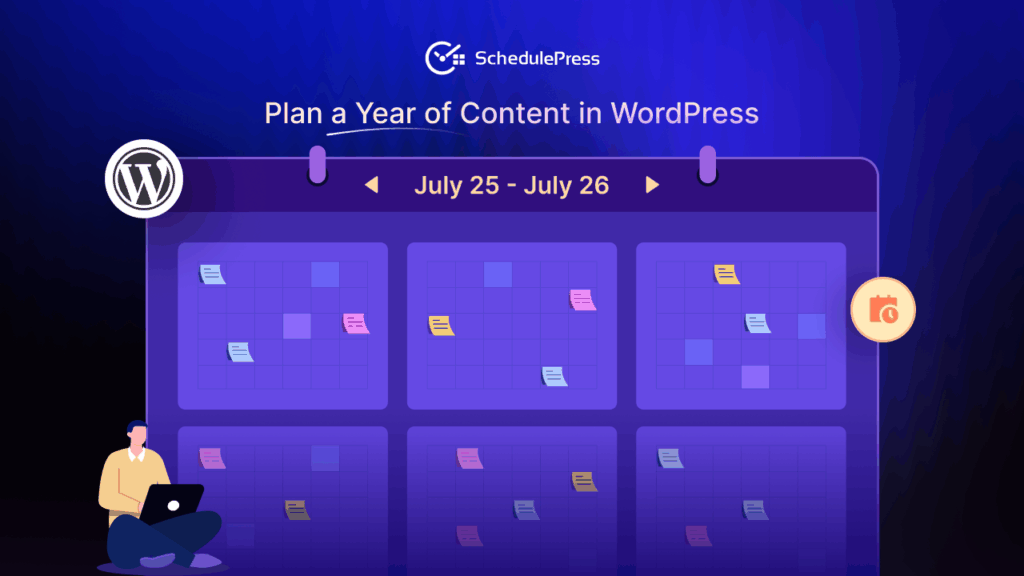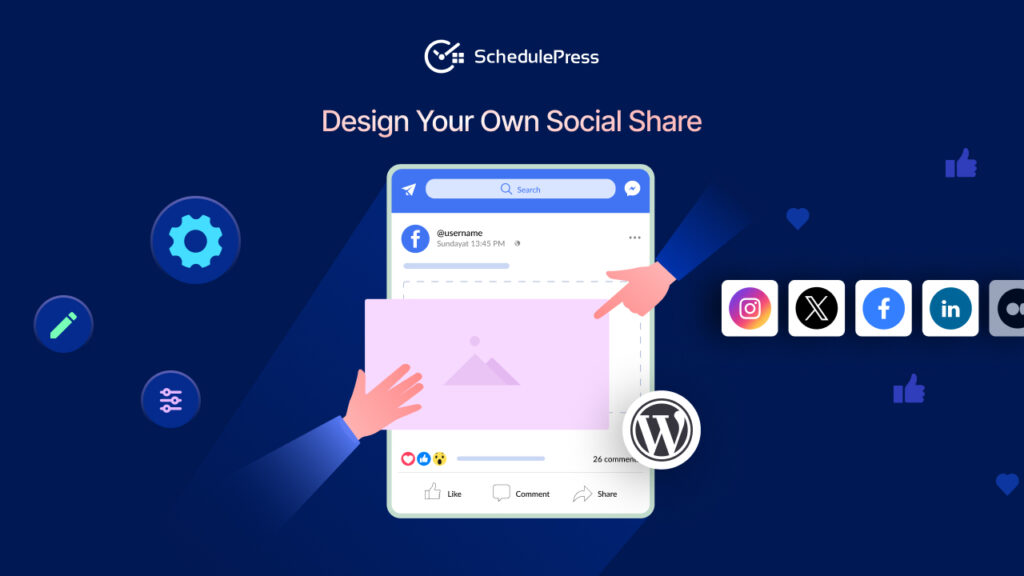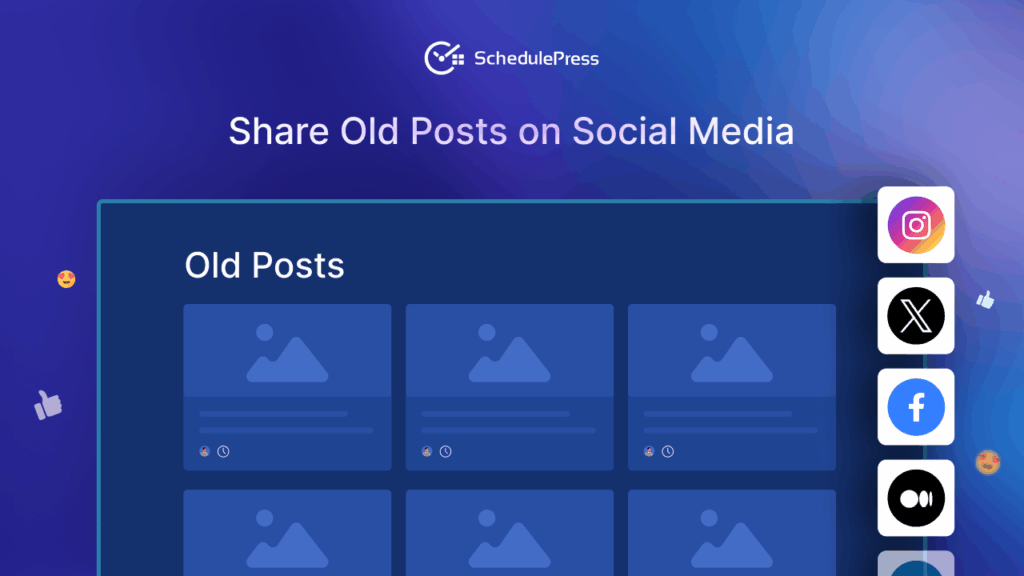Ever found yourself scrambling to update your WordPress documentation at the last minute? You will also agree that managing continuous updates for a knowledge base can often seem challenging, especially when trying to keep up with product updates and user inquiries. In these cases, you need a combo of documentation and scheduling tools. And when you schedule documentation on WordPress, managing your documentation workflow will work like a charm.
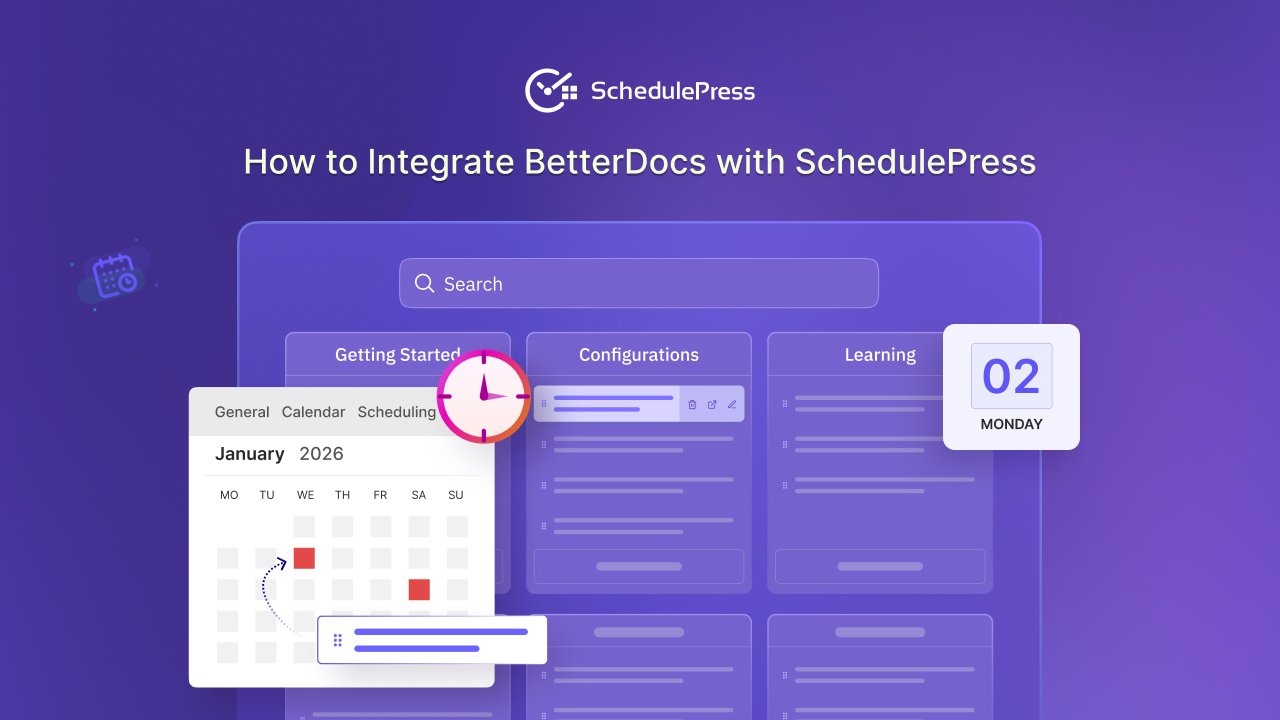
This collaborative integration offers a streamlined solution to schedule documentation on WordPress effortlessly and align with your content strategy. In this blog, we will explore how integrating BetterDocs with SchedulePress can enhance your documentation workflow for WordPress websites, making it more efficient and less stressful.
📝 Introducing BetterDocs: A WordPress Documentation Plugin for Knowledge Base Management
BetterDocs is a WordPress documentation plugin designed to help you create, organize, and present a modern knowledge base without any coding hassles. As a knowledge base solution, BetterDocs lets you build stylish, searchable documentation for your products or services. This way, customers get their common queries solved through detailed documentation, reducing your support pressure while simultaneously boosting user satisfaction.
Key Features of BetterDocs
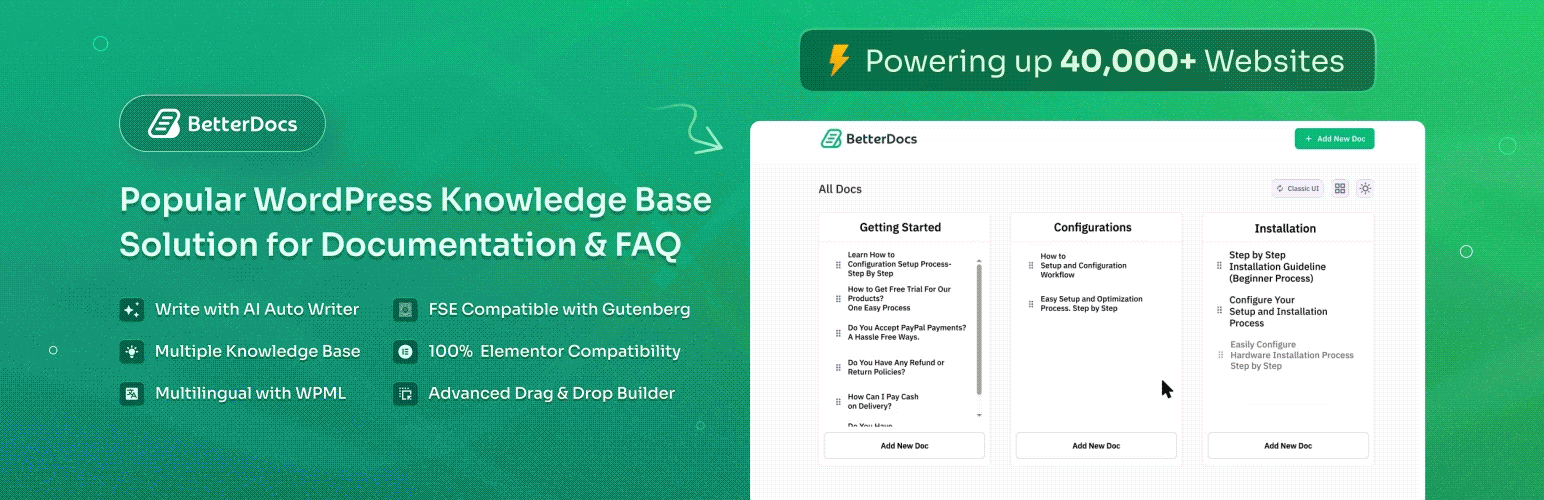
Before getting more into the integration process, let us highlight some powerful features of BetterDocs. Together, these features make BetterDocs a top choice for anyone looking to schedule documentation on WordPress and manage a structured knowledge base.
- Modern knowledge base templates: BetterDocs offers a variety of sleek, customizable templates so your documentation looks professional and matches your brand identity. Every template is responsive and user-friendly, which means visitors can quickly find answers on any device.
- Advanced search: The plugin includes an advanced search algorithm that lets users find the right answer in seconds. This speeds up customer support by reducing the time spent hunting through multiple pages.
- Analytics & reporting: BetterDocs offers analytics in its own dashboard to track how visitors interact with your knowledge base, which pages get the most views, and which articles might need updates.
- AI chatbot: For instant support, BetterDocs offers an AI Chatbot that answers common queries, reducing the need for manual responses and improving user experience.
- Multilingual Support: When paired with WPML, BetterDocs helps you create multilingual documentation so global audiences can access information in their preferred language.
- Table of contents & category layouts: Out-of-the-box, BetterDocs auto-generates a table of contents for longer articles and lets you group docs into categories to improve navigation and overall knowledge base management.
How SchedulePress Enhances Documentation Scheduling
Unlike default WordPress scheduling, SchedulePress centralizes documentation scheduling, social posting, and scheduling error handling in one intuitive dashboard. Its drag-and-drop interface drastically cuts down on time spent managing release dates, especially helpful when you have dozens of docs to update.
With built-in social sharing, your knowledge base gains immediate visibility on multiple channels without relying on third-party tools. By adding SchedulePress to your toolkit, you gain a robust solution to schedule documentation on WordPress and automate social sharing with minimal configuration.
🤝 BetterDocs Integration with SchedulePress: A Step-by-Step Guide
Now that we’ve introduced both tools, it is time to delve into the integration process. With a few simple steps, you will be able to schedule documentation on WordPress using BetterDocs and SchedulePress, and even automate its social sharing.
Step 1: Install & Activate Both Plugins
From your WordPress dashboard, navigate to ‘Plugins → Add New’. Search for “BetterDocs”, install it and activate. Once done, configure your knowledge base under the BetterDocs settings. For example, you can choose a template, set categories and add some documentation under a knowledge base.
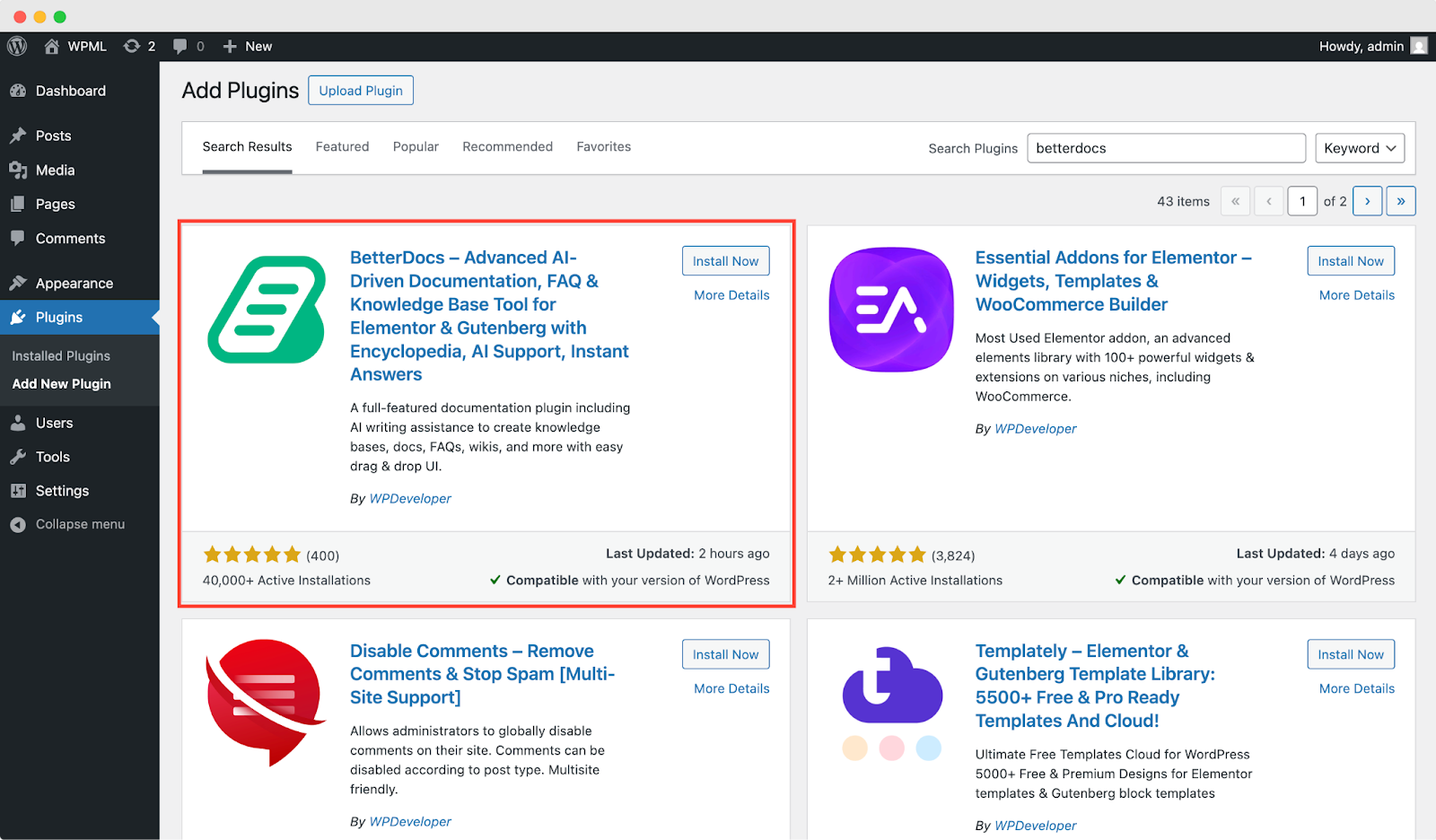
Next, go to the plugin repository from your WordPress dashboard, search for “SchedulePress”, install it and activate. You also need to install and activate SchedulePress PRO to use social sharing and advanced scheduling features.
Step 2: Configure SchedulePress for BetterDocs
Now, navigate to ‘SchedulePress → Settings → General’. Under “Show Post Types,” check “Docs” to enable scheduling options for BetterDocs articles. You can also toggle any relevant options based on your preferences (time zone, default categories, etc.).
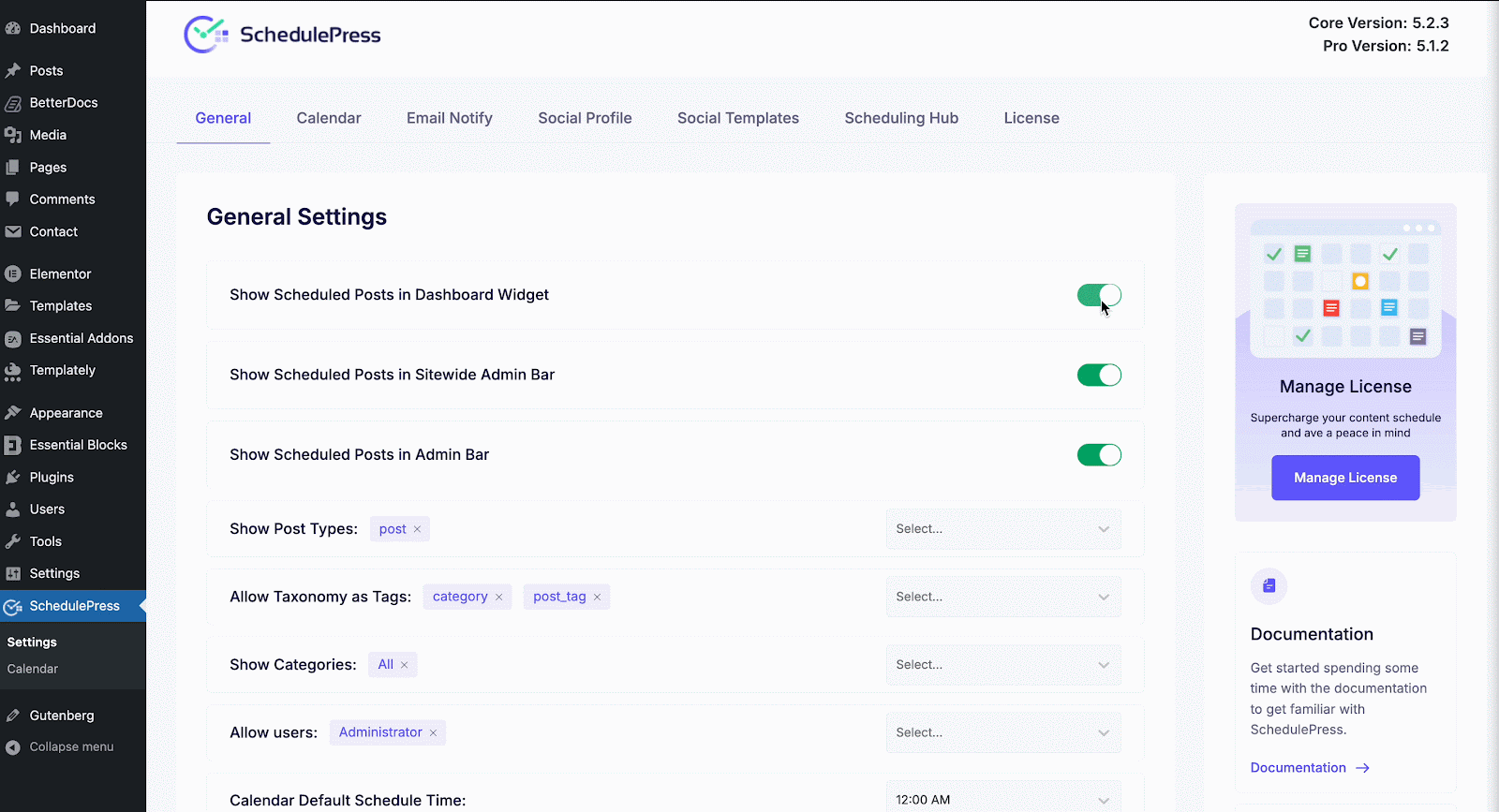
Once done, navigate to the ‘Scheduling Hub’ tab. Here, you can enable features like ‘Auto Scheduler’, ‘Manual Scheduler’ and advanced scheduler depending on your needs.
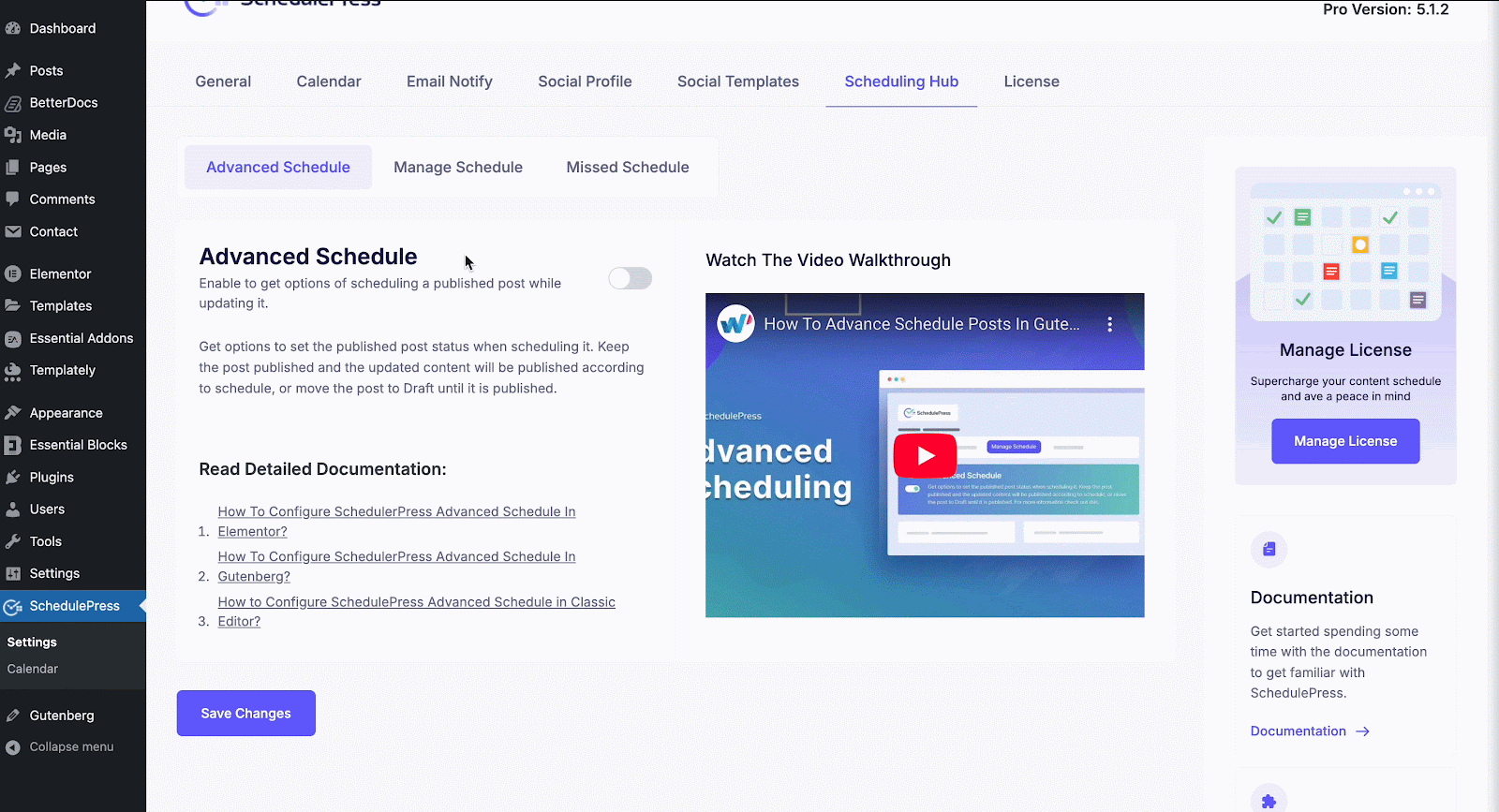
Once done, it is time for social profiles integration. To configure this, go to ‘SchedulePress → Social Profiles’. Connect your relevant social media accounts (Facebook, Twitter, LinkedIn, Instagram, Pinterest, Medium, Threads). You can also customize your social templates under ‘SchedulePress → Social Templates’.
Step 3: Create or Edit BetterDocs Articles
Once done with all the configurations, you can now add new documentation or use the existing ones to utilize the SchedulePress features. Just go to ‘BetterDocs → Add New’ and write your documentation article just as you normally would — use headings, images, and other items to make it user-friendly.
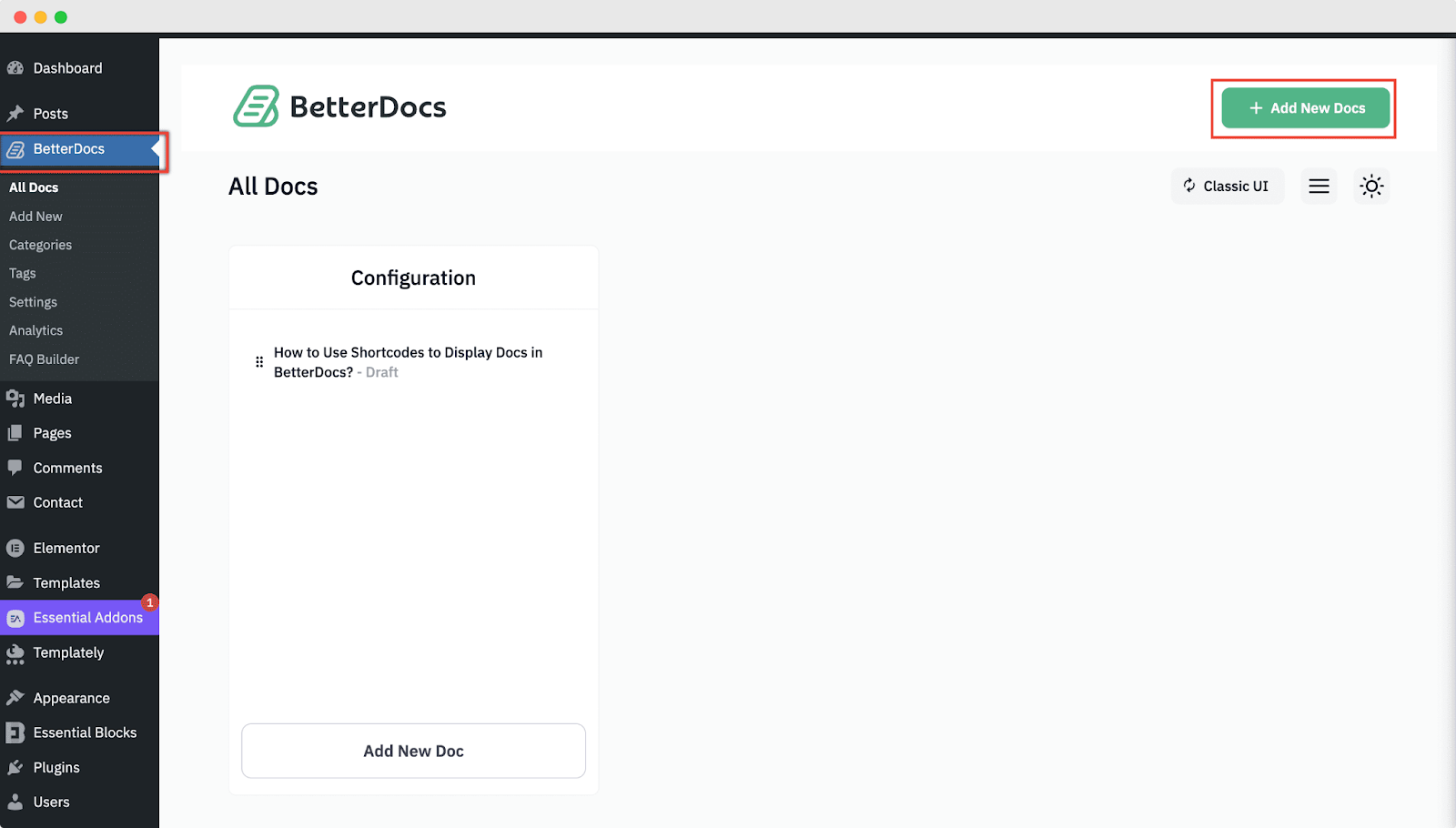
For existing documentation, verify that the article is saved as a “Doc” post type so SchedulePress can detect it for scheduling.
Step 4: Schedule Your BetterDocs Article
In the Doc editor (Gutenberg or Classic), look for the sidebar for the “SchedulePress” panel. In Elementor, it can be found under the Publish dropdown. Click the “Schedule” dropdown to choose your desired publish date and time.
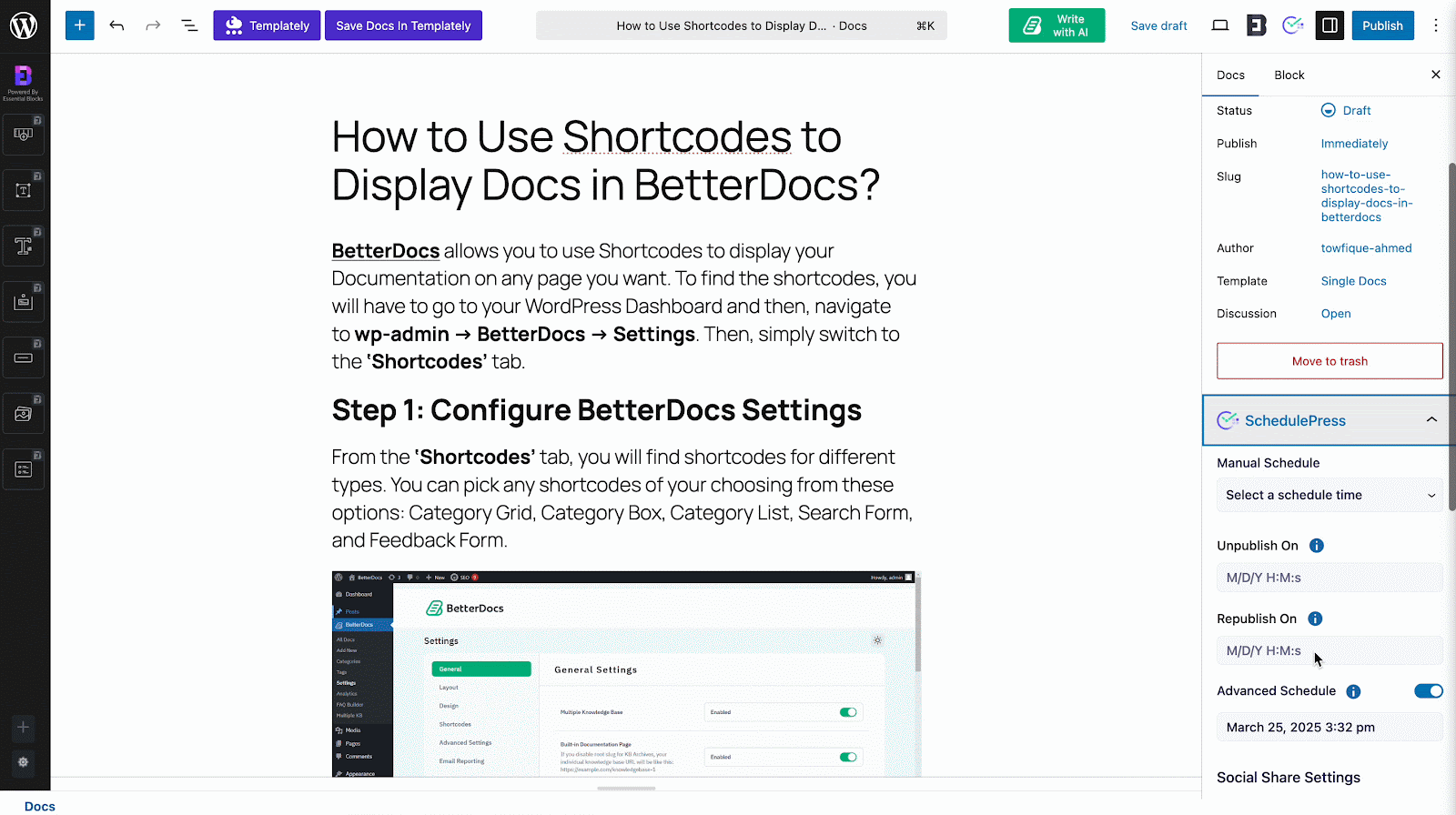
A calendar picker will appear – select the exact date/time you want your documentation to go live. To configure auto-social sharing, click the “Social” tab within the SchedulePress panel. Here, toggle on each platform where you want the article to be shared.
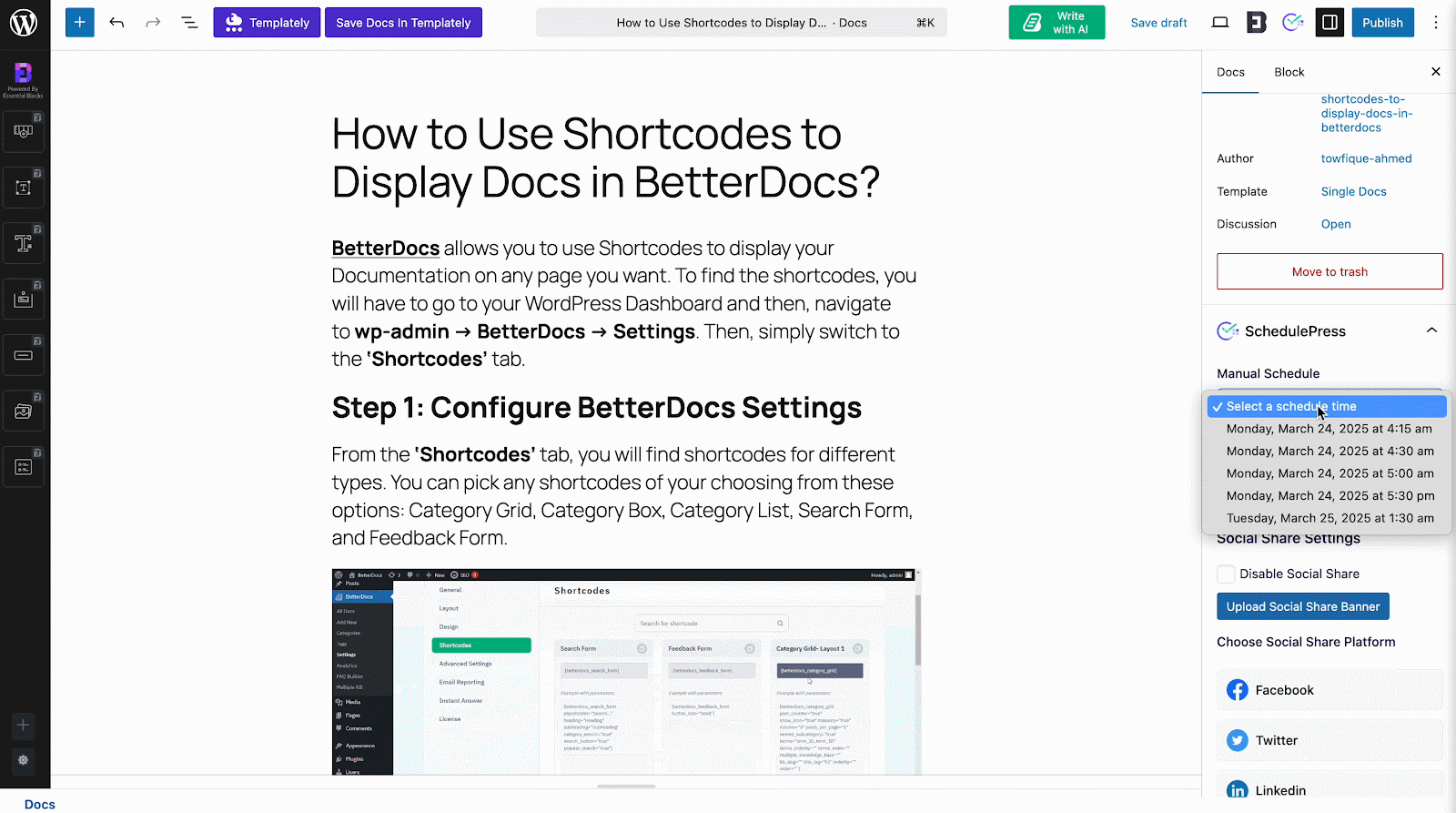
Next, customize the message template if needed. When your doc publishes, SchedulePress will automatically post to all selected accounts. After scheduling, click “Schedule” instead of “Publish.” You will see a confirmation message that your BetterDocs article is queued for release on the specified date.
Step 5: Monitor Scheduled Docs in SchedulePress Calendar
You can check all your scheduled posts and published ones optimized with SchedulePress in the SchedulePress Calendar. To access this, simply navigate to ‘SchedulePress → Calendar’ from your WordPress dashboard.
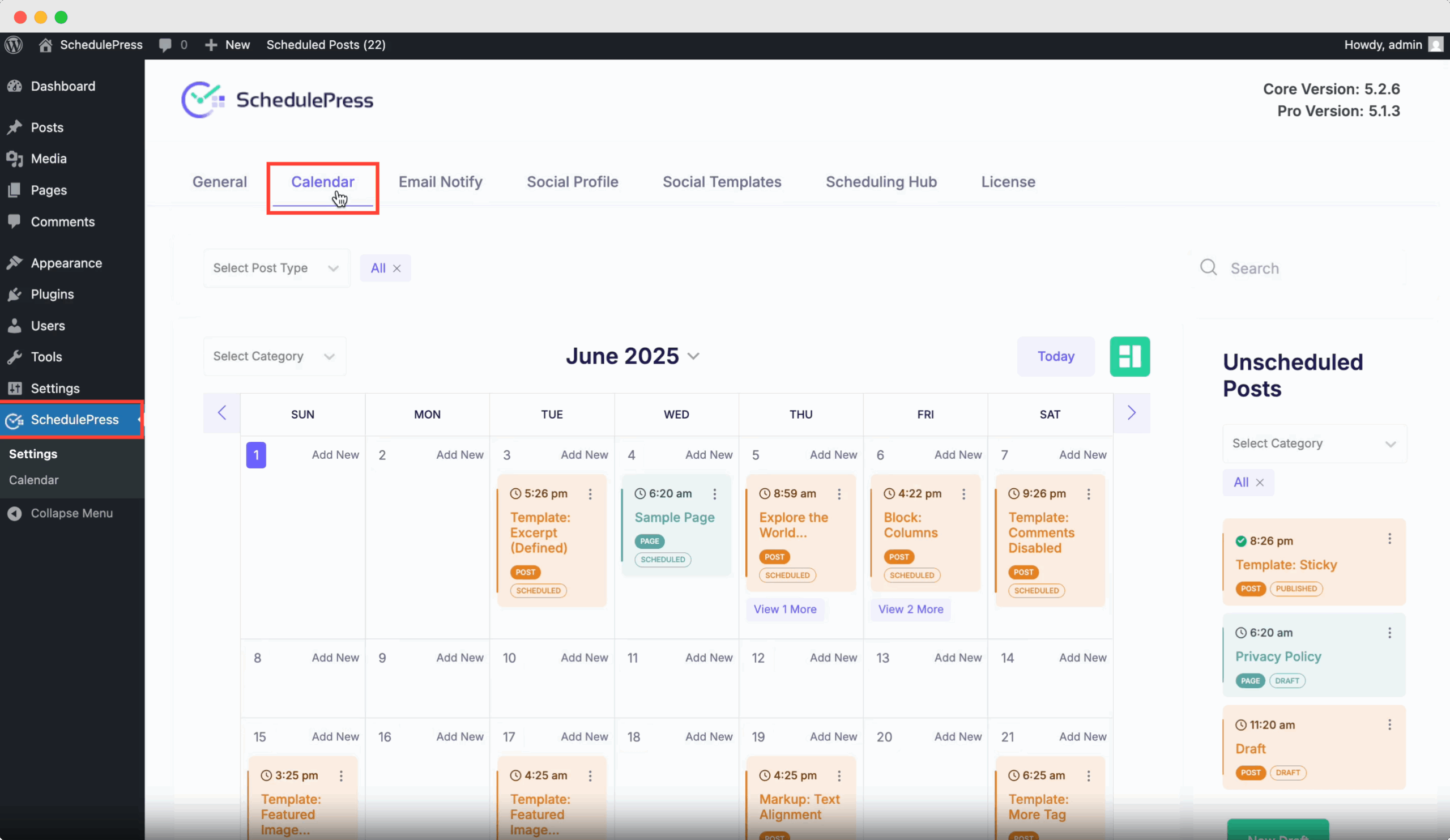
Here, you will see a visual overview of all scheduled posts and docs. BetterDocs articles will appear as “Doc” items. If you need to change the publish date, simply drag the Doc to a new date on the calendar. If your server was down at the scheduled time, SchedulePress’s “Missed Schedule Handler” will publish the doc as soon as the site recovers.
Congratulations! You have successfully integrated BetterDocs with SchedulePress! Now, you can effortlessly schedule documentation on WordPress, ensuring timely updates and consistent content delivery.
💡 Best Practices for Scheduling Documentation
Even with automation, following best practices ensures your knowledge base management runs smoothly and provides maximum value to your users.
1. Plan a Documentation Publishing Calendar
A structured calendar prevents last-minute rushes and ensures each doc update aligns with product releases, hotfixes, or seasonal announcements. Use SchedulePress’s drag-and-drop calendar to assign specific days for new articles or revisions, aligning with your overall marketing and support strategy.
2. Automate Social Sharing for Maximum Reach
Publishing documentation is only half the battle. Getting it in front of your audience is equally important. By using SchedulePress’s social sharing features, your BetterDocs articles automatically post to Facebook, Twitter, LinkedIn, Instagram, and more, maximizing visibility and driving traffic back to your site.
3. Use Analytics to Optimize Content Strategy
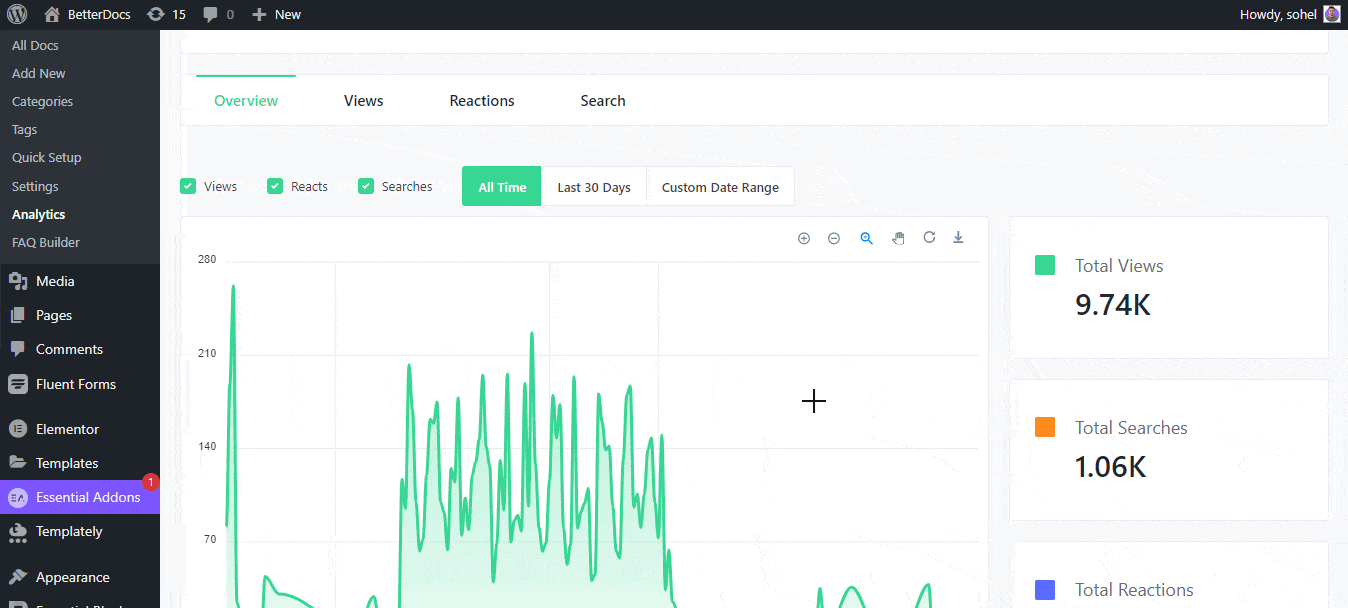
BetterDocs analytics feature lets you track which docs get the most views and where users drop off. Analyze these insights regularly to identify topics that need updates or gaps where new articles could help. If visitors search for “how to integrate a payment gateway” but don’t find an exact match, schedule documentation on WordPress addressing that query and monitor its performance.
4. Combine AI & Automation for Efficiency
BetterDocs’s AI Chatbot can handle simple user queries (for example, “How do I reset my password?”) while SchedulePress automates the timing of content releases. This combo drastically reduces manual workload, allowing your team to focus on creating high-quality tutorials and troubleshooting guides.
🎉 Streamline Your Workflow: Schedule Documentation on WordPress
By integrating BetterDocs with SchedulePress, you unlock a seamless solution to schedule documentation on WordPress, maintain a fresh documentation library, and amplify your reach through social sharing. This powerful combo ensures timely, consistent updates, reduces manual effort, improves SEO, and enhances user satisfaction.
Ready to streamline your documentation workflow? Utilize the BetterDocs integration with SchedulePress today and experience frictionless scheduling of documentation and knowledge base management.
If you have found this blog helpful, share your opinion with our Facebook community. You can subscribe to our blogs for valuable tutorials, guides, knowledge, tips, and the latest WordPress updates.